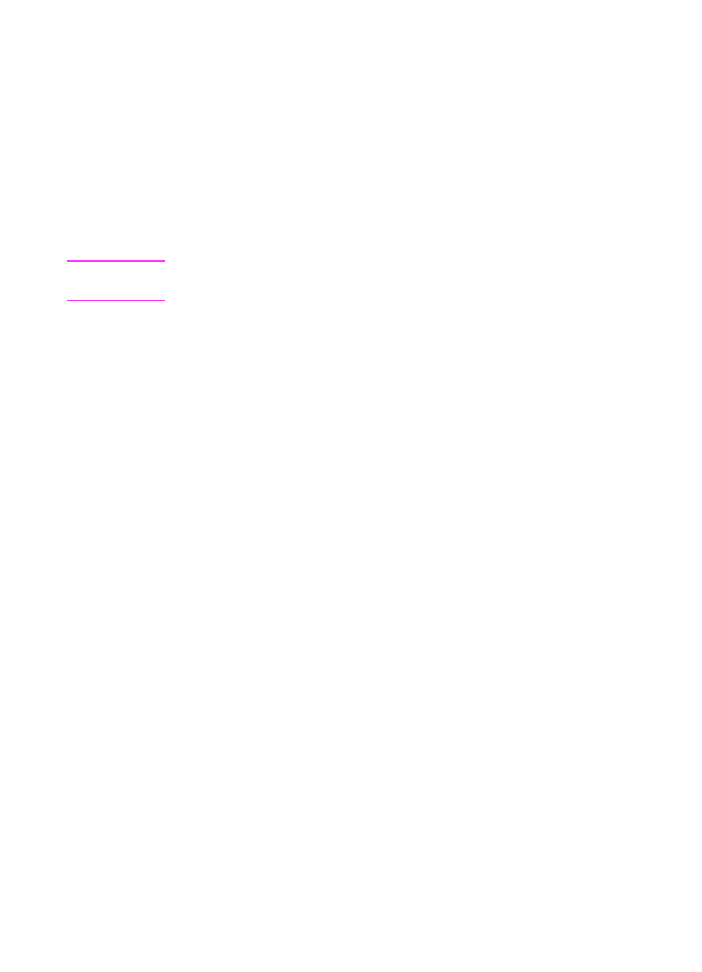
Copying long pages
Normally, the HP LaserJet 3100 product stops feeding a page
through the document feeder tray after 39 inches (991 mm) because
it senses the page may have jammed. If you want to copy an item
longer than 39 inches (991 mm), such as a banner, you can feed it
through the HP LaserJet 3100 product in one piece using one of the
following procedures. This procedure affects the current job only.
Copies of long pages print on multiple sheets of paper.
CAUTION
Do not try to feed paper longer than 14 inches (356 mm) through the
paper input bin or single-sheet input slot. Doing so causes jams.
To copy long pages using Send Long Pages
1
Press
E
NTER
/M
ENU
.
2
Use the
<
and
>
keys to select
Fax Settings
and press
E
NTER
/M
ENU
.
3
Use the
<
and
>
keys to select
Outgoing Faxes
and press
E
NTER
/M
ENU
.
4
Use the
<
and
>
keys to select
Send Long Pages
and press
E
NTER
/M
ENU
.
5
Use the
<
and
>
keys to select
Yes
and press
E
NTER
/M
ENU
.
6
Load the document into the document feeder tray.
7
Enter the number of copies.
8
Press
C
OPY
to begin copying.
After feeding the long page, this setting automatically reverts to No.
To copy long pages
1
Load the document into the document feeder tray.
2
When the page reaches the 39 inch (991 mm) mark, the HP
LaserJet 3100 product beeps and displays
Long Page? START to
Continue
only for a few seconds. Quickly press
S
TART
.
3
If you were not able to press
S
TART
before the message
disappeared, clear the document from the document feeder tray
and repeat steps 1-2.
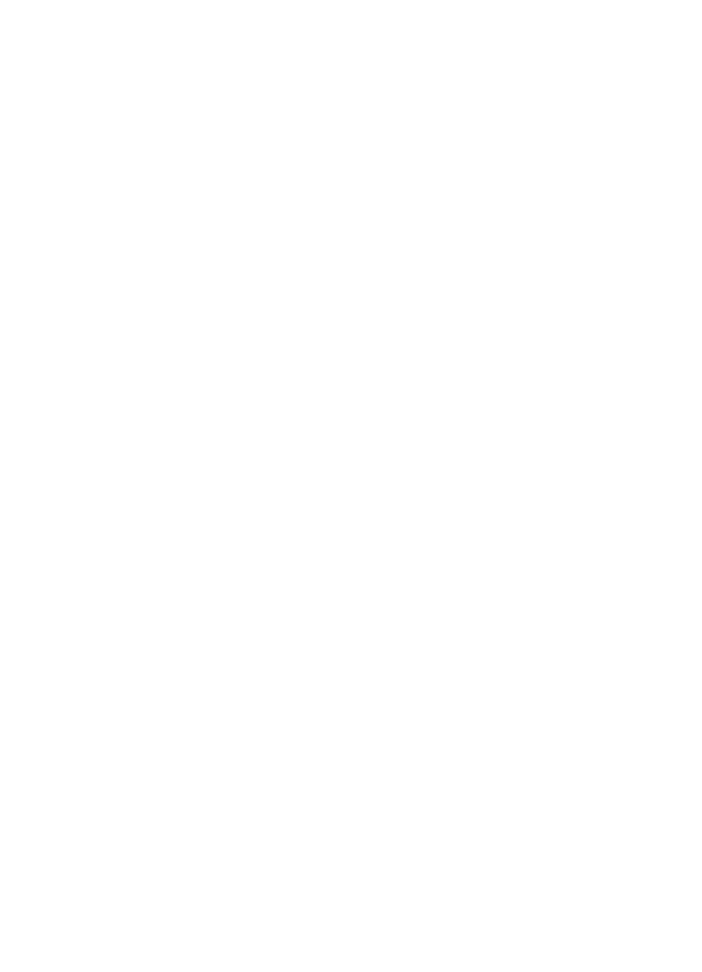
120 5 Copying
EN