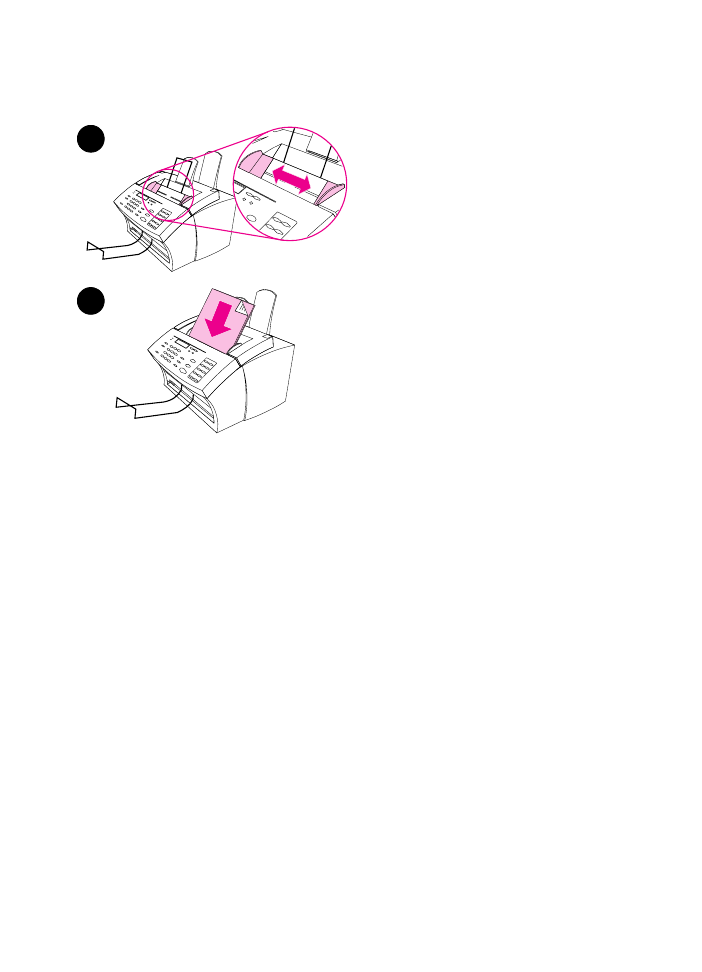
Loading items to be copied
Whether you want to fax, copy, or scan,
the procedure for loading the document
is the same. If your document is on a
regular weight paper (from 12 to 28 lb or
46 to 105 g/m
2
), use “To load normal
items.” If your document is a
transparency, in a carrier sheet, or is not
on regular weight paper, use “To load
special items.”
To load normal items
1
Adjust the guides in the document
feeder tray to the size of the item
you are loading.
2
Place up to 30 pages top first, face
down, into the document feeder
tray.
Wait for the HP LaserJet 3100 product to
load the first page.
1
2
3
1
2
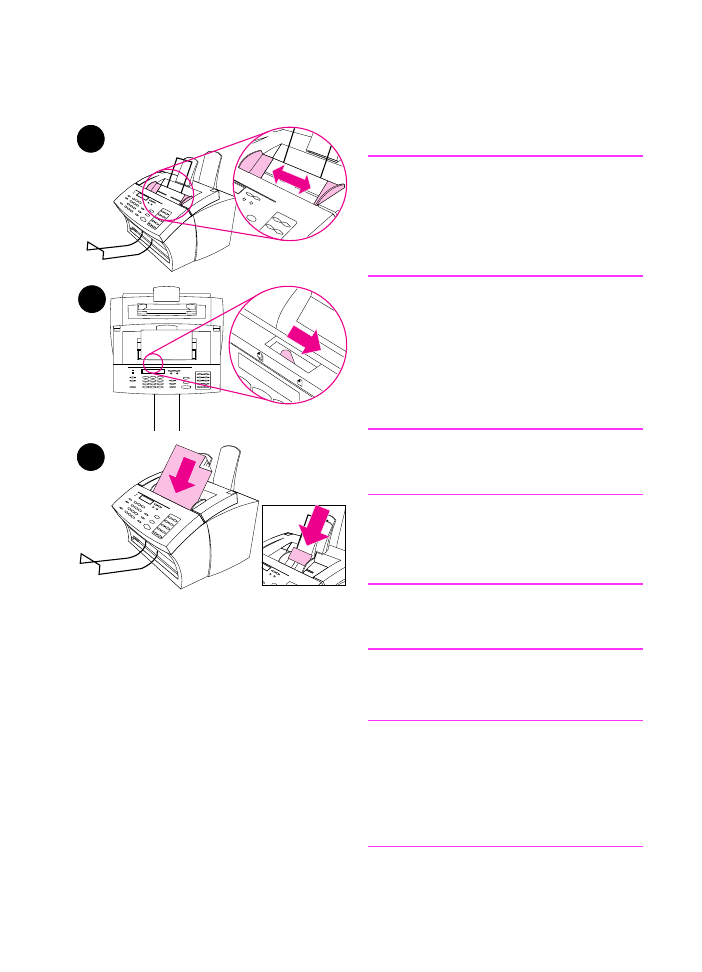
EN
5 Copying 115
To load special items
CAUTION
Make sure to use a carrier sheet when
copying fragile items and photographs.
Sent unprotected, fragile items can be
damaged, and photographs will be
scratched and can lose their finish.
1
Adjust the guides in the document
feeder tray to the size of the item
you are loading.
2
Locate the special media lever on
the top edge of the control panel
and move it to the right.
CAUTION
Do not move the lever after the scanner
has begun sending the page.
3
Load only one sheet at a time, top
first, face down, into the document
feeder tray.
Note
If you are loading a business card, place
it with a long edge first.
Wait for the HP LaserJet 3100 product to
load the page.
Note
Move the special media lever back to the
left after sending special items. A stack
of regular pages sent with the lever at
the right can go through in multiples and
may cause jams.
1
3
2
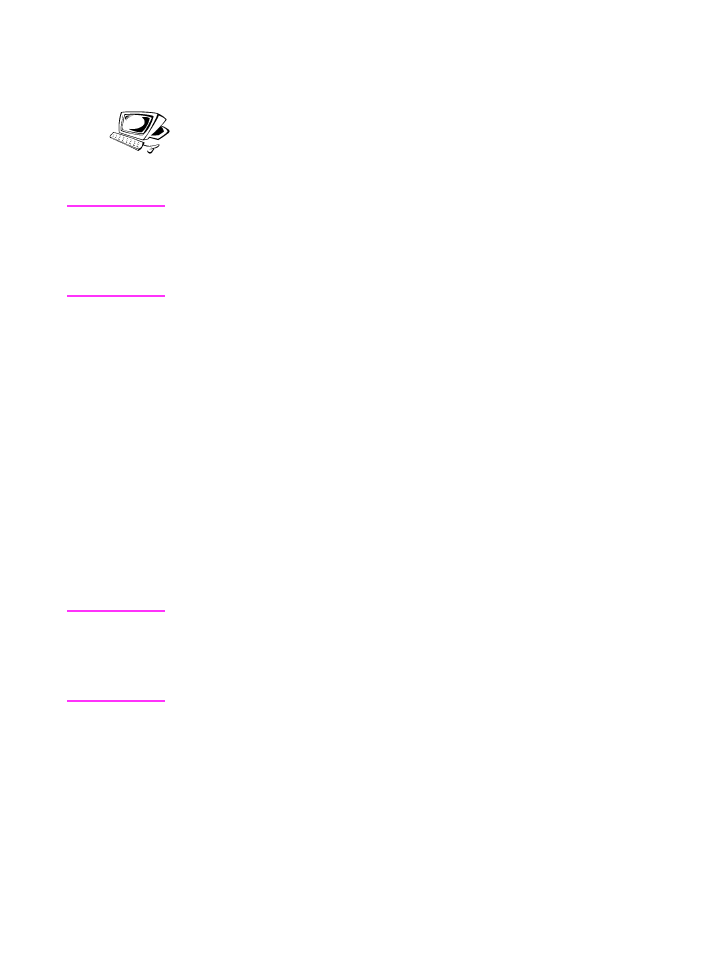
116 5 Copying
EN