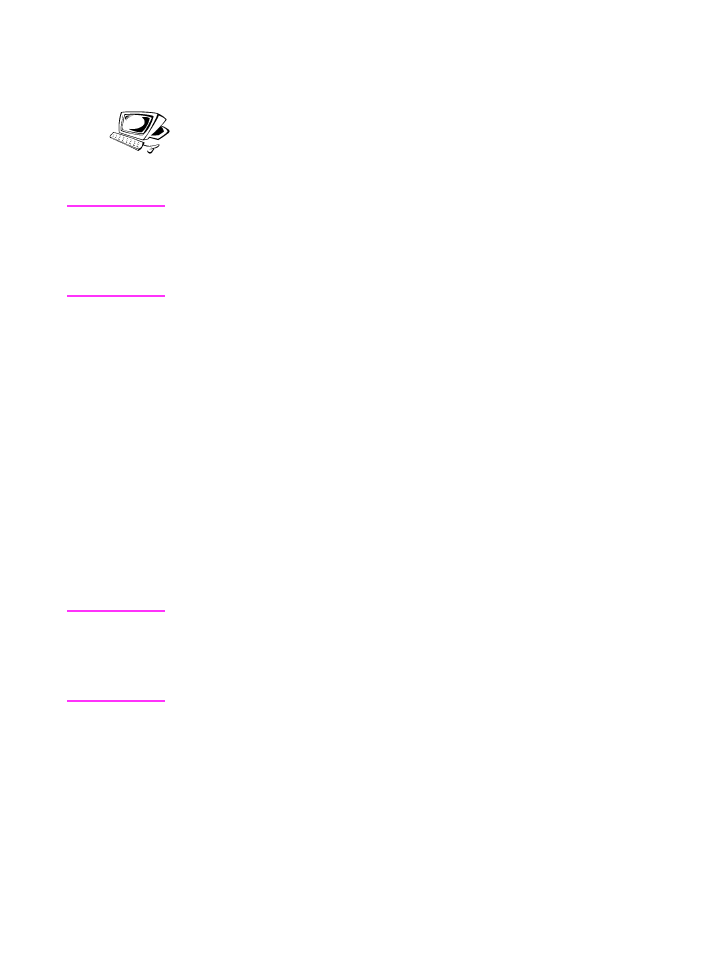
Making copies
Use this procedure to make copies. You can make up to 99 copies of
a document that is up to 30 pages long (depending on the thickness
of the pages). If pages of the document are longer than 14 inches
(356 mm), the copies of them print on multiple sheets of paper.
Note
The factory default for collation is Yes. With the collation on, multiple
copies print in sets. For example, if you are making two copies of a
three-page document, the copies print in this order: 1,2,3,1,2,3. See
“Setting the default collation” in chapter 8 for more information and
instructions on changing this setting.
To make copies
1
Load the document into the document feeder tray.
2
Adjust any options, such as contrast or copy size. (See the
related procedures later in this chapter.)
3
If you are making only one copy, press
C
OPY
.
- Or -
If you are making multiple copies, enter the number of copies you
want and press
C
OPY
.
The HP LaserJet 3100 product begins making copies. If you copied a
thick item, make sure to push the special media lever back to the left
when you are finished.
Note
In the rare instance that the document does not fit into memory when
making multiple copies and the collation is On, only one copy will print
and the control panel will notify you of the problem. To resolve the
problem, try making just one copy at a time, turning off the collation, or
using the Document Assistant to make the copies.
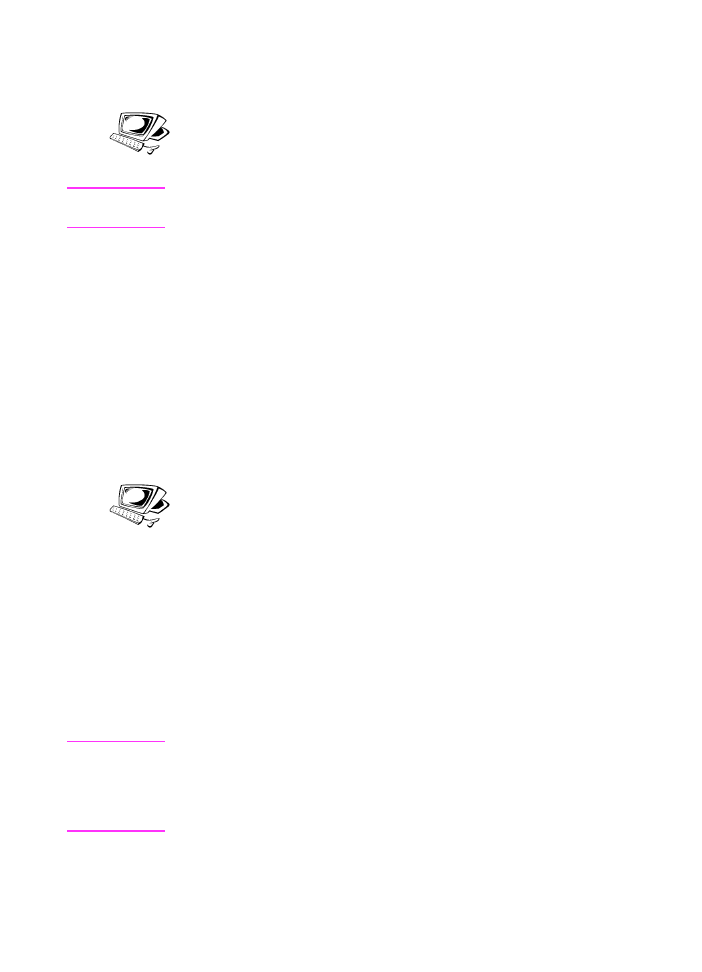
EN
5 Copying 117