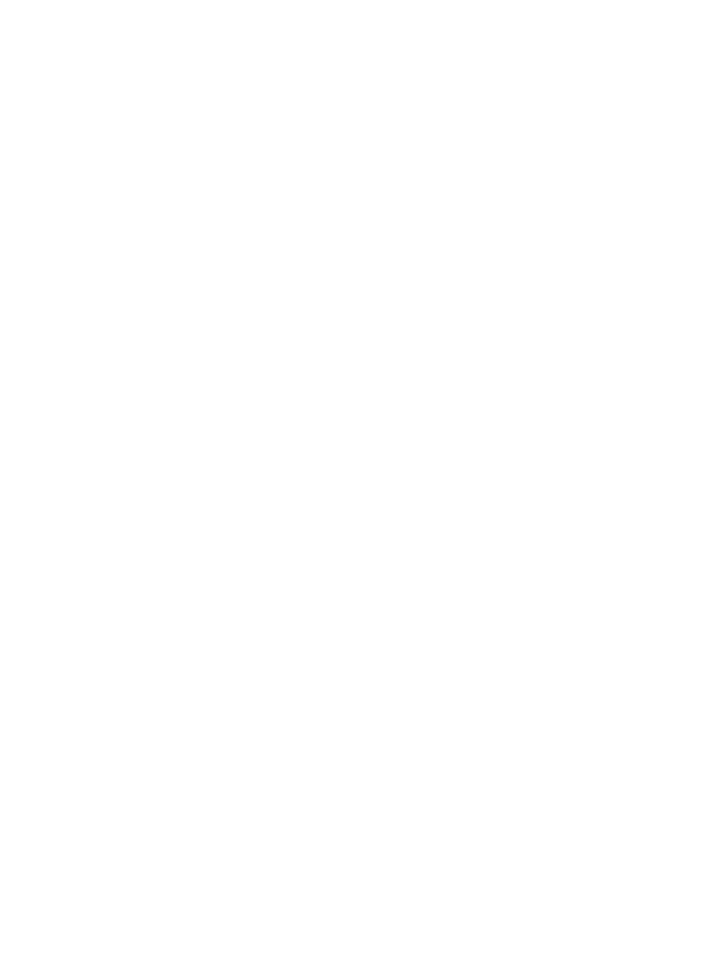
Faxing using a program (software)
With the JetSuite software, you can fax electronic documents from
and receive incoming faxes to your computer. You can also adjust the
settings for PC faxing and the HP LaserJet 3100 product.
You can easily send many electronic documents directly from the
program in which they were created, if the program is compatible. To
find out if your program is compatible, simply open a document in the
program, choose the Print command, and see if JetSuite Fax is a
printer option. If so, select it. The JetSuite Pro software opens its
JetSuite PC Send Fax dialog, where you can fill in the recipient’s
name and fax number, add a cover sheet (optional), and send the fax.
If the document you want to fax is a JetSuite document, select it on
the desktop, or double-click it to open it in the viewer. Then, click the
Fax icon in the Manager toolbar. The JetSuite PC Send Fax dialog
opens, and you can proceed as described above.
You can also use the software to receive incoming faxes to the
computer, but there are some limitations. Your computer must be on
when faxes arrive. Also, if you have a phone line receiving both fax
and voice calls (a shared line) and an answering machine or
computer voicemail on the line, you must turn off the answering
machine or voicemail to receive faxes to the computer. If you don’t,
either the answering machine or voicemail answers all calls or the PC
fax program does.
Many users choose to send faxes from the computer because it is
convenient, but because of the limitations on receiving to the
computer, most users choose to receive faxes to the HP LaserJet
3100 product.
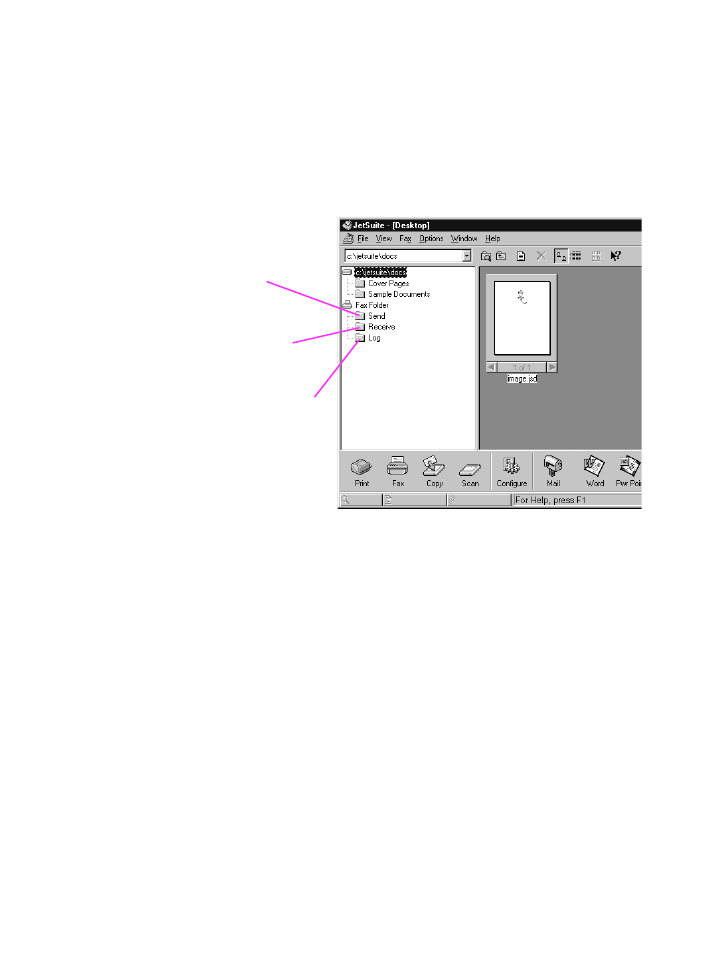
EN
3 Faxing 65
If you choose to send faxes from any program or receive faxes to the
computer, you can view and manage them from the desktop. And all
faxes, whether they were sent from or received to the computer or the
HP LaserJet 3100 product, will have an entry in the Log folder on the
desktop. The Log entry is not the fax itself but a record of the basic
information about the fax, such as when and to whom it was sent or
when and from whom it was received.
Using the software, you can also do the following:
●
Control all the settings for the software and most of the settings
for the HP LaserJet 3100 product.
●
Change setup and header information.
●
Add numbers to the PC Fax Phone Books. These numbers can
be accessed when sending electronic faxes from a program or
paper faxes from the Document Assistant.
●
Enter numbers for the one-touch keys and speed-dial codes.
These numbers are accessed from the HP LaserJet 3100
product.
All information for PC faxing topics is in the online help, which you
can access by selecting Contents from the Help menu in the
JetSuite Pro Desktop program.
Click here to see the
log for faxes sent
from or received to
the computer or the
HP LaserJet 3100
product
Click here to see
faxes waiting to
be sent, or
recently sent
Click here to see
faxes recently
received to the
computer
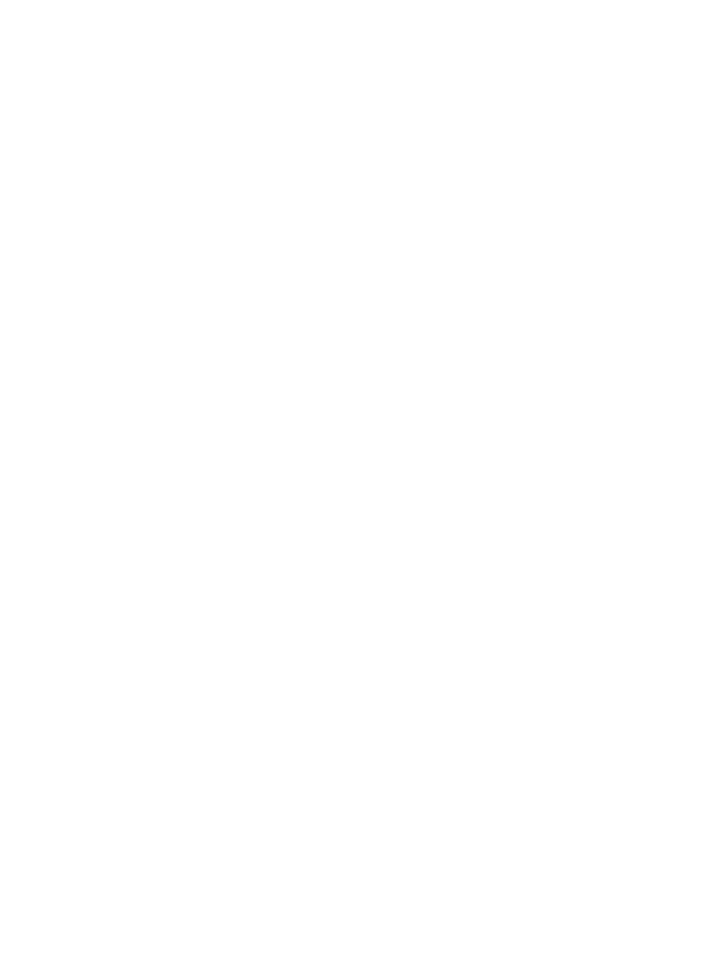
66 3 Faxing
EN