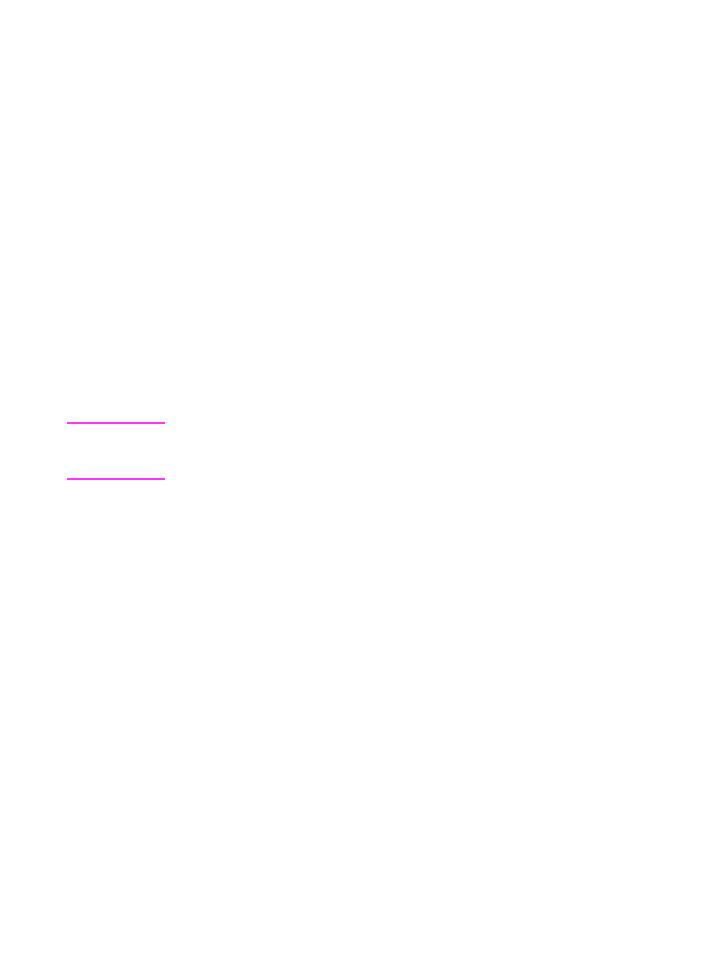
Setting up a fax for request (being polled)
Use the following procedure to scan a document into memory and
have your HP LaserJet 3100 product send the document when
another fax machine requests it. (This is also known as being polled.)
After scanning the document into memory, your HP LaserJet 3100
product returns to the Ready state and then is available for other
tasks.
After one fax machine polls the document, the document is cleared
from memory. If you want the same document to be available for
polling by another fax machine, you must repeat this procedure after
the first document has been polled.
Hint
If you already set up a fax to be polled but need to add something to
it, you can send the additional information as another job. All jobs set
to be polled will be delivered to the first person to call and request them.
To set up a fax to wait for request (to be polled)
1
Load the document into the document feeder tray.
2
Press
E
NTER
/M
ENU
.
3
Press
>
once to display
Fax Functions
and press
E
NTER
/M
ENU
.
4
Use the
<
and
>
keys to select
Polling
and press
E
NTER
/M
ENU
.
5
Use the
<
and
>
keys to select
Send
and press
E
NTER
/M
ENU
.
Your HP LaserJet 3100 product scans the document into memory
and sends it when the receiving HP LaserJet 3100 product requests
it. If the recipient needs help requesting the fax, tell them to see their
fax machine’s documentation.
Canceling the polling setup
If you need to cancel a fax set up to be polled, see “Canceling a fax
job using Job Status” in this chapter.
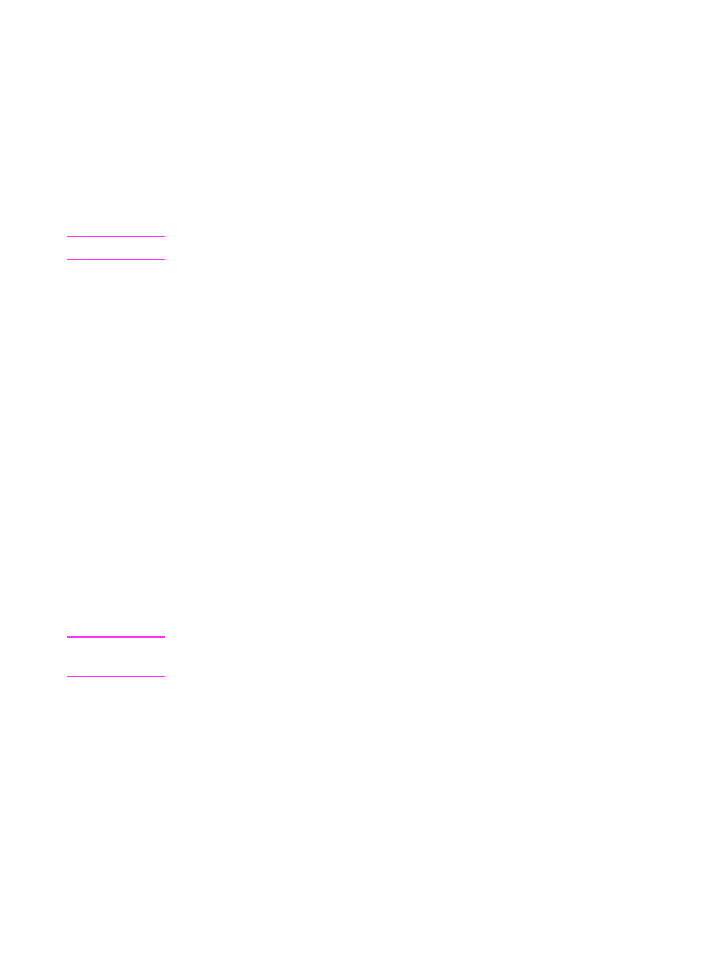
EN
3 Faxing 83