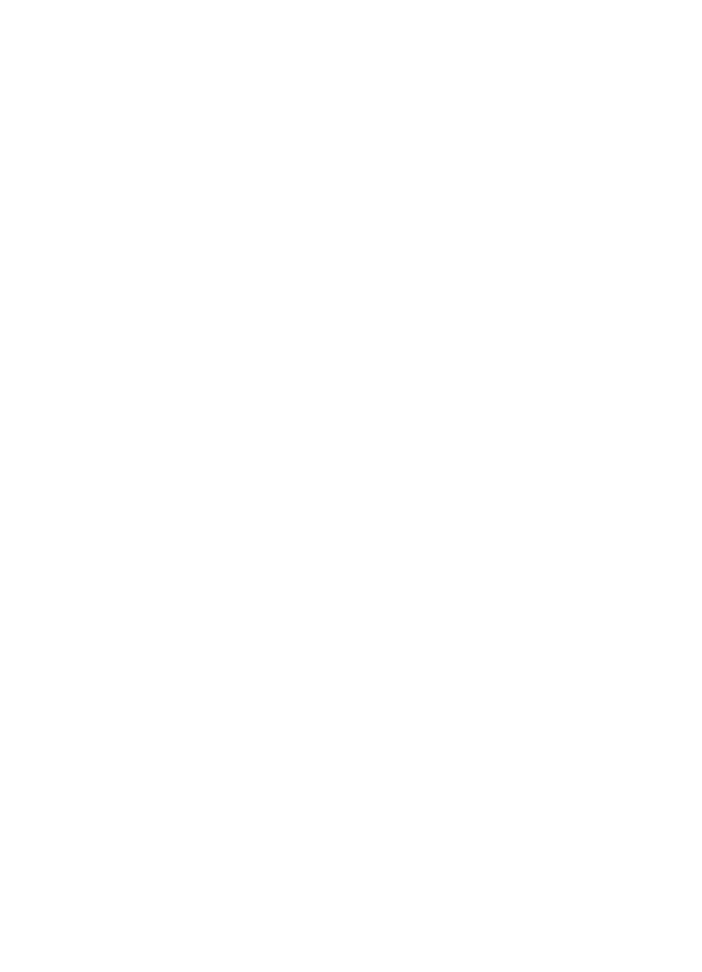
Using fax forwarding
You can set your HP LaserJet 3100 product to forward incoming
faxes to another fax number. When the fax arrives at your HP
LaserJet 3100 product, it is stored in memory. Then, your HP
LaserJet 3100 product dials the fax number you have specified and
sends the fax.
If it cannot forward a fax because of an error, such as the number
was busy and redials failed, your HP LaserJet 3100 product prints the
fax. If it runs out of memory while receiving a fax set to be forwarded,
it terminates the incoming fax and only forwards the pages and partial
pages already stored in memory.
To use this feature, your HP LaserJet 3100 product must be the one
receiving faxes (not the computer) and must be set to Automatic
mode.
To use fax forwarding
1
Press
E
NTER
/M
ENU
.
2
Use the
<
and
>
keys to select
Fax Settings
and press
E
NTER
/M
ENU
.
3
Use the
<
and
>
keys to select
Incoming Faxes
and press
E
NTER
/M
ENU
.
4
Use the
<
and
>
keys to select
Fax Forwarding
and press
E
NTER
/M
ENU
.
5
Press
>
to select
Yes
and press
E
NTER
/M
ENU
.
6
Enter the fax number where you would like the fax to go and
press
E
NTER
/M
ENU
.
7
Press
S
TOP
/C
LEAR
to exit the Menu settings.
Turning off fax forwarding
When you are ready to resume receiving faxes at the HP LaserJet
3100 product, turn off the feature by repeating steps 1-4 of the above
procedure. Then, press
>
to select
No
and press
E
NTER
/M
ENU
. Press
S
TOP
/C
LEAR
to exit the Menu settings.
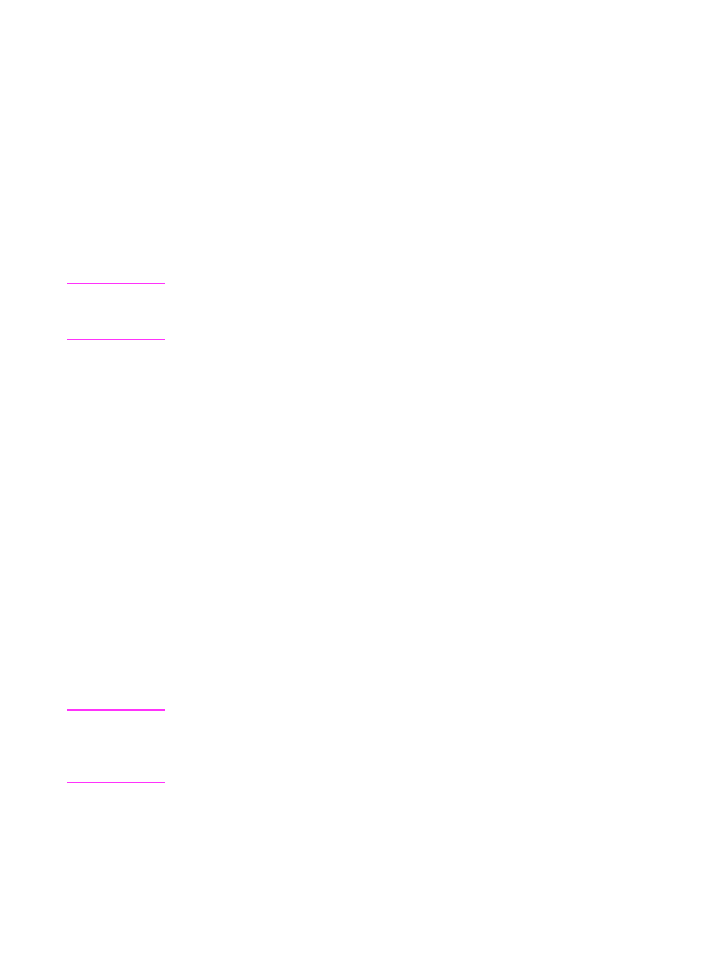
EN
3 Faxing 89