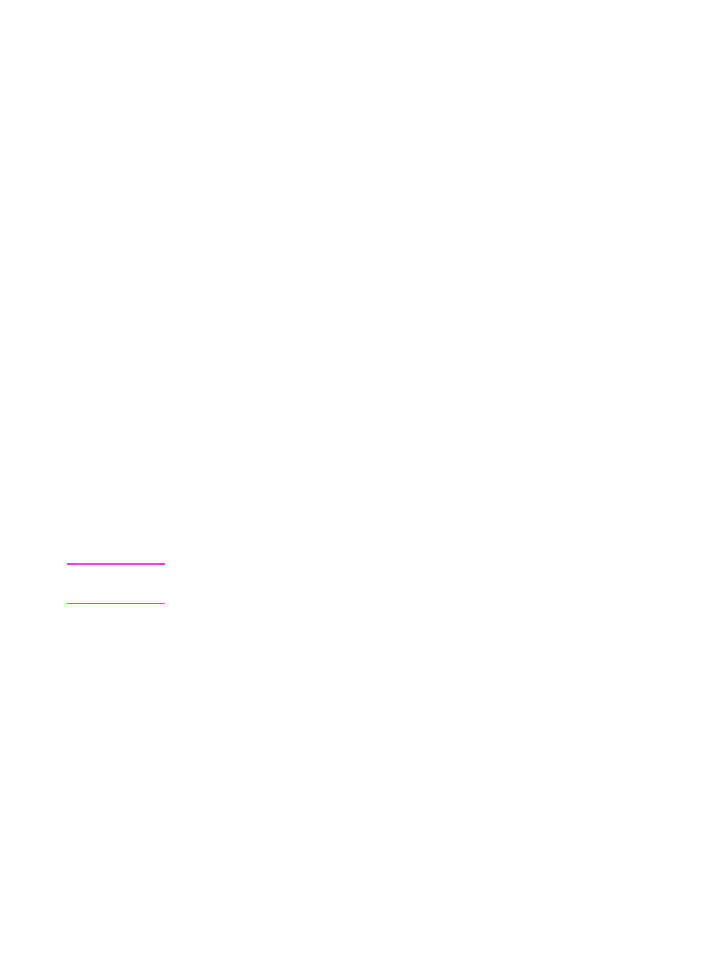
Using pager notification
When you are away from the HP LaserJet 3100 product, you can
have it notify your pager when a fax has arrived. To use this feature,
your HP LaserJet 3100 product must be the one receiving faxes (not
the computer) and must be set to Automatic mode. Faxes can be set
to print or set to be received to memory.
To use pager notification
1
Make sure fax forwarding is off or this feature will not work
properly. To turn it off, see “Turning off fax forwarding” in this
chapter.
2
Press
E
NTER
/M
ENU
.
3
Use the
<
and
>
keys to select
Fax Settings
and press
E
NTER
/M
ENU
.
4
Use the
<
and
>
keys to select
Incoming Faxes
and press
E
NTER
/M
ENU
.
5
Use the
<
and
>
keys to select
Pager Notification
and press
E
NTER
/M
ENU
.
6
Use the
<
and
>
keys to select
On
and press
E
NTER
/M
ENU
.
7
Enter your pager number of up to 40 characters and press
E
NTER
/M
ENU
. If you need help entering the number, see the
documentation that came with your pager.
Note
If you need to wait for tones between digits in your pager number, insert
pauses by pressing
R
EDIAL
/P
AUSE
.
8
Press
S
TOP
/C
LEAR
to exit the Menu settings.
Turning off pager notification
When you no longer want the HP LaserJet 3100 product to notify your
pager when faxes arrive, turn off the feature by repeating steps 1-3 of
the above procedure. Then, press
>
to select
Off
and press
E
NTER
/M
ENU
. Press
S
TOP
/C
LEAR
to exit the Menu settings.
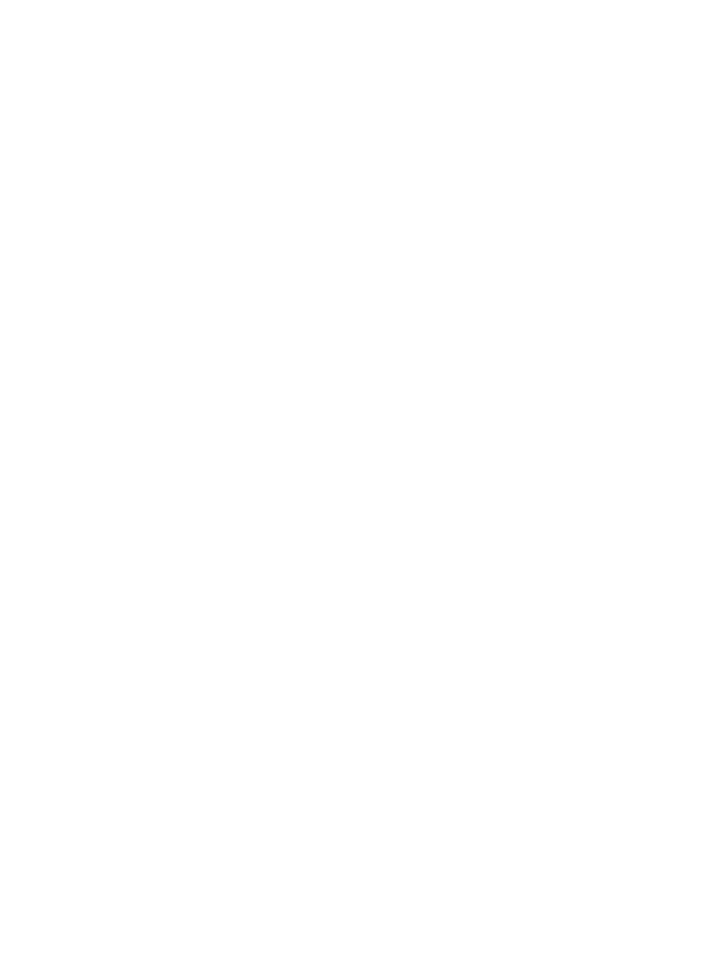
EN
3 Faxing 93