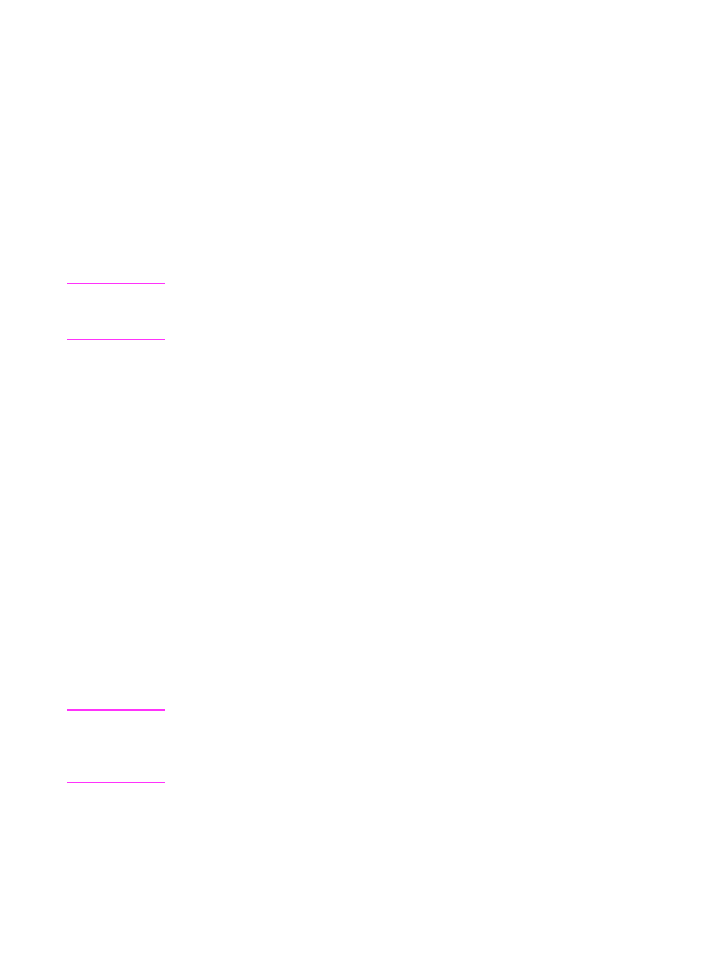
Using remote retrieval
If you are away from your HP LaserJet 3100 product but would like to
retrieve your faxes, you can have them sent to a fax machine at your
present location. To use this feature, your HP LaserJet 3100 product
must be the one receiving faxes (not the computer) and must be set
to Automatic mode.
There are two parts to this procedure: setting up before you leave and
then retrieving the faxes once you arrive at the remote location. If
faxes are normally received to memory (not printed), then you do not
need to do the setup procedure.
Note
If this is the first time you have used remote retrieval, you must enable
the feature and set a password. See “Enabling remote retrieval and
setting a password” in chapter 8.
To set up before leaving
1
If faxes normally are received to memory, you do not need this
procedure.
- Or -
If faxes normally print, go to the next step.
2
Press
E
NTER
/M
ENU
.
3
Use the
<
and
>
keys to select
Fax Settings
and press
E
NTER
/M
ENU
.
4
Use the
<
and
>
keys to select
Incoming Faxes
and press
E
NTER
/M
ENU
.
5
Use the
<
and
>
keys to select
Memory Receive
and press
E
NTER
/M
ENU
.
6
Use the
<
and
>
keys to select
Yes
and press
E
NTER
/M
ENU
.
7
Press
S
TOP
/C
LEAR
to exit the Menu settings.
Hint
You can have the HP LaserJet 3100 product notify your pager when
faxes arrive and then retrieve them while at a remote location. If you
want to do this, see “Using pager notification” in this chapter to enable
that feature before you leave.
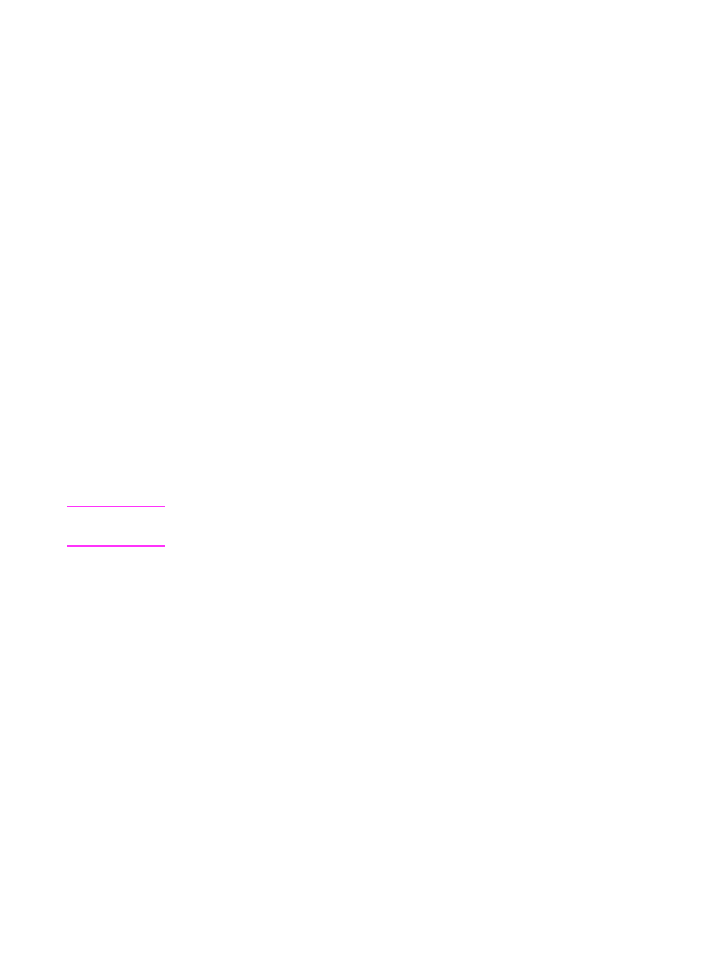
90 3 Faxing
EN
To retrieve faxes while at a remote location
1
When you arrive at the remote location, pick up the handset of
the fax machine, a telephone connected to it, or any telephone
and dial your fax number.
2
Wait for the fax tones. When you hear a pause between them,
press
*
.
3
After you hear three beeps, press
#
, enter your four-digit
password, and press
**
.
4
If your HP LaserJet 3100 product has not received any faxes, it
generates a series of short, rapid tones and disconnects from the
line.
- Or -
If you hear three beeps, there is one or more faxes in memory.
Go to the next step.
5
If you are calling from the handset of the fax machine or a
telephone connected to the fax machine where you want the
faxes sent, go to the next step.
- Or -
If you are at a telephone not connected to the fax machine or
want the faxes sent to a different fax machine, enter that fax
number and press
##
.
Note
If your HP LaserJet 3100 product is on a PBX system, enter the access
code (usually a 9 or 0) with the fax number.
6
Select one of the following options:
• Press
0#
to print the faxes at your current location and then
delete them from your HP LaserJet 3100 product’s memory.
• Press
1#
to print the faxes at your current location and save
them in your HP LaserJet 3100 product’s memory.
• Press
2#
to print the faxes only at your HP LaserJet 3100
product and delete them from memory.
7
If you are calling from the fax machine where you want the faxes
sent, press
S
TART
and hang up.
- Or -
If you entered a fax number in step 5, just hang up.
Your HP LaserJet 3100 product implements the option you
chose.
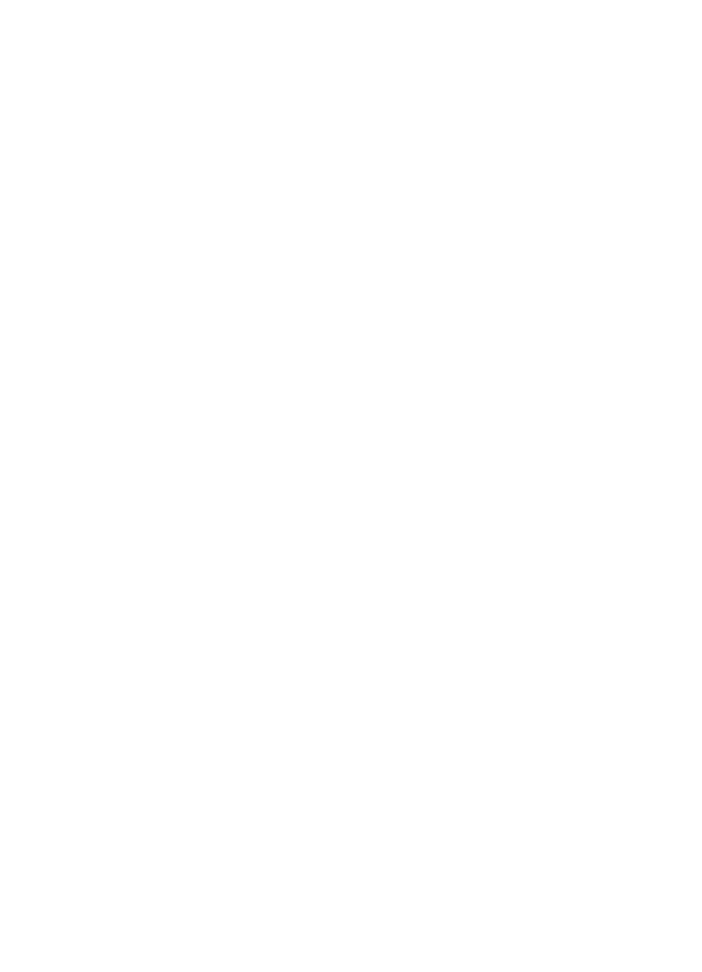
EN
3 Faxing 91
Disabling Memory Receive and printing faxes
The remote retrieval feature can remain on at all times. However,
faxes continue to be received to memory unless you disable memory
receive. To disable it and have the HP LaserJet 3100 product print
faxes, repeat “To set up before leaving,” except choose
No
in step 6.
If you chose to have the HP LaserJet 3100 product keep in memory a
copy of the faxes you printed at the remote location, or if more faxes
have come since you last retrieved,
Print Faxes
appears on the
control panel display. To print these faxes, see “Printing faxes
received to memory” in this chapter.
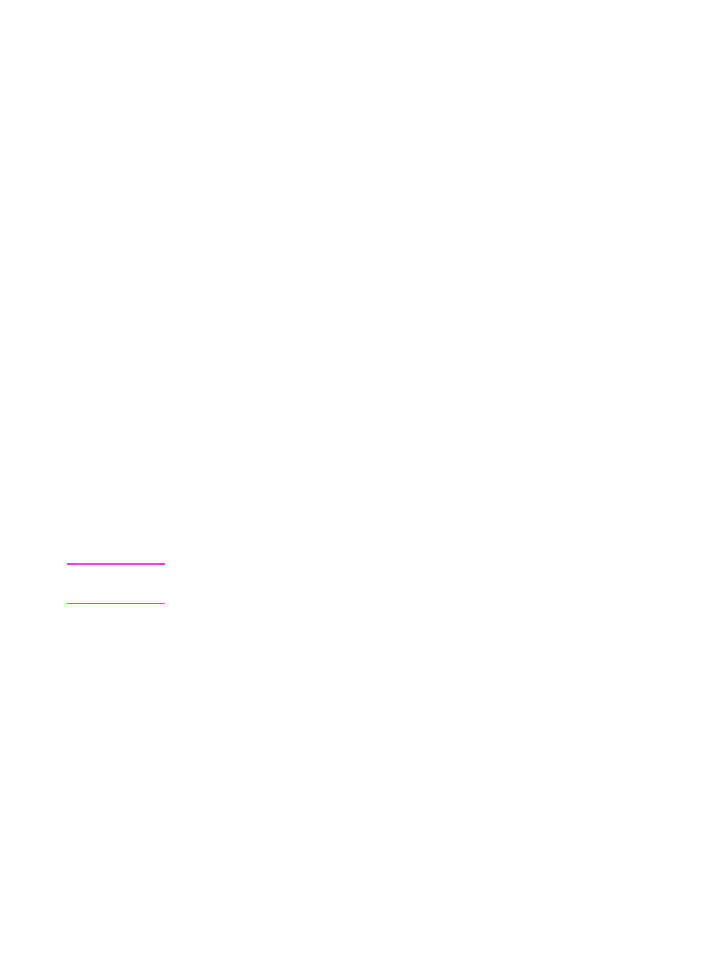
92 3 Faxing
EN