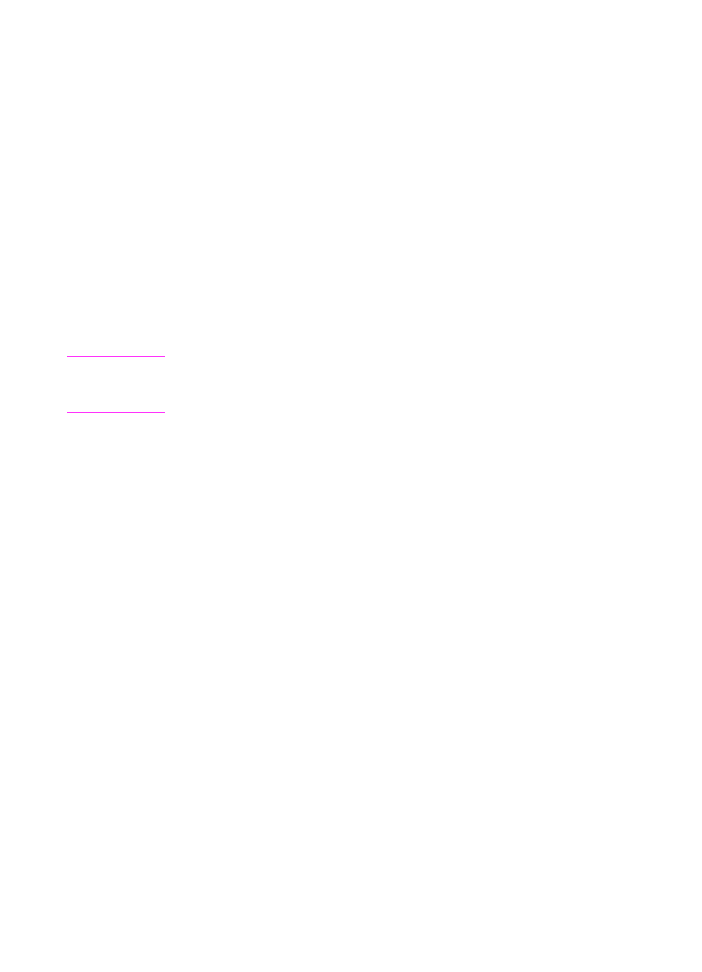
Changing the default resolution
Resolution affects the quality, in dots per inch (dpi), of your fax or
copy documents. It also affects the transmission speed of faxes. Use
this procedure to change the default resolution, which is the
resolution normally used. The choices for this setting are Standard
(the factory default), Fine, Superfine, or Photo. If you choose
Superfine or Photo, faxes are not scanned before the fax number
dials and connects. This means the document feeder tray will be
unavailable until the fax number connects.
Outgoing faxes are transmitted using whichever of the four choices
you select. Copies are made always using Superfine and won’t be
affected by this setting unless you choose Photo. For more
information about resolution choices, see “Resolution options” in
chapter 3.
Note
If you only want to change the resolution for the fax or copy job you are
currently sending, see “Adjusting the resolution” in chapter 3, “Faxing,”
or chapter 5, “Copying.”
To change the default resolution
1
Press
E
NTER
/M
ENU
.
2
Use the
<
and
>
keys to select
User Defaults
and press
E
NTER
/M
ENU
.
3
Use the
<
and
>
keys to select
Default Resolution
and press
E
NTER
/M
ENU
.
4
Use the
<
and
>
keys to select the default resolution you want.
You can choose
Standard
(the default),
Fine
,
Superfine
, or
Photo
.
5
Press
E
NTER
/M
ENU
to save your selection.
6
Press
S
TOP
/C
LEAR
to exit the Menu settings.
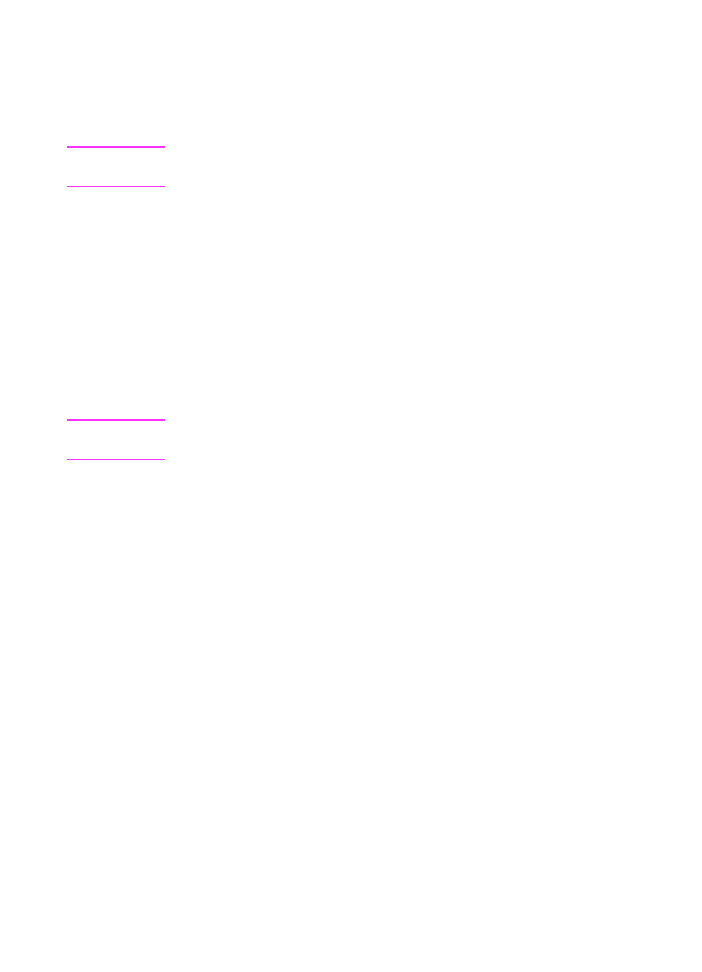
172 8 Managing Basic Features
EN