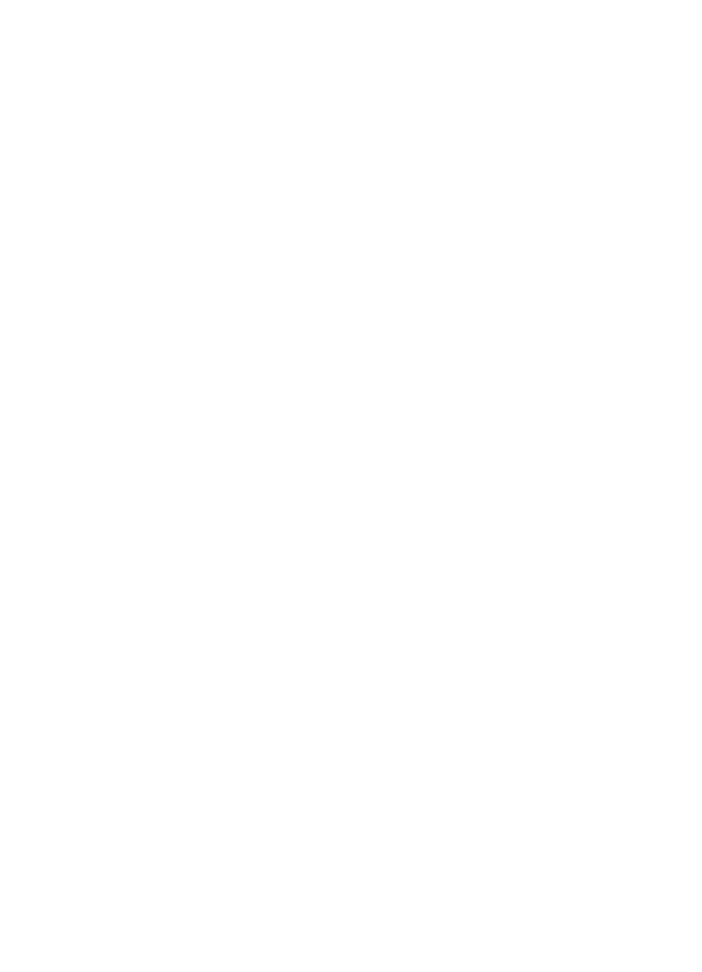
Setting the default collation
You can set the HP LaserJet 3100 product to collate multiple copies
into sets. For example, if you are making two copies of three pages
and the collation is on, the pages would print in this order: 1,2,3,1,2,3.
If the collation is off, the pages would print in this order: 1,1,2,2,3,3.
The collation setting you choose is in effect for all copies until you
change the setting. The default set at the factory is Yes.
To use collation, the original document must fit into memory. In the
rare instance that it doesn’t, the HP LaserJet 3100 product makes
only one copy and displays a message notifying you of the change. If
that happens, you have several alternatives for finishing the job:
●
split the job into smaller jobs containing fewer pages
●
make only one copy of the document at a time
●
turn off the collation
●
use the Document Assistant to copy and collate the job. You can
collate larger jobs using the Document Assistant.
To set the default collation
1
Press
E
NTER
/M
ENU
.
2
Use the
<
and
>
keys to select
Copy Settings
and press
E
NTER
/M
ENU
.
3
Press
E
NTER
/M
ENU
to select
Default Collation
.
4
Use the
<
and
>
keys to select
Yes
or
No
and press
E
NTER
/M
ENU
.
5
Press
S
TOP
/C
LEAR
to exit the Menu settings.
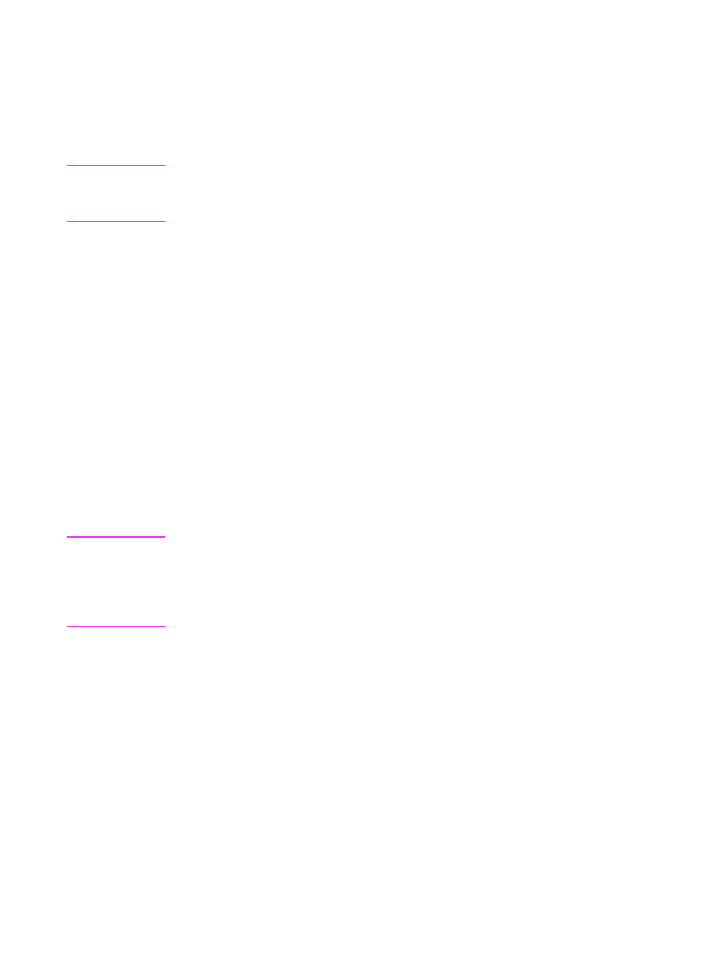
174 8 Managing Basic Features
EN