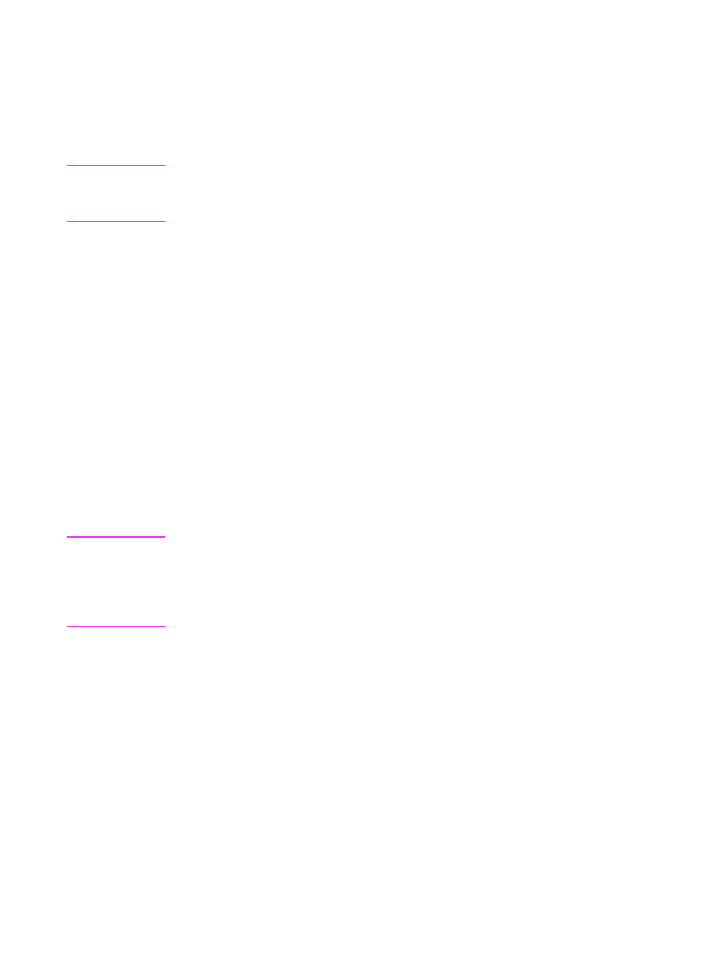
Setting the paper size
The paper size should be set to the size of paper you normally load in
the paper input bin. The HP LaserJet 3100 product uses this setting
for printing reports and determining autoreduction for incoming faxes.
Note
The printing function does not use this setting. If you are loading special
size media just for your current print job, do not change this setting.
After you have finished printing, reload the original paper.
To set the paper size
1
Press
E
NTER
/M
ENU
.
2
Use the
<
and
>
keys to select
User Defaults
and press
E
NTER
/M
ENU
.
3
Use the
<
and
>
keys to select
Paper Size
and press
E
NTER
/M
ENU
.
4
Use the
<
and
>
keys until the size of paper you have loaded
appears. You can choose
Letter
,
A4
, or
Legal
.
5
Press
E
NTER
/M
ENU
to save your selection.
6
Press
S
TOP
/C
LEAR
to exit the Menu settings.
Hint
If you are worried that faxes may come while you have a special type
or size of media loaded for a print job, you can temporarily receive faxes
to memory. When the print job finishes, reload the normal paper and
print out the faxes. See “Receiving faxes to memory” in this chapter
and “Printing faxes received to memory” in chapter 3.
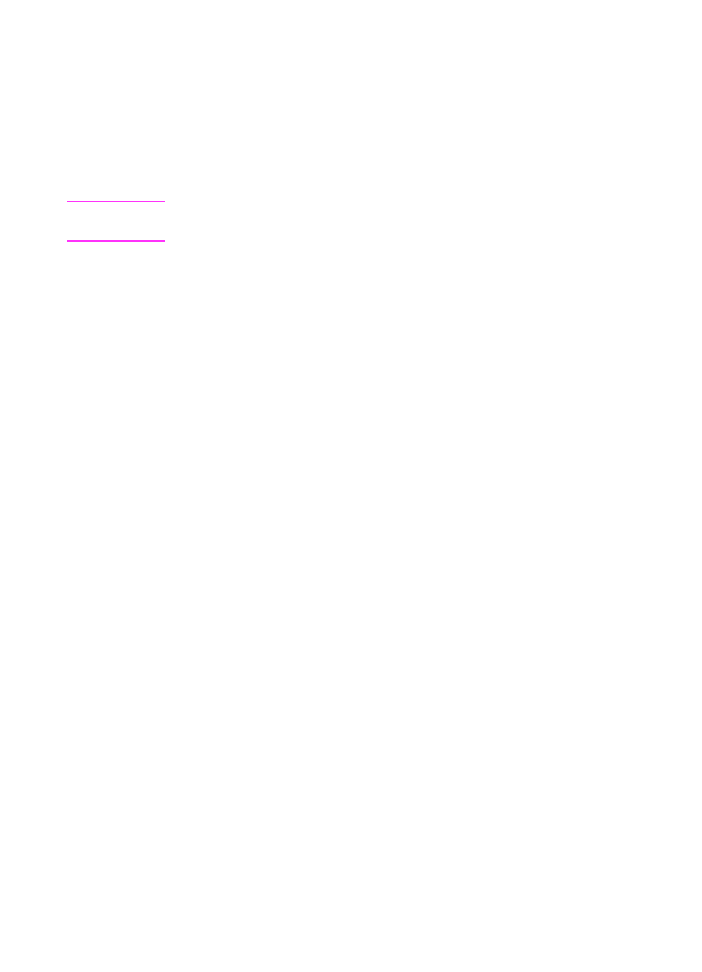
EN
8 Managing Basic Features 175