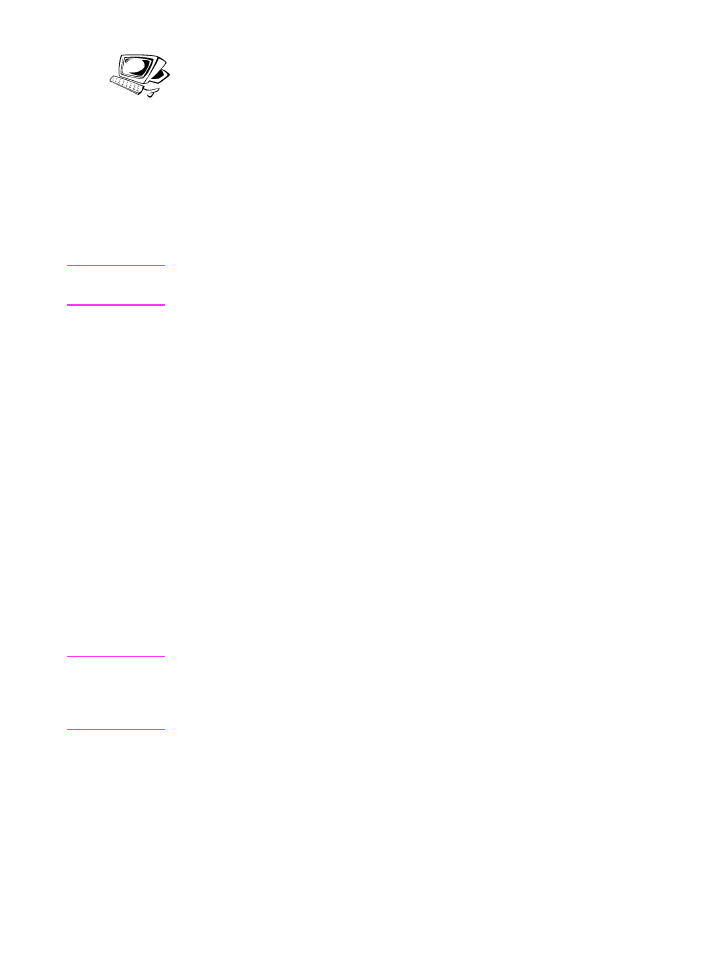
Changing the fax header
You already entered this information when installing the software or
when you first set up the HP LaserJet 3100 product. You only need
this procedure if you want to change the information from the control
panel.
The header contains information about your name or your company’s
name and your fax number. When a fax you sent arrives at its
destination, this header is printed at the top of the page. Filling in
this information is a legal requirement.
Hint
The fax header can be more easily changed from the software. See
the online help for more information.
To change the fax header information
1
Press
E
NTER
/M
ENU
.
2
Use the
<
and
>
keys to select
Time/Date, Header
and press
E
NTER
/M
ENU
.
3
Use the
<
and
>
keys to select
Fax Header
and press
E
NTER
/M
ENU
.
4
Enter your fax number and press
E
NTER
/M
ENU
. If you want to
separate numbers, insert spaces using the
>
key.
5
Use the numeric keys to add the name of your company. To do
so, repeatedly press the numeric key for the letter you need until
the letter appears. For example, if the first letter you need is a
“C,” press
2
repeatedly until a C appears. (Lower case letters
appear after the upper case ones and the number of that key.)
Use the
>
key to go to the next space.
Note
To insert punctuation, press
*
repeatedly until the character you want
appears, and then press
>
to go to the next space. If you need to delete
a letter, press
>
until you reach the space to the right of the letter, and
then press
B
ACK
S
PACE
.
6
When you have finished, press
E
NTER
/M
ENU
.
7
Press
S
TOP
/C
LEAR
to exit the Menu settings.
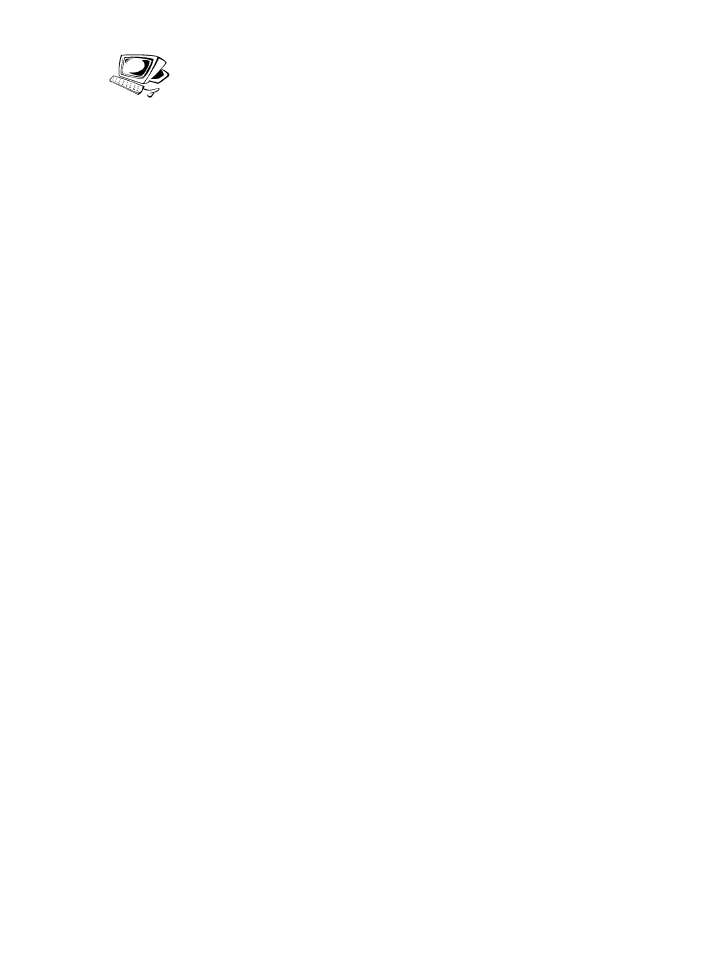
152 8 Managing Basic Features
EN