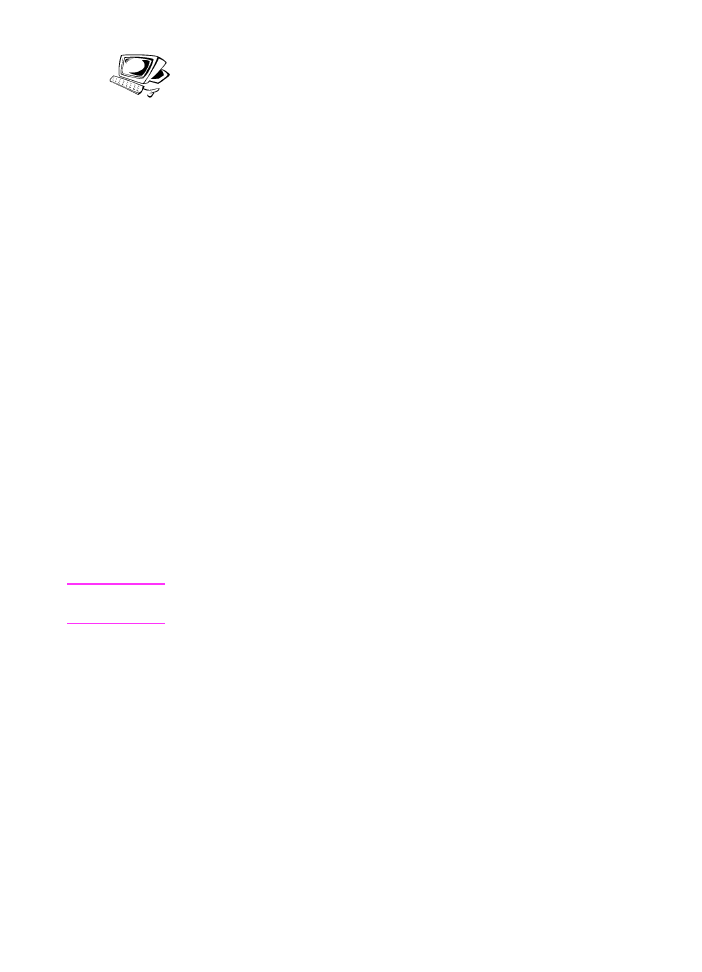
Changing the time and date
You or your computer already entered this information when you first
set up the HP LaserJet 3100 product. You only need this procedure
to change the date or time.
The date and time information is included in the header that prints at
the top of faxes you send. The time and date also show on the control
panel display when the HP LaserJet 3100 product is idle.
To change the time and date
1
Press
E
NTER
/M
ENU
.
2
Use the
<
and
>
keys to select
Time/Date, Header
and press
E
NTER
/M
ENU
.
3
Press
E
NTER
/M
ENU
to select
Time/Date
.
4
Use the
<
and
>
keys to select a 12-hour or 24-hour clock and
press
E
NTER
/M
ENU
.
5
Enter the current time using the numeric keys.
6
If you chose the 24-hour clock, press
E
NTER
/M
ENU
.
- Or -
If you need to change the AM or PM designation, use the
<
and
>
keys to select the correct one, and then press
E
NTER
/M
ENU
.
7
Enter the current date using the numeric keys. Make sure to enter
the month and day using both digits, such as “05” for May.
Note
If you enter a number incorrectly, press
B
ACK
S
PACE
until you reach
the entry. Then re-enter the number.
8
Press
S
TOP
/C
LEAR
to exit the Menu settings.
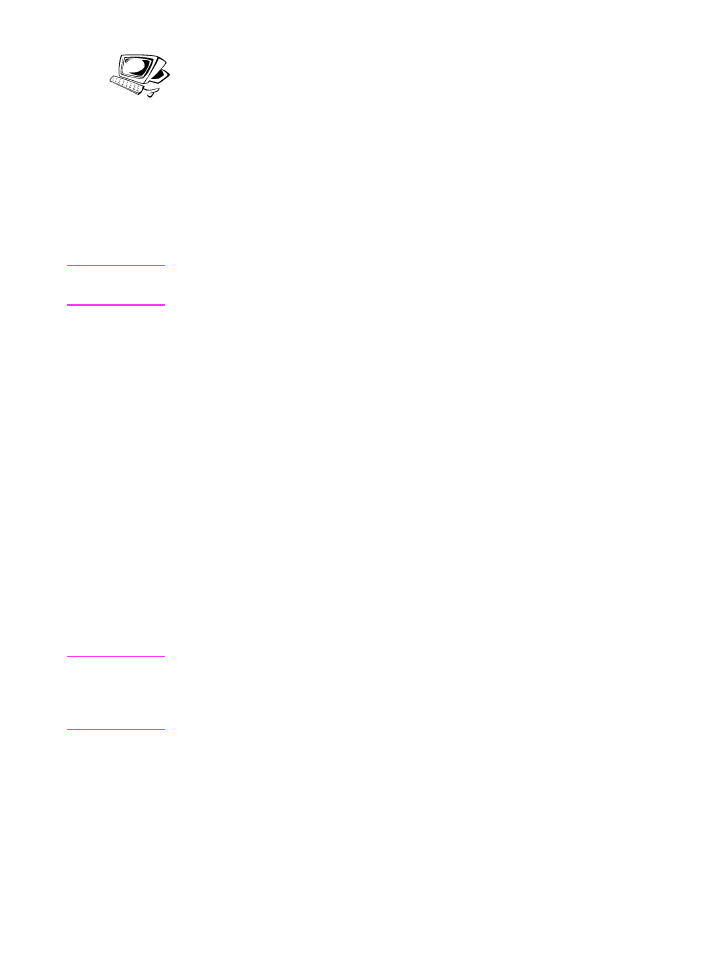
EN
8 Managing Basic Features 151