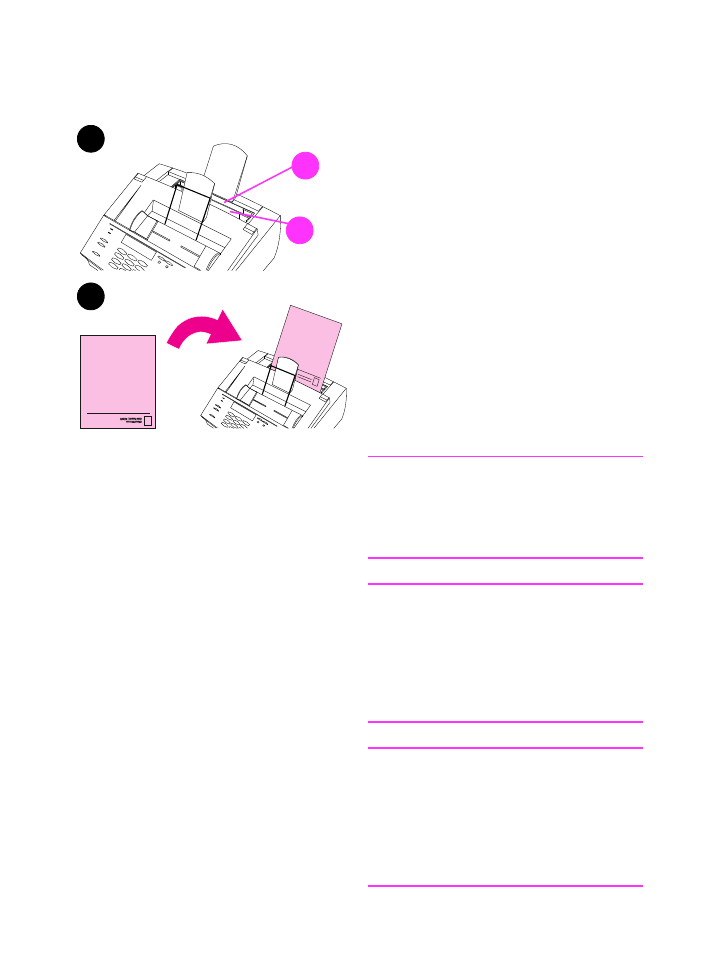
Printing on letterhead and envelopes
This section provides tips for orienting
letterhead and envelopes.
To print on letterhead
1
If you are printing a sheet of
letterhead followed by regular
sheets of paper, place a sheet of
letterhead into the single-sheet
input slot (A) and regular sheets of
paper into the paper input bin (B).
- Or -
If you are printing several sheets of
letterhead in succession, fill the
paper input bin (B) with the
letterhead.
2
Insert the letterhead top first, print
side up.
Note
When adding paper to an existing stack
in the paper input bin, always remove
and realign all paper before reloading to
avoid multiple paper feeds.
Note
If printing on embossed or preprinted
paper, make sure the paper meets HP’s
paper specifications. To order the
HP
LaserJet Printer Family Paper
Specification Guide, see “Ordering parts”
in chapter 9.
Note
If you are worried a fax will come while a
special type of media is loaded, you can
temporarily receive faxes to memory.
See “Receiving faxes to memory” in
chapter 8 and “Printing faxes received to
memory” in chapter 3.
1
B
A
2
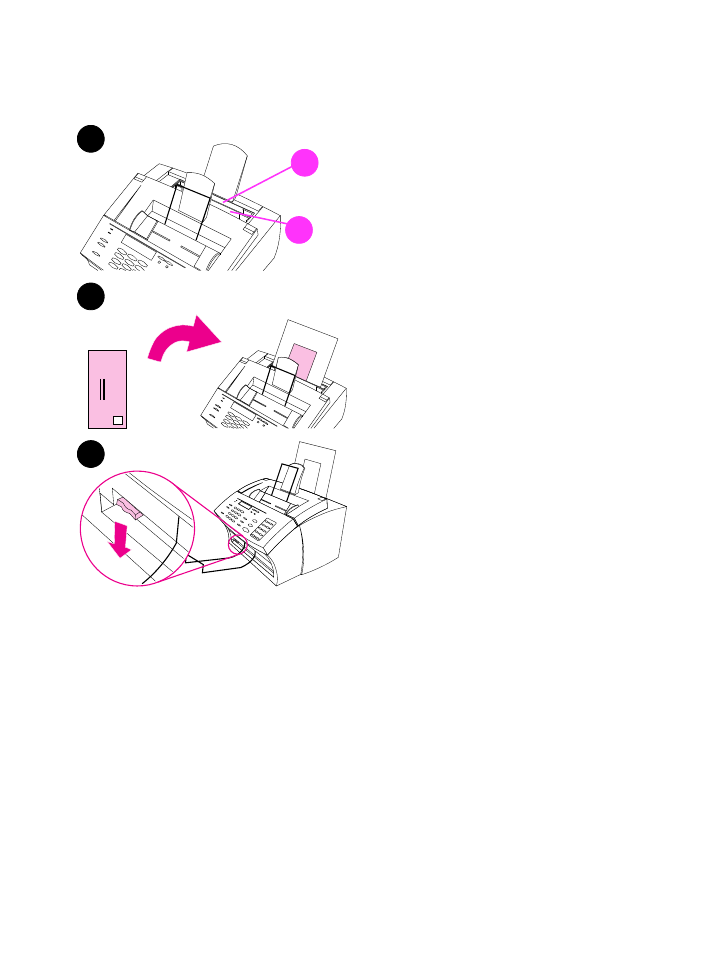
102 4 Printing
EN
To print on envelopes
1
If you are printing one envelope
followed by regular sheets of paper,
place the envelope into the (A)
single-sheet input slot and regular
sheets of paper into the (B) paper
input bin.
- Or -
If you are printing several
envelopes in succession, fill the
paper input bin (B) with up to seven
to 10 envelopes, depending on
envelope construction and
operating environment.
- Or -
If you are printing only one
envelope, use the single-sheet
input slot.
2
Insert the envelopes print side up,
with the edge that will be stamped
first.
3
Set the paper path lever to the
lower position to use the front
paper output slot. This reduces
wrinkling and curling.
3
2
1
B
A

EN
4 Printing 103