
Printing on both sides (duplexing)
When you print on both sides of a sheet, there will be a difference in
the way the HP LaserJet 3100 product performs. When printing on
the second side, you may experience some difficulties such as sheets
feeding into the HP LaserJet 3100 product incorrectly or multiple
feeds. In addition, the print quality will probably be reduced on the
second side of the sheet.
Because duplexing involves sending already printed pages through
the HP LaserJet 3100 product, frequent duplexing may cause
reduced output quality for all printed pages. If this occurs, clean the
print path. See “Using a cleaning page” in chapter 9.
Hint
Another solution to saving paper without duplexing is to use the N-up
feature in the program in which you created the document, if the
program has that feature. Using N up, you can print multiple pages of
a document (at reduced size) on a single-sheet of paper. (“N”
represents the number of pages to print on each sheet.) See your
program’s documentation for help using this feature.
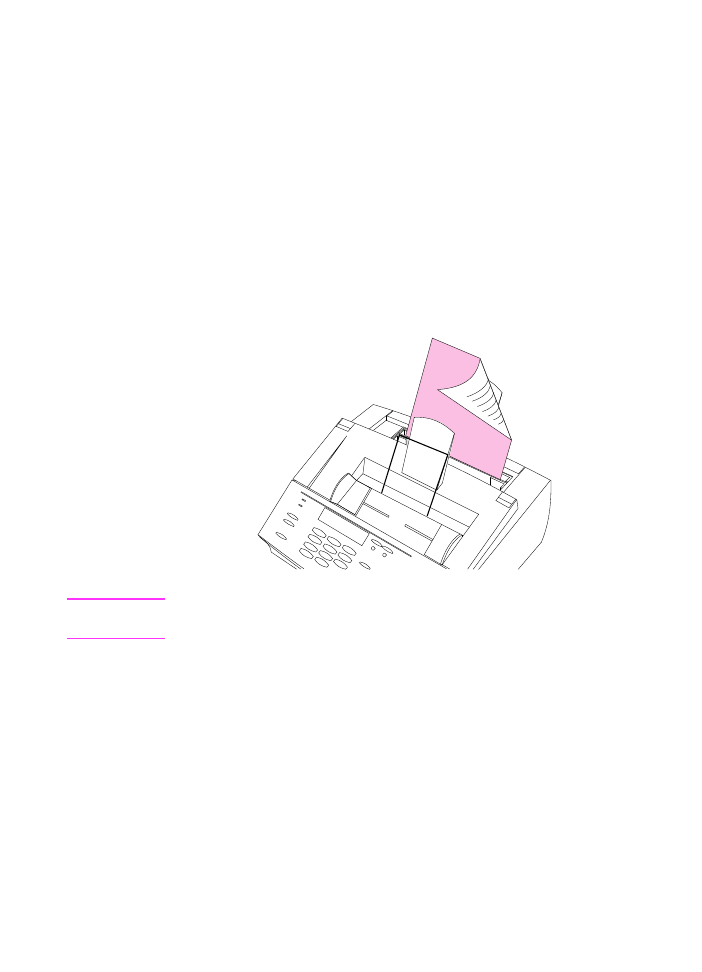
104 4 Printing
EN
To print on both sides manually (duplex)
1
Print the first side of the sheet as you normally would. Some
programs include options that are useful when duplex printing,
such as printing just the “odd pages” or the “even pages.” Consult
your program’s user’s manual.
2
To get the best possible print quality, allow the sheet to cool and
flatten before printing on the second side.
3
Print the second side by placing the sheet back into the paper
input bin or the single-sheet input slot. Make sure the side that
has already been printed is facing the back of the HP LaserJet
3100 product and the top edge of the paper is entering first, as
illustrated below:
Note
If you are duplexing multiple sheets, place the first one to be duplexed
on top of the stack (closest to the control panel).
Tips for duplex printing
●
To minimize paper curl, set the paper path lever to the lower
position and use the front paper output slot for a straight-through
paper path.
●
Make certain that the sheet’s leading edge is not bent or curled.
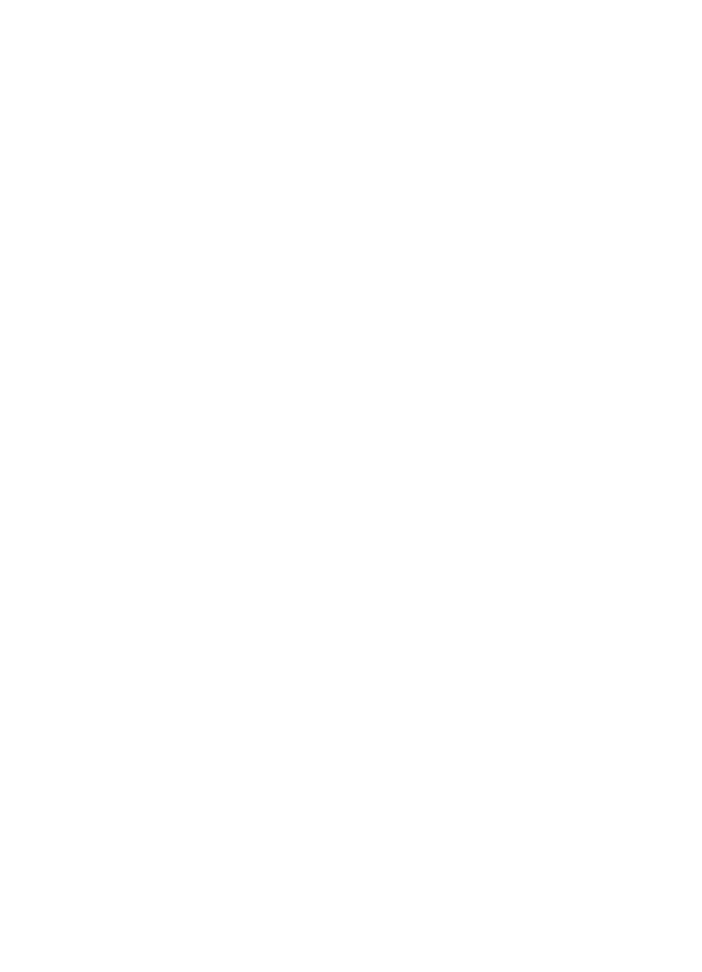
EN
4 Printing 105