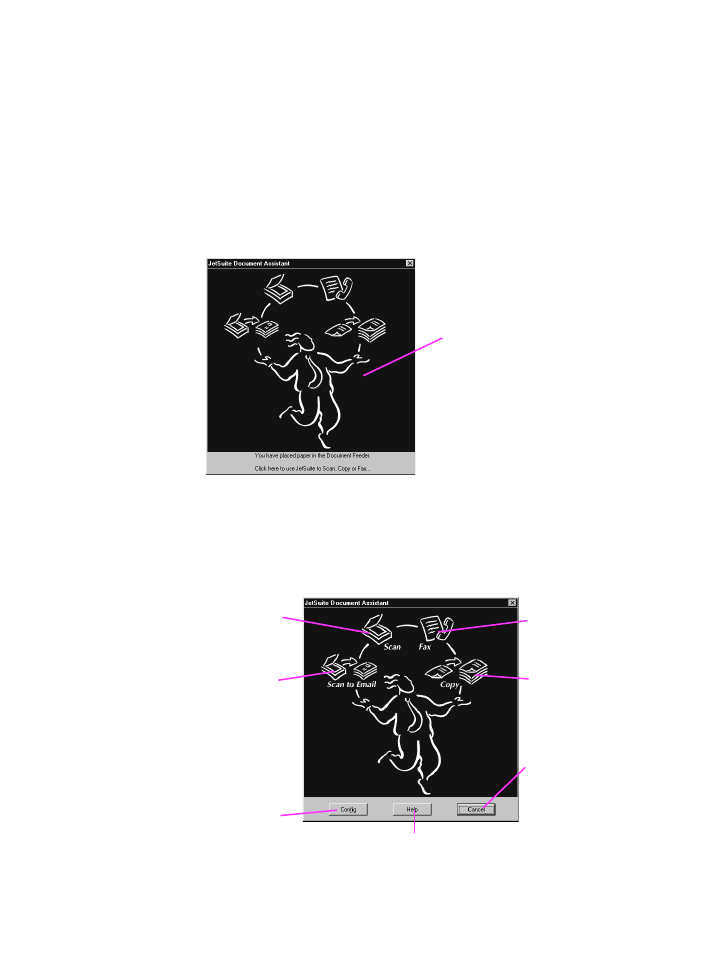
Identifying Document Assistant features
(software)
The Document Assistant is a dialog that appears on the computer
screen when you load a document into the document feeder tray.
(This assumes that you have installed the software and your
computer is on.) Click anywhere on the Document Assistant to
activate it and display the names of the functions:
As indicated, you can choose to fax, copy, or scan the document
loaded in the document feeder tray. If you have a compatible e-mail
program, the Scan to E-mail button also appears.
Click anywhere
on this screen
to activate it
Click here to
begin scanning
to E-mail
Click Copy to
begin Copying
Click Cancel to
make dialog box
disappear
Click Config to
access config.
settings
Click Scan to
begin scanning
Click Fax to
begin Faxing
Click Help to access online help
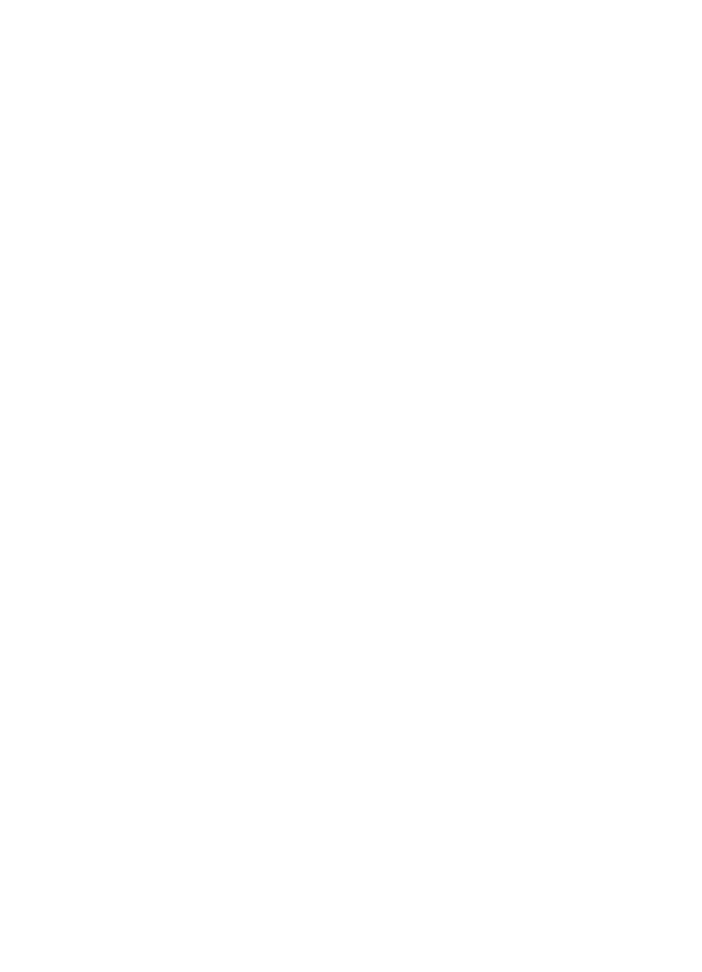
EN
2 Quick Tutorial 51
If you are scanning (or scanning to e-mail), you must begin the task
using the Document Assistant, the JetSuite Pro software, or another
type of software; you cannot use the control panel. If you are faxing or
copying, you can use the software or control panel. If you choose the
control panel, the Document Assistant closes.
At the bottom of the Document Assistant are the Config., Help, and
Cancel buttons. Click Config. to access software and HP LaserJet
3100 product configuration settings. Help takes you to the online help
for the JetSuite software and the HP LaserJet 3100 product. Clicking
Cancel closes the Document Assistant.