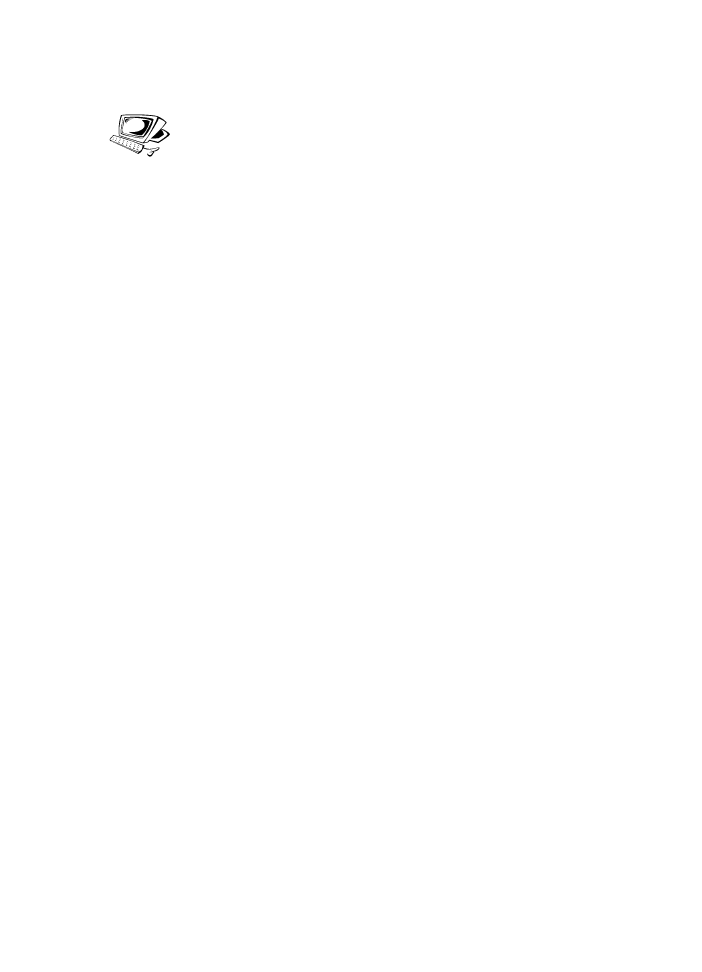
Scanning from a TWAIN-enabled program
The HP LaserJet 3100 product is a TWAIN-compliant device that
works with Windows-based programs that support TWAIN-compliant
scanning devices. While in a TWAIN-enabled program, you can
access the scanning feature and scan an image directly into the open
document in the TWAIN-enabled program. To do so, follow the
program’s instructions for acquiring an image using TWAIN. When
asked what source to acquire the image from, select HP LaserJet
3100. In some programs, you will not be asked to identify the source.
Use the following guidelines to bring scanned text into a word-
processing program.
To scan text from a word-processing program
1
In your word-processing program, open the document into which
you want to bring the text.
2
Load the document into the document feeder tray.
3
Click Cancel on the Document Assistant to close it.
4
From the File menu, choose Acquire Text, or a similar
command.
5
When the next dialog box opens, choose which pages you want
to scan.
6
If you need to specify a scanned type, choose Feeder.
7
Click Scan or a similar command. The OCR software will convert
the scanned text to editable text and will place it into your word-
processing document.
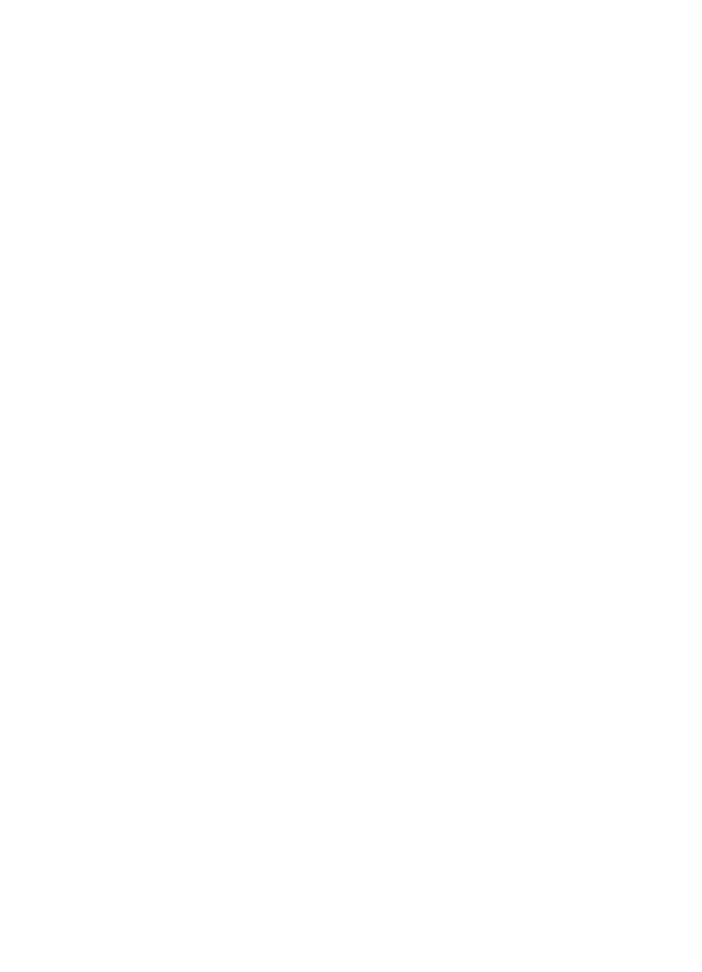
132 6 Scanning
EN