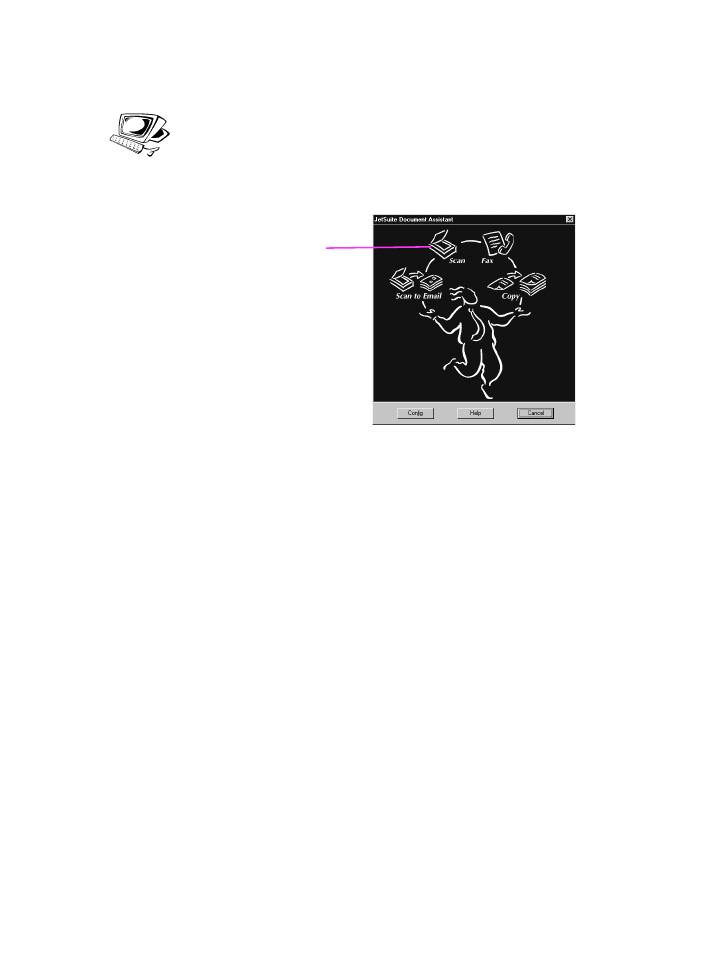
Starting a scan
After you have loaded a document into the document feeder tray, the
Document Assistant appears on the computer screen. Clicking
anywhere on the Document Assistant activates it and displays the
names of the functions.
From here, click Scan. Then, you can click Start Scan or select Scan
to Text.
●
Click Start Scan if you want the item to be scanned to the
JetSuite Pro software. From there, you can add annotations,
save and store a document, and clean up the document and send
it to print, fax, and more.
●
Select Scan to Text for documents containing text you want to
edit in a word processing program. If the item contains graphics
you want to use, click Start Scan instead.
Click here
to initiate a
scan
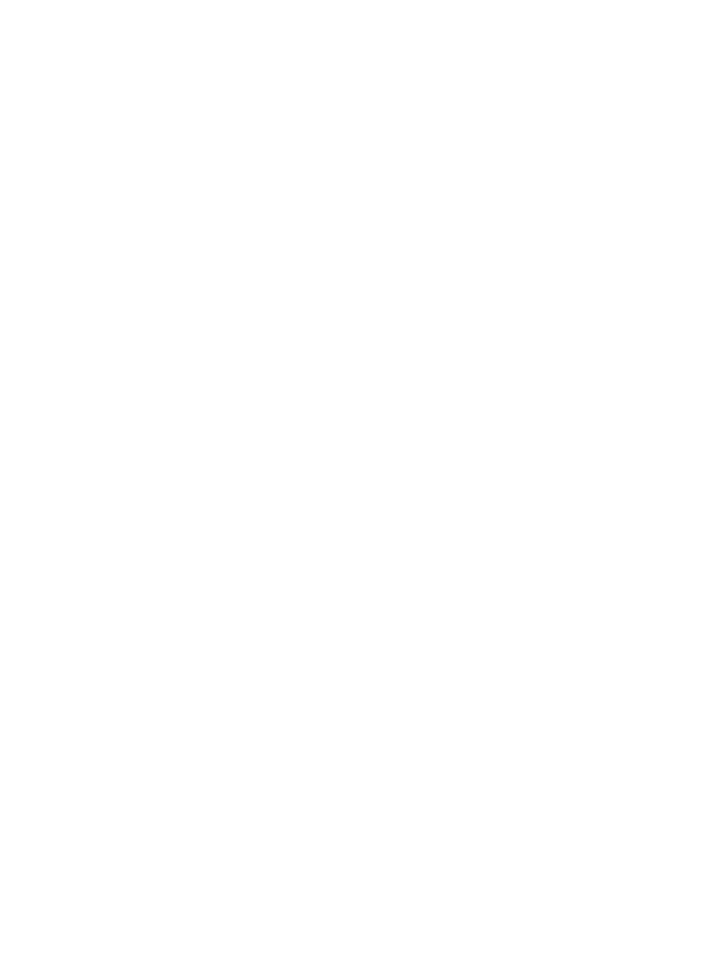
EN
6 Scanning 125