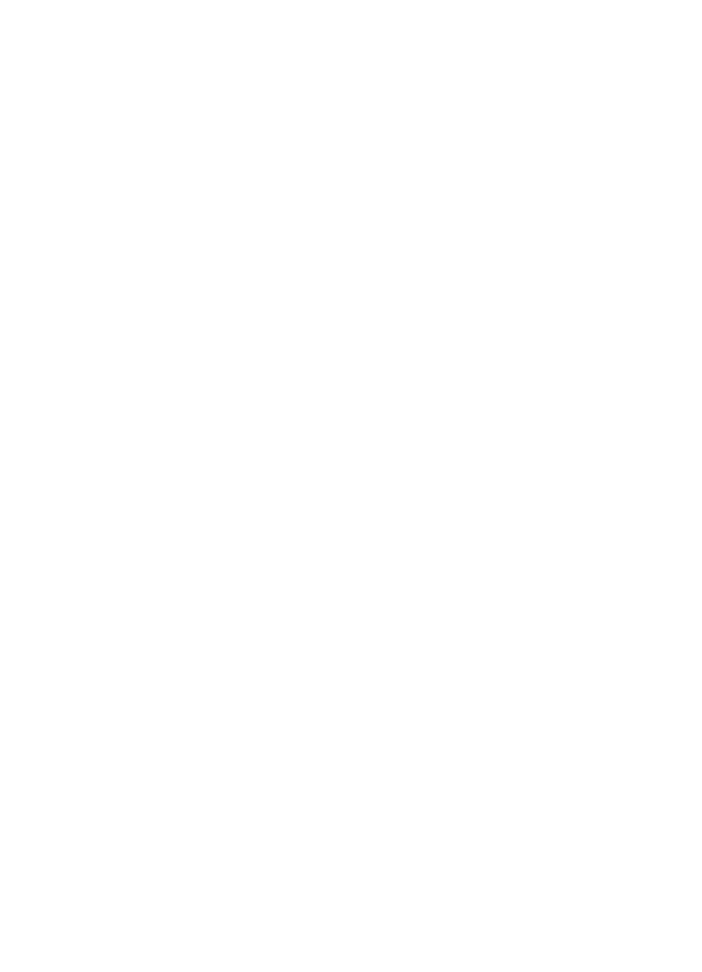
About OCR software
A scanned item becomes an image on your computer. Text on the
scanned item cannot be edited by a word-processor program unless
it is first run through OCR software. The HP LaserJet 3100 product
came with OCR software, which was installed with your other
software.
After you have accessed the OCR software, it discards graphics and
then compares each character of the text to a programmed library of
characters. When it is finished, it will place the converted text in the
specified word-processing or spreadsheet program.
You can access the OCR software in one of the following ways:
●
From the Document Assistant, click Scan and then click Scan to
Text.
●
From the viewer or desktop, click the link icon on the Manager
toolbar for your word-processing or spreadsheet program.
●
From the viewer or desktop, click the OCR icon on the Manager
toolbar.
Keep in mind that this technology isn’t perfect. Proofread the
converted document carefully to ensure the characters have been
correctly interpreted by the OCR software.
Choosing documents to OCR
Generally, documents containing text in standard fonts convert well.
Spreadsheets, forms, and items containing handwriting, graphics, or
tables degrade OCR results. To obtain the best possible results when
using the OCR software, do the following:
●
Process only pages that have crisp, clear text. Letters that have
gaps, that “bleed” along their edges, or that touch other letters will
not work well with the OCR software. Note that underlined text
and text that is close to non-text items, such as graphics, will also
degrade OCR results.
●
Process only pages that contain 9-point text or larger.
For more information on using the OCR software, see the online help.
If you have problems with your OCR software, see chapter 9,
“Troubleshooting and Maintenance,” or the online help.
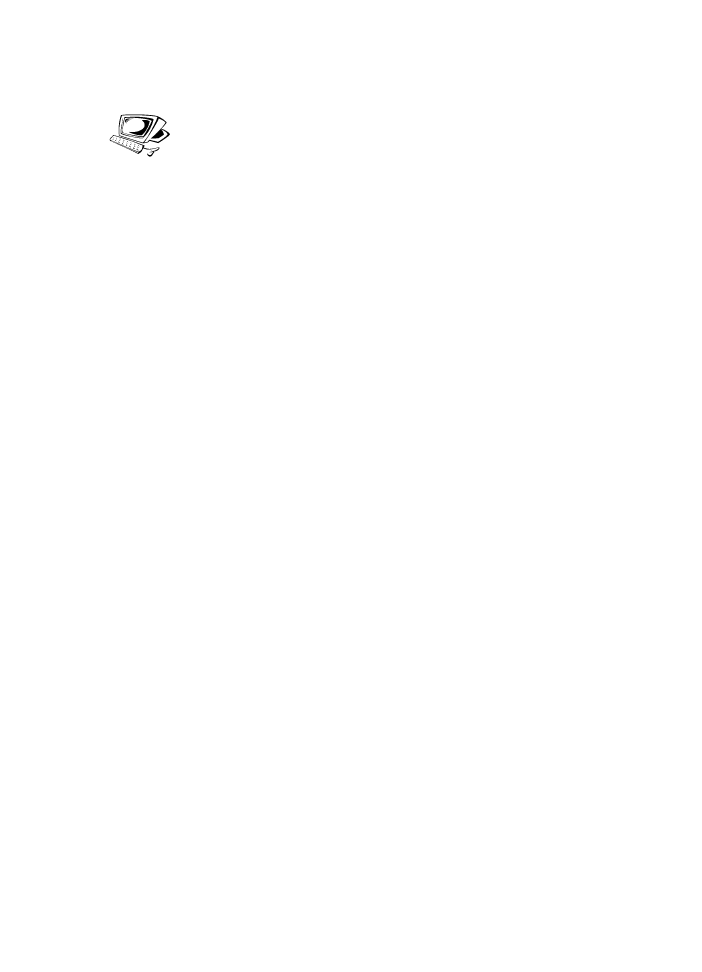
EN
6 Scanning 131