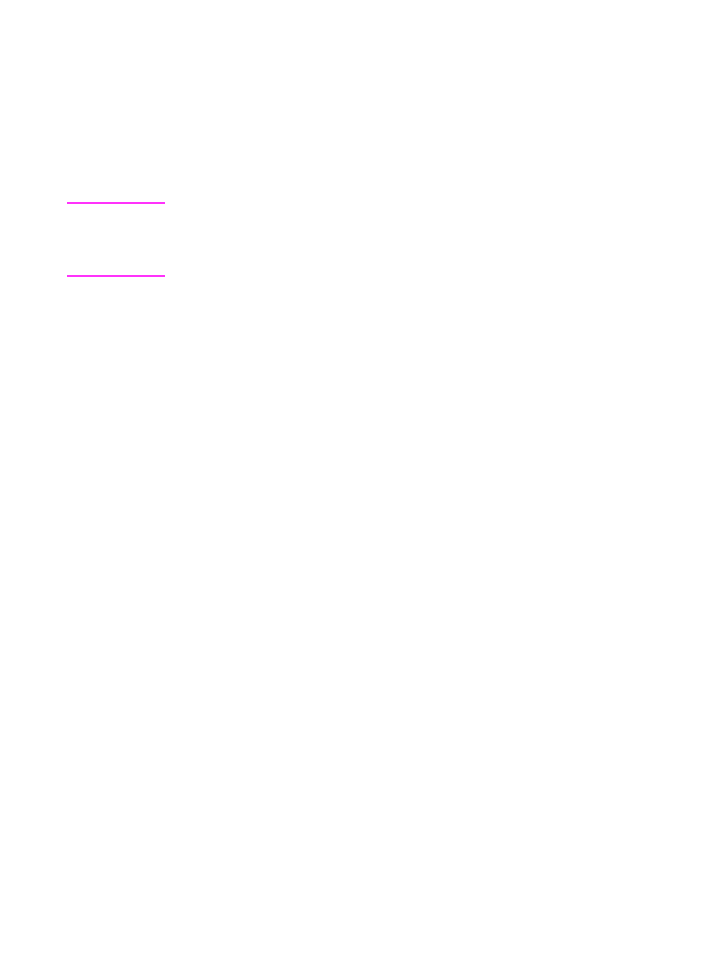
Connecting other devices (optional)
How you connect the devices you have depends on whether the
devices have British Telecom sockets on the back. Phones or
combination telephone answering machines do not have this socket
and do not need one. However, check your other equipment: Most
answering machines and some modems have a British Telecom
socket. Many modems and computers with internal modems have an
RJ11 (American-style) socket.
If all the devices you are connecting have a British Telecom “Tel”
socket on the back, or if you are only connecting one device, use “To
connect devices with British Telecom sockets.” If you are connecting
at least two devices and one or more of them does not have a British
Telecom socket, use “To connect devices with British Telecom or
RJ11 sockets.”
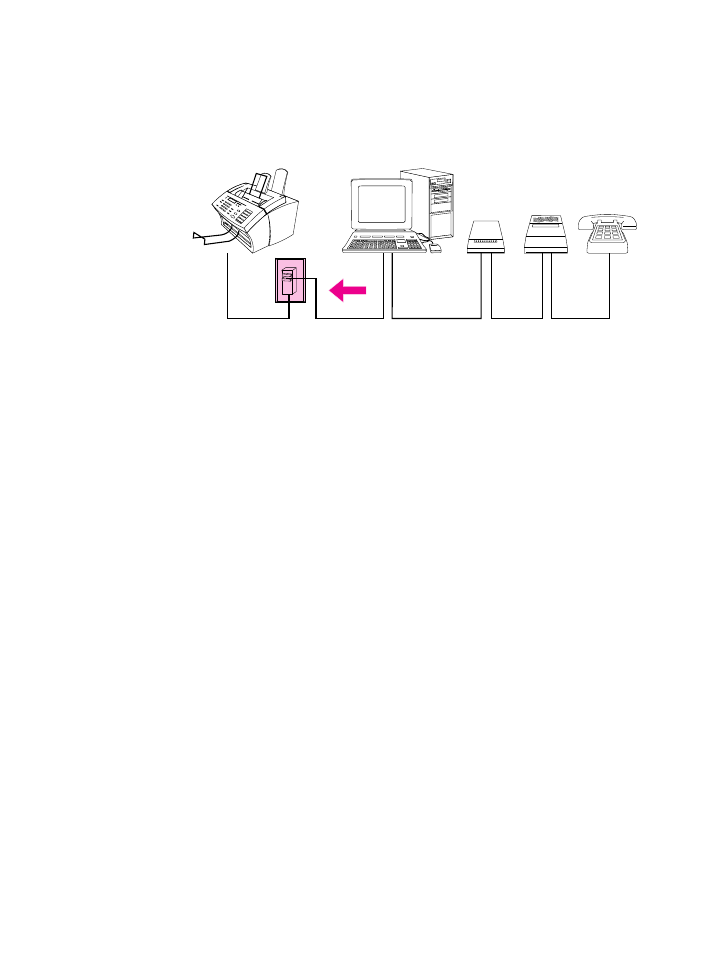
28 1 Set Up
EN
To connect devices with British Telecom sockets
If you are not connecting one (or more) of the devices shown, just
cross it out. Then, in the order indicated, connect the devices you do
have. See the next page for step-by-step instructions.
When you are finished connecting other devices, go to “Installing the
software” in this chapter. If you are not installing software now, you
must still set certain setting before using the fax machine. Go to
“Setting required features for standalone fax” in this chapter.
Phone
Answering
Machine
External
Modem
Computer with
Internal Modem
HP LaserJet
3100 Product
Wall
Socket
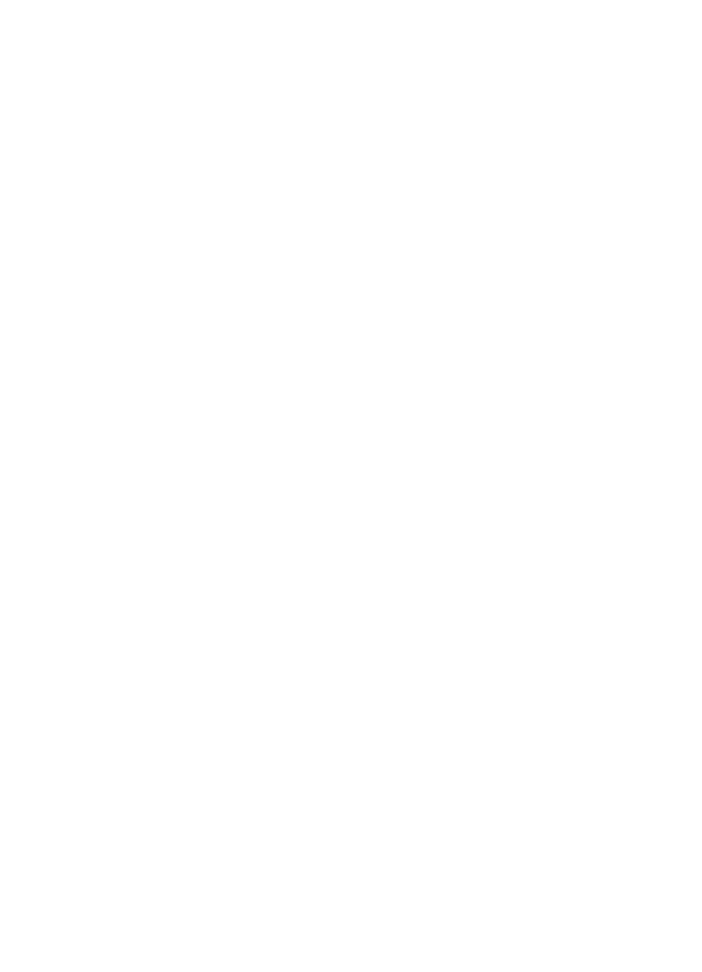
EN
1 Set Up 29
Step 1 Unplug all devices from their power source.
Step 2 Make sure the HP LaserJet 3100 product is plugged into
the wall socket.
Step 3 Connecting a computer with an internal modem
If you are not connecting a computer with internal modem, go
to the next step.
- Or -
Plug the computer’s cord into the cord for the HP LaserJet
3100 product.
Step 4 Connecting an external modem
If you are not connecting an external modem, go to the next
step.
- Or -
Plug the external modem’s cord into the cord for the HP
LaserJet 3100 product (or the “Tel” socket on the computer).
Step 5 Connecting an answering machine
If you are not connecting an answering machine, go to the
next step.
- Or -
Plug the answering machine’s cord into the cord for the HP
LaserJet 3100 product or the “Tel” socket on the last device
you connected.
Step 6 Connecting a telephone
If you are not connecting a telephone, go to the next step.
- Or -
Plug the telephone’s cord into the cord for the HP LaserJet
3100 product or the “Tel” socket on the last device you
connected.
Step 7 Plug all devices back into their power source.
Step 8 Go to “Installing the software” in this chapter.
- Or -
If you are not installing the software now, you must still
set certain settings before using the fax machine. Go to
“Setting required features for standalone fax” in this
chapter.
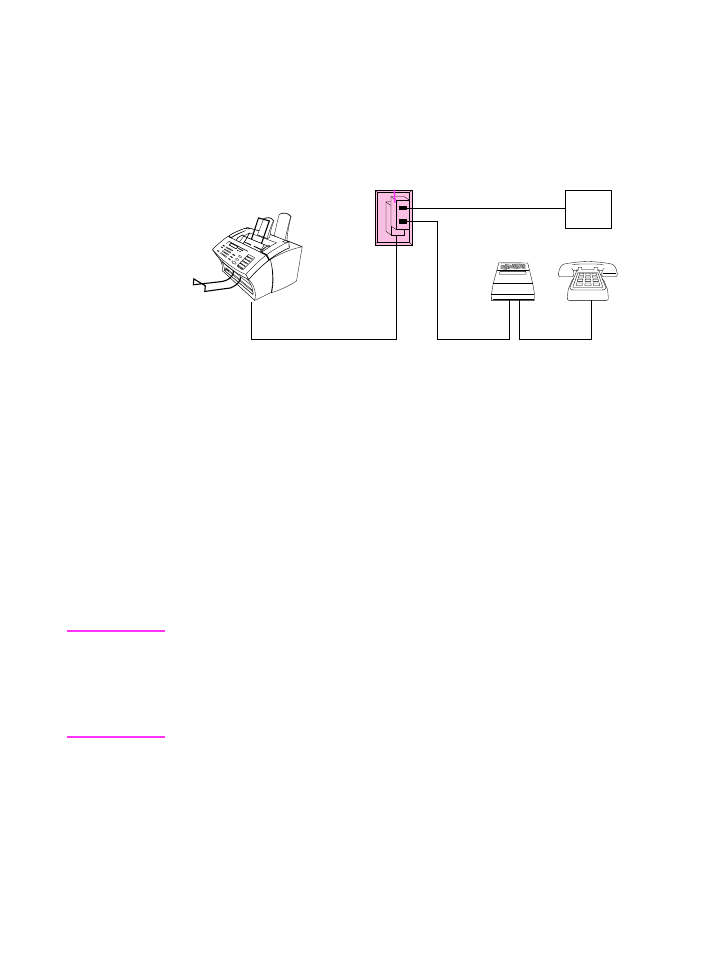
30 1 Set Up
EN
To connect devices with British Telecom or RJ11
sockets
Before you begin, plug a dual adaptor (not included) into the cord for
the HP LaserJet product.
Then, if you are not connecting one (or more) of the devices shown,
just cross it out. Finally, in the manner indicated, connect the devices
you do have. See the next page for step-by-step instructions.
When you are finished connecting other devices, go to “Installing the
software” in this chapter. If you are not installing software now, you
must still set certain setting before using the fax machine. Go to
“Setting required features for standalone fax” in this chapter.
Note
In the rare instance that you have two devices that do not have British
Telecom “Tel” sockets as well as a telephone and/or answering
machine, you will not be able to connect all the devices to this wall
socket. You may connect part of the devices to another wall socket for
this phone line. However, if you have an answering machine, connect
it to the same wall socket as the HP LaserJet 3100 product.
Phone
Answering
Machine
Device without British
Telecom “Tel” socket
HP LaserJet
3100 Product
Wall
Socket
Dual
Adaptor
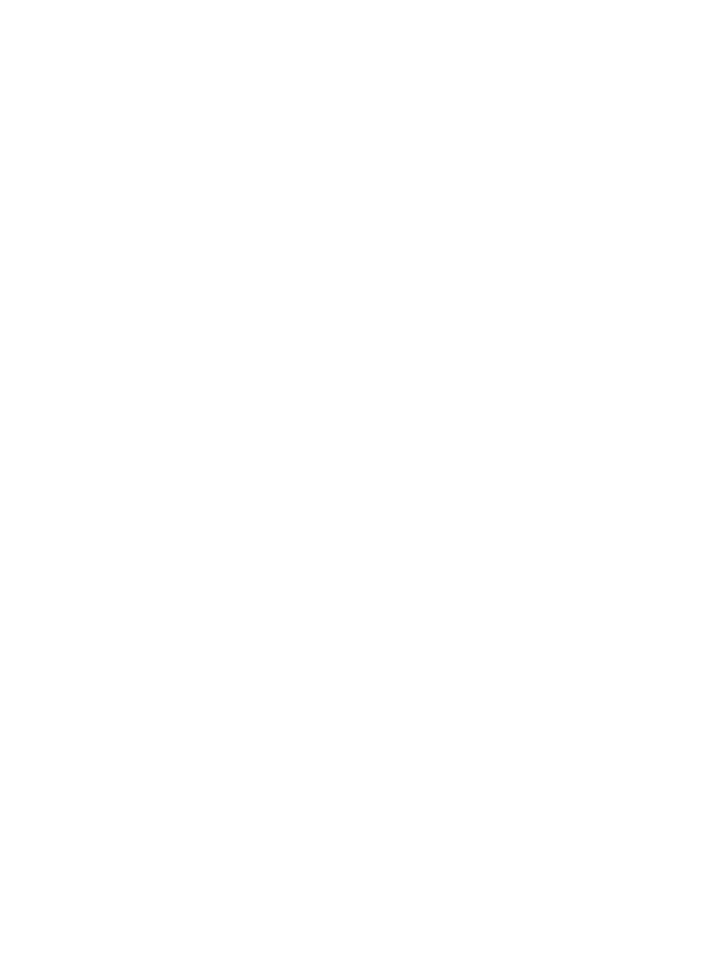
EN
1 Set Up 31
Step 1 Unplug all devices from their power source.
Step 2 Make sure the HP LaserJet 3100 product is plugged into
the wall socket.
Step 3 Plug a dual adaptor (not included) into the cord for the
HP LaserJet 3100 product.
Step 4 Connecting the device without a British Telecom “Tel”
socket
Plug the device’s cord into one side of the dual adaptor. (This
device is usually an external modem or computer with
internal modem.)
Step 5 Connecting an answering machine
If you are not connecting an answering machine, go to the
next step.
- Or -
Plug the answering machine’s cord into the other side of the
dual adaptor.
Step 6 Connecting a telephone
If you are not connecting a telephone, go to the next step.
- Or -
Plug the telephone’s cord into the “Tel” socket on the
answering machine.
Step 7 Plug all devices back into their power source.
Step 8 Go to “Installing the software” in this chapter.
- Or -
If you are not installing the software now, you must still
set certain settings before using the fax machine. Go to
“Setting required features for standalone fax” in this
chapter.
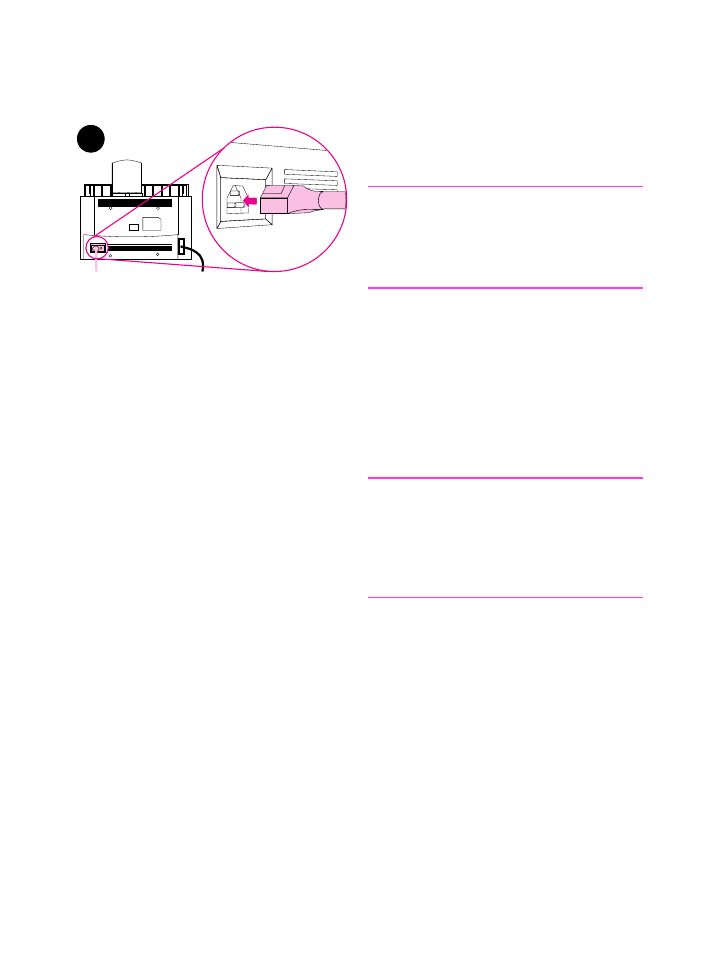
32 1 Set Up
EN