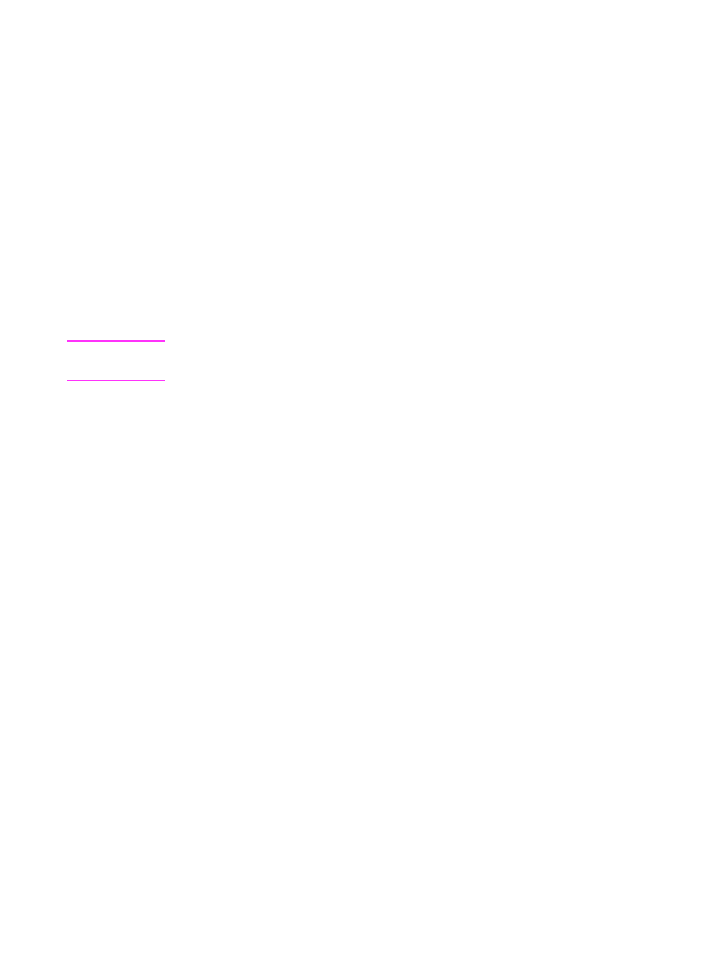
Installation instructions
Follow the installation instructions for your operating system.
To install the software on Windows 95/NT 4.0
Note
To install the software on Windows NT 4.0, you must log on with
administrator privileges.
1
If the “New Hardware Found” screen has opened, click Cancel.
2
Quit all open programs.
3
For the CD-ROM: Insert the CD-ROM into the CD-ROM drive
(usually D). When the welcome screen opens, follow the
directions on screen. If the welcome screen does not open, click
Start, and then Run. Type
X:SETUP
, replacing “
X
” with the letter
of your drive, and click OK.
For floppy disks: Insert Disk 1 into the floppy disk drive (usually
A or B). Click Start, and then Run. Type
X:SETUP
, replacing “
X
”
with the letter of your drive, and click OK.
4
Follow the instructions on the screen. The setup takes a few
minutes. When it is complete, remove the CD-ROM or last floppy
disk.
5
Print a test page. See “Printing a test page” later in this chapter.
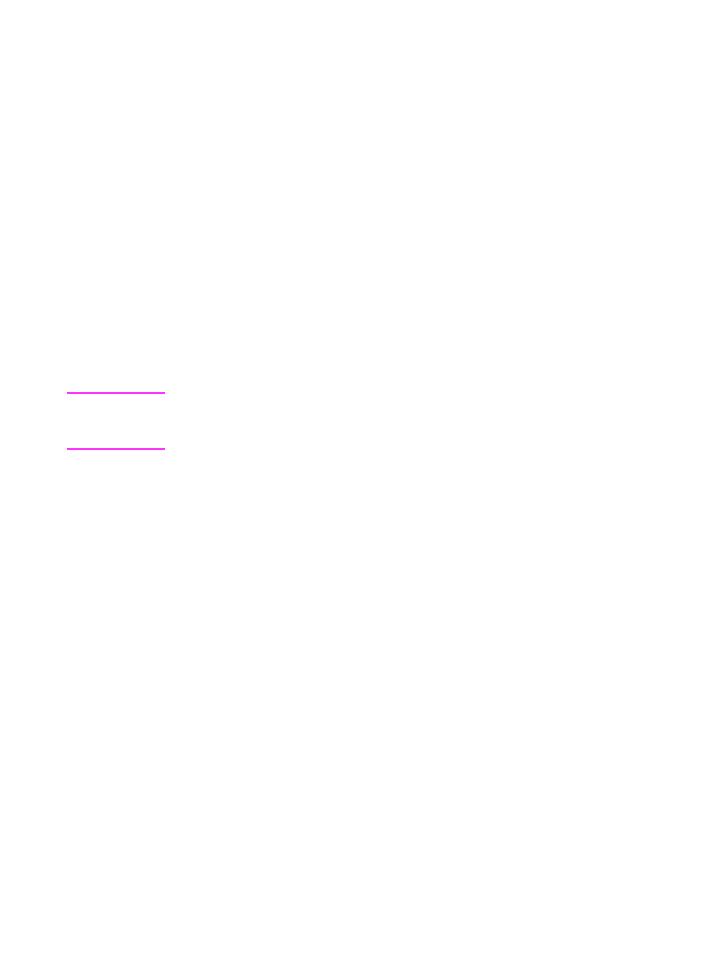
36 1 Set Up
EN
To install the software on Windows 3.1
x
1
To quit all open programs except Program Manager:
a Press
C
TRL
+
E
SC
to display the Task List window.
b Select a program to close.
c Click End Task and press
E
NTER
. The program closes.
d Repeat steps a-c to close the other programs.
2
For CD-ROM: Insert the CD-ROM into the CD-ROM drive
(usually D).
For floppy disks: Insert Disk 1 into the floppy disk drive (usually
A or B).
3
From the File menu in Program Manager, choose Run.
4
Type
X:SETUP
, replacing “
X
” with the letter of your drive, and
click OK.
Note
Windows-32 Bit extensions (Win32s) are required. If prompted to install
Win32s and Freecell, click OK and Continue to install these
applications.
5
Follow the instructions on the screen. The setup takes a few
minutes. When it is complete, remove the CD-ROM or last floppy
disk.
6
Print a test page. See “Printing a test page” later in this chapter.
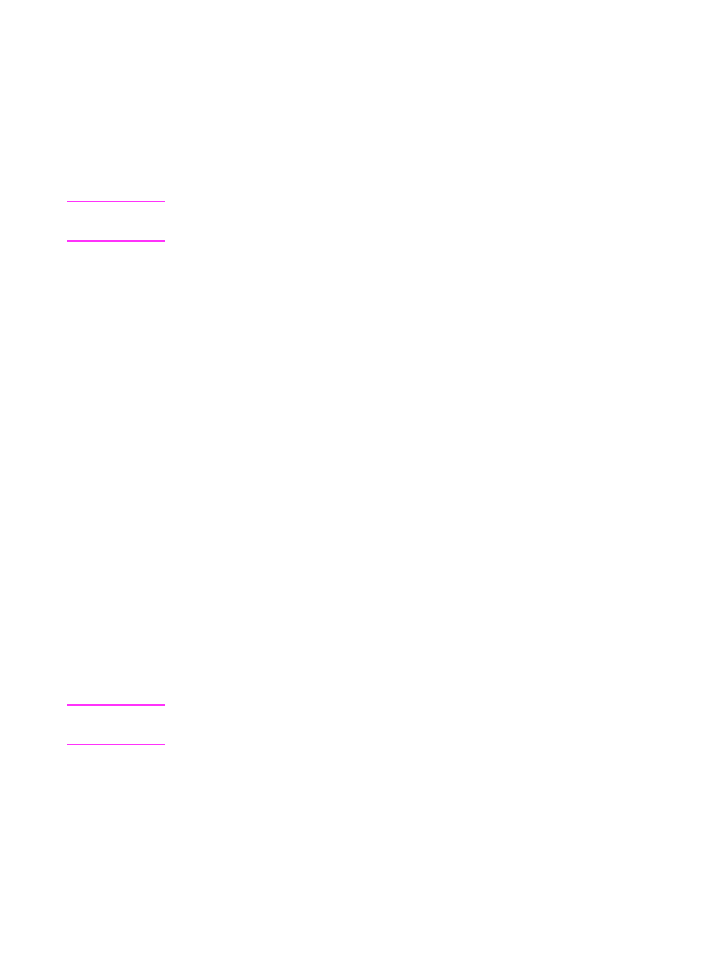
EN
1 Set Up 37