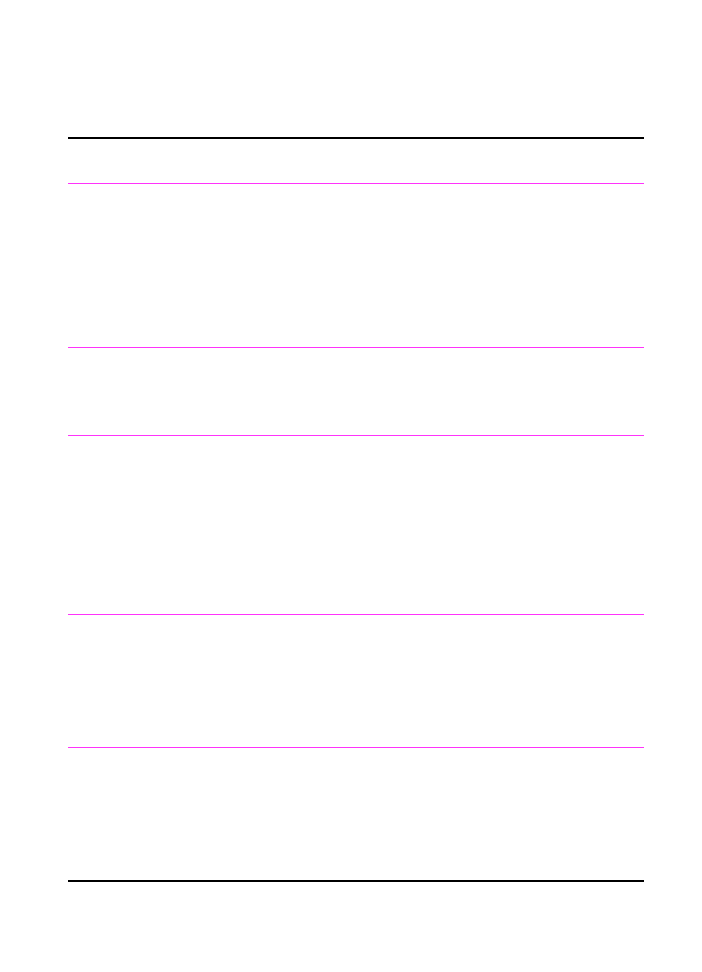
Installation troubleshooting
Use the following table to solve problems that might occur when
installing the software.
Problem
Cause
Solution
You receive this
message: “Setup has
determined that you do
not have enough disk
space on the selected
drive. Please reduce the
set of install components
or change the install
drive.”
The JetSuite software
requires at least 30 MB of
available disk space to be
installed.
After you select the JetSuite software and data
directories, the installation program checks that
your computer has enough available disk space.
Try deleting unnecessary files or archiving older
data to floppy disks or some other medium.
The software did not
install (Windows 95/
NT4.0)
All programs except Systray
and Explorer should be
closed.
To check, press
C
TRL
+
A
LT
+
D
EL
. If there are other
open programs, click one and click End Task.
Repeat for each other open program. Then,
re-install the software.
You receive this
message: “JetSuite Fax
has detected that the HP
LaserJet 3100 is either
switched off or is not
connected to your
computer.”
The parallel cable is loose or
not directly connected.
The power cord is loose.
The cable may be faulty.
Make sure the parallel cable between the
computer and the HP LaserJet 3100 product is
securely connected.
Make sure the power cord is securely connected
between the HP LaserJet 3100 product and the
power source.
If you have another size C parallel cable, try
attaching it to the HP LaserJet 3100 product.
The computer cannot
read the installation
CD-ROM or floppy disks.
The correct drive may not
have been specified.
The CD-ROM or floppy disks
may be damaged.
Check for the proper disk drive letter. Often, it is D
or E for the CD-ROM drive or A or B for the floppy
disk drive.
Check the CD-ROM or disks for damage. Copy
the CD-ROM or disk directories to the hard drive.
Then install from the hard drive.
You receive this
message “There are not
enough free COM ports
on this system. You
must have at least two
available COM ports to
install this software.”
The software needs at least
two COM ports. At least two
COM ports are not available.
See the documentation for your computer for
information on making more COM ports available.
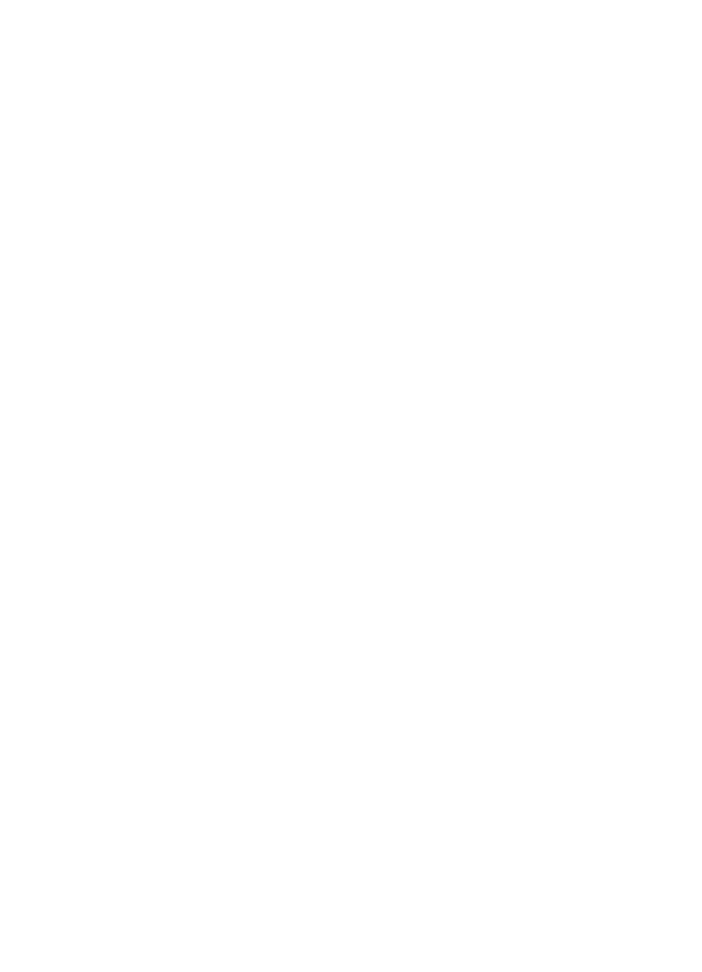
40 1 Set Up
EN