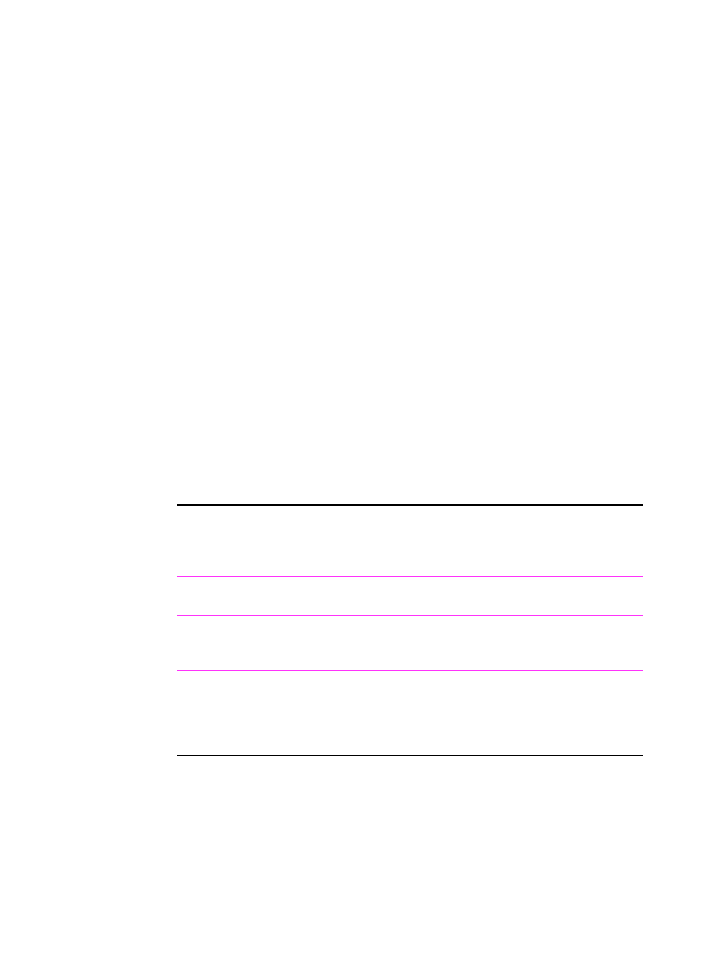
Setting the answer mode and rings to answer
The answer mode is set to Automatic or Manual depending on your
situation. In Automatic mode, the HP LaserJet 3100 product answers
incoming calls after the number of rings to answer specified. Or, it
“listens” for fax tones when an answering machine connected to the
line answers first and then answers if it’s a fax call. In Manual mode,
the HP LaserJet 3100 product never answers calls. You must start
the fax receiving process yourself, either by pressing
S
TART
on the
control panel or
***
on a phone connected to that line.
If the HP LaserJet 3100 product is set to Automatic mode, you may
need to adjust the rings-to-answer setting. This is especially
important if the HP LaserJet 3100 product is connected to a line
receiving both fax and voice calls (a shared line) with an answering
machine. The rings to answer on the HP LaserJet 3100 product must
be higher than the rings to answer on the answering machine. This
allows the answering machine to answer the incoming call and record
a message if it’s a voice call. This also allows the HP LaserJet 3100
product to listen to the call, and if it detects fax tones, to take the call.
For the HP LaserJet 3100 product, the factory default answer mode is
Automatic, and the default number of rings to answer is 5. Use the
table below to determine what settings to use given your situation.
*In Automatic, the HP LaserJet 3100 product automatically answers fax calls. However,
people calling to speak to you hear fax tones if you do not answer or they do not hang
up by the fifth ring. Use Manual if you do not want voice callers ever to hear fax tones,
but remember that fax calls are not received automatically.
If you have:
Do this with
the answer
mode:
And do this with the
number of rings to answer
on the HP LaserJet 3100
product:
A line only receiving fax calls (a
dedicated line).
Leave set to
Automatic
Change to 1 or 2 rings.
A line receiving both fax and voice
calls (a shared line) and only a
telephone.
Leave set to
Automatic*
Leave set to 5.
A line receiving both fax and voice
calls (a shared line) and an
answering machine or computer
voicemail.
Leave set to
Automatic
Set to 2 higher than number
on answering machine or
computer voicemail. For
example, set to 6 if answering
machine answers at 4.
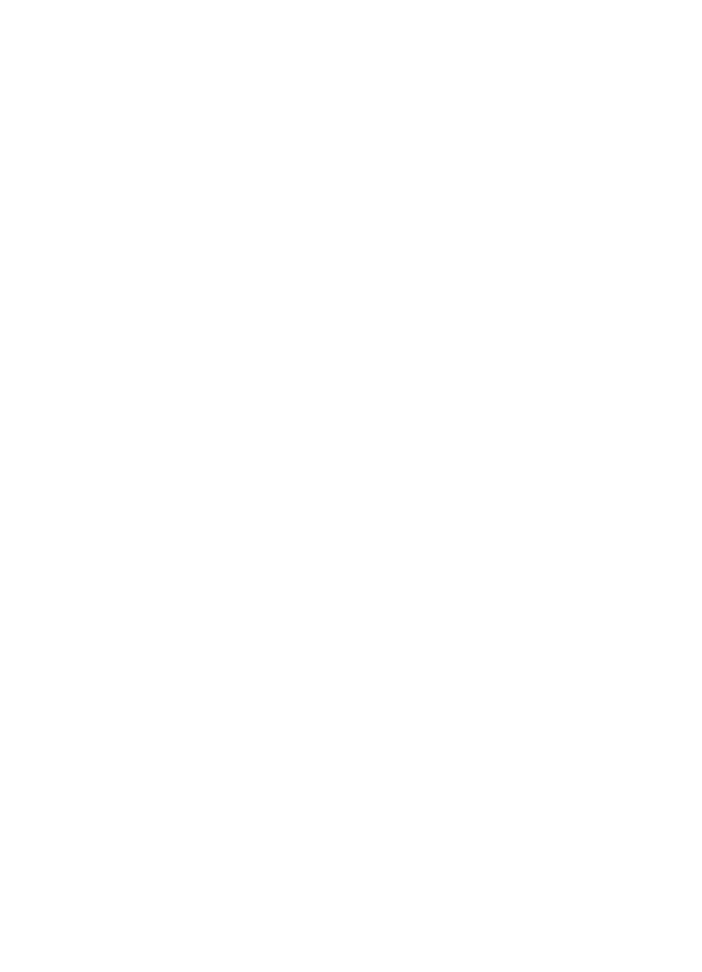
44 1 Set Up
EN
To set the answer mode
1
Press
E
NTER
/M
ENU
.
2
Use the
<
and
>
keys to select
Fax Settings
and press
E
NTER
/M
ENU
.
3
Use the
<
and
>
keys to select
Incoming Faxes
and press
E
NTER
/M
ENU
.
4
Press
E
NTER
/M
ENU
to select
Answer Mode
.
5
Use the
<
and
>
keys to select
Automatic
or
Manual
and press
E
NTER
/M
ENU
.
6
Press
S
TOP
/C
LEAR
to exit the Menu settings.
To set the number of rings to answer
1
Press
E
NTER
/M
ENU
.
2
Use the
<
and
>
keys to select
Fax Settings
and press
E
NTER
/M
ENU
.
3
Use the
<
and
>
keys to select
Incoming Faxes
and press
E
NTER
/M
ENU
.
4
Press
E
NTER
/M
ENU
to select
Rings to Answer
.
5
Enter the number of rings to answer and press
E
NTER
/M
ENU
.
6
Press
S
TOP
/C
LEAR
to exit the Menu settings.
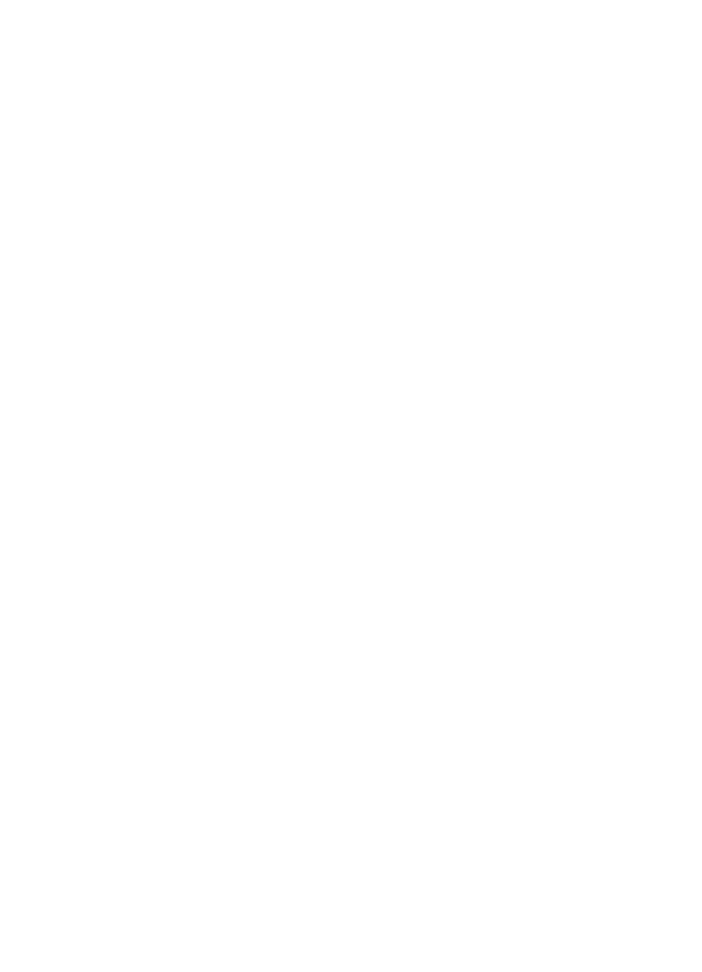
EN
1 Set Up 45