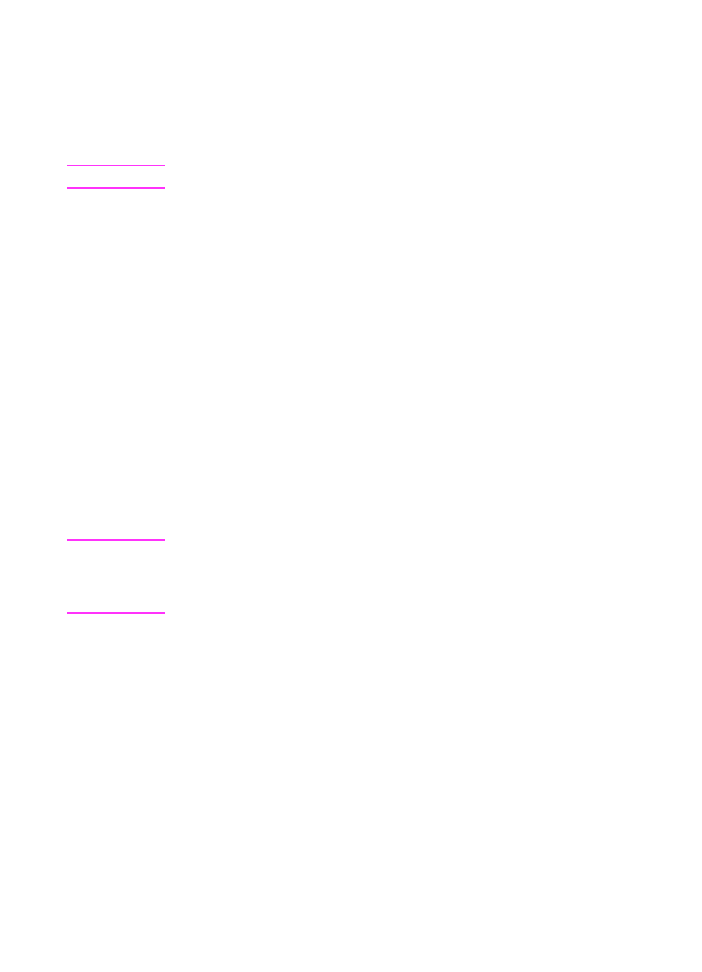
Setting the fax header
This information prints at the top of faxes you send. Filling it in is a
legal requirement. Most HP LaserJet 3100 product functions are not
available until it is filled in.
Note
For special dialing symbols, see Chapter 8 “Managing Basic Features.”
To set the fax header
1
Press
E
NTER
/M
ENU
.
2
Use the
<
and
>
keys to select
Time/Date, Header
and press
E
NTER
/M
ENU
.
3
Use the
<
and
>
keys to select
Fax Header
and press
E
NTER
/M
ENU
.
4
Enter your fax number and press
E
NTER
/M
ENU
. If you want to
separate numbers, insert spaces using the
>
key.
5
Use the numeric keys to add the name of your company (32
characters maximum). To do so, repeatedly press the numeric
key for the letter you need until the letter appears. For example, if
the first letter you need is a “C,” press
2
repeatedly until a C
appears. (Lower case letters appear after the upper case ones
and the number of that key.) Press
>
to go to the next space.
Note
To insert punctuation, press
*
repeatedly until the character you want
appears, and then press
>
to go to the next space. If you need to delete
a letter, press
>
until you reach the space to the right of the letter, and
then press
B
ACK
S
PACE
.
6
When you have finished, press
E
NTER
/M
ENU
.
7
Press
S
TOP
/C
LEAR
to exit the Menu settings.
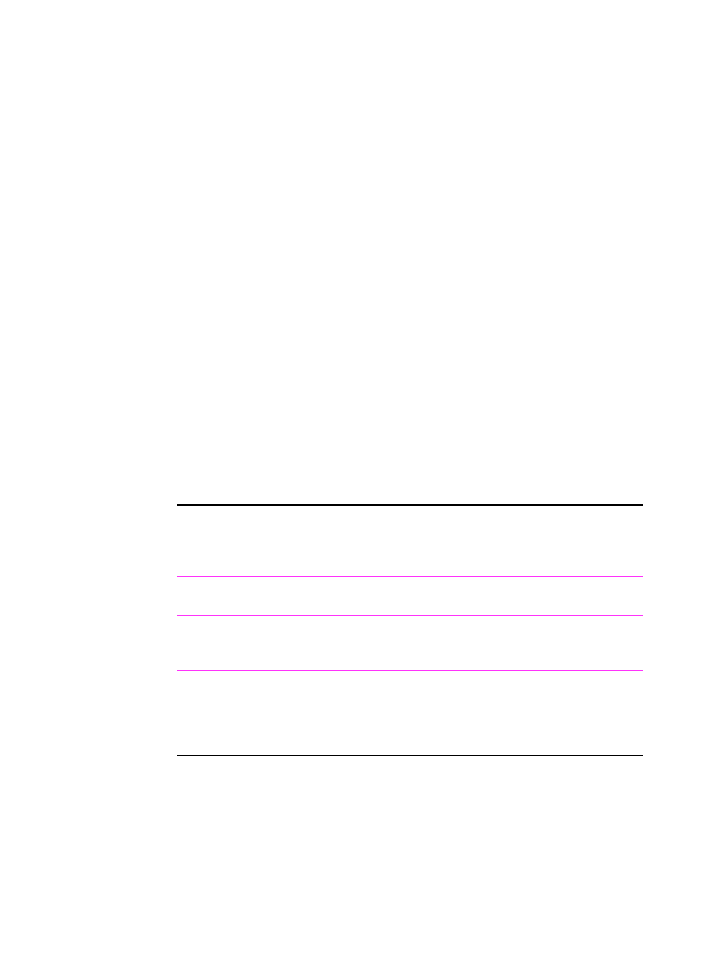
EN
1 Set Up 43