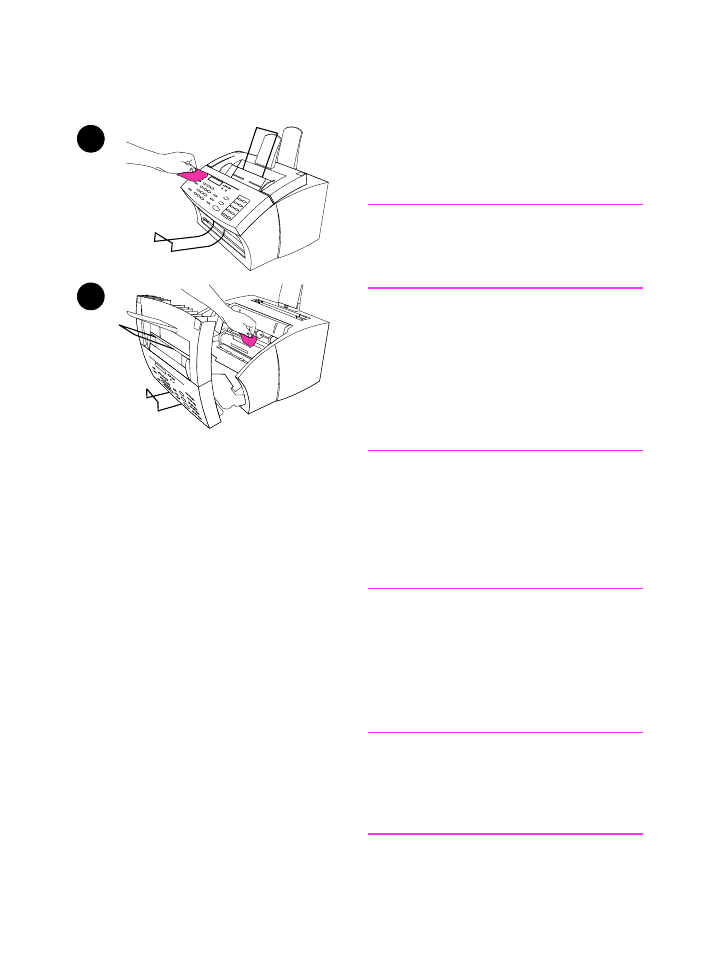
Cleaning the print path
You may need to clean the print path to
re-establish print quality if you frequently
duplex or notice other marks on printed
pages.
WARNING!
Before cleaning the HP LaserJet 3100
product, disconnect it from the power
source.
To clean the HP LaserJet 3100
product
1
Clean the outside of the device with
a slightly damp cloth (use only
water).
CAUTION
Using ammonia-based cleaners on or
around the HP LaserJet 3100 product
can cause damage to it. Also, do not
touch the long black sponge roller in the
bottom. Touching it can reduce the print
quality of output.
2
Use the two latches on the printer
door to open it. Clean the inside of
the HP LaserJet 3100 product with
a dry, lint-free cloth. Remove all
dust, spilled toner, and particles of
paper.
Note
Only use a dry, lint-free cloth to remove
dust and toner. Using a vacuum or other
device to clean inside the product can
damage it.
1
2
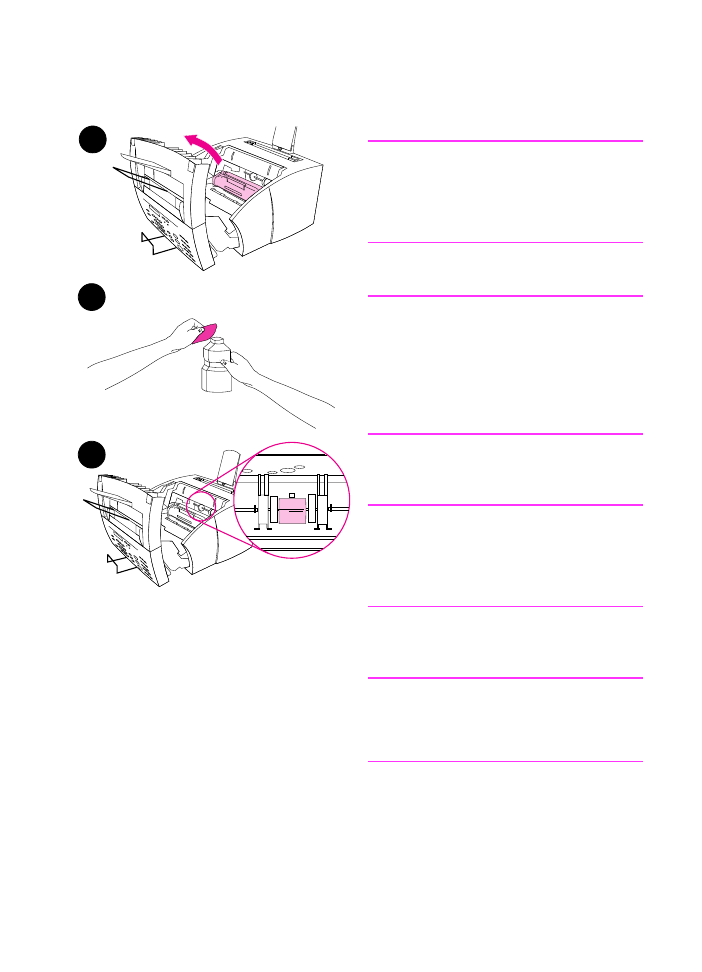
230 9 Troubleshooting and Maintenance
EN
Note
If toner gets on your clothing, wipe it off
with a dry cloth and wash clothing in cold
water. Hot water and the heat of the
dryer sets toner into the fabric.
3
Remove the toner cartridge.
Note
If you notice excessive amounts of toner
inside the HP LaserJet 3100 product, the
toner cartridge may be defective. Use
HP LaserJet toner cartridges to ensure
high quality printing and to reduce
incidents of excessive toner.
4
Dab a lint-free cloth in isopropyl
alcohol.
WARNING!
Alcohol is flammable. Keep it away from
open flame. Allow alcohol to dry
completely before closing the printer and
plugging in the power cord.
5
Locate the light gray pickup roller
near the center in the opening.
CAUTION
Do not touch the long black sponge roller
inside the product. Touching it can
reduce the print quality of output.
4
3
5
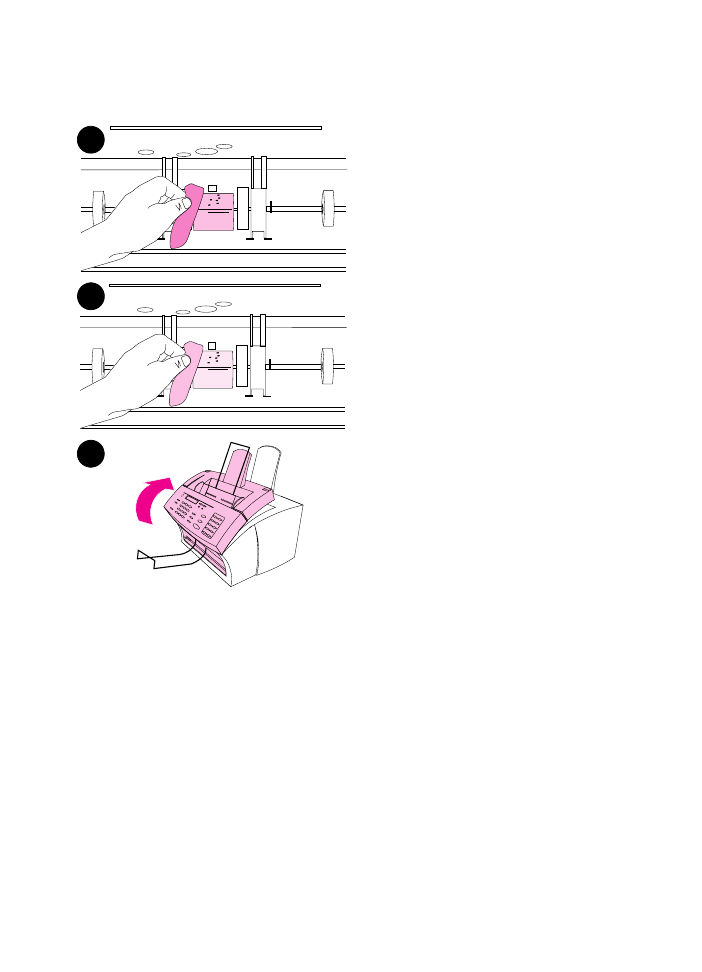
EN
9 Troubleshooting and Maintenance 231
6
Scrub the exposed area (top and
front) of the light gray roller using a
side-to-side motion. Do not rotate
the roller to clean the non-exposed
sides.
7
Using a dry, lint-free cloth, wipe the
exposed area of the light gray roller
in a side-to-side motion to remove
loosened dirt.
8
After the alcohol inside the printer
has dried completely, replace the
toner cartridge and close the printer
door.
8
7
6
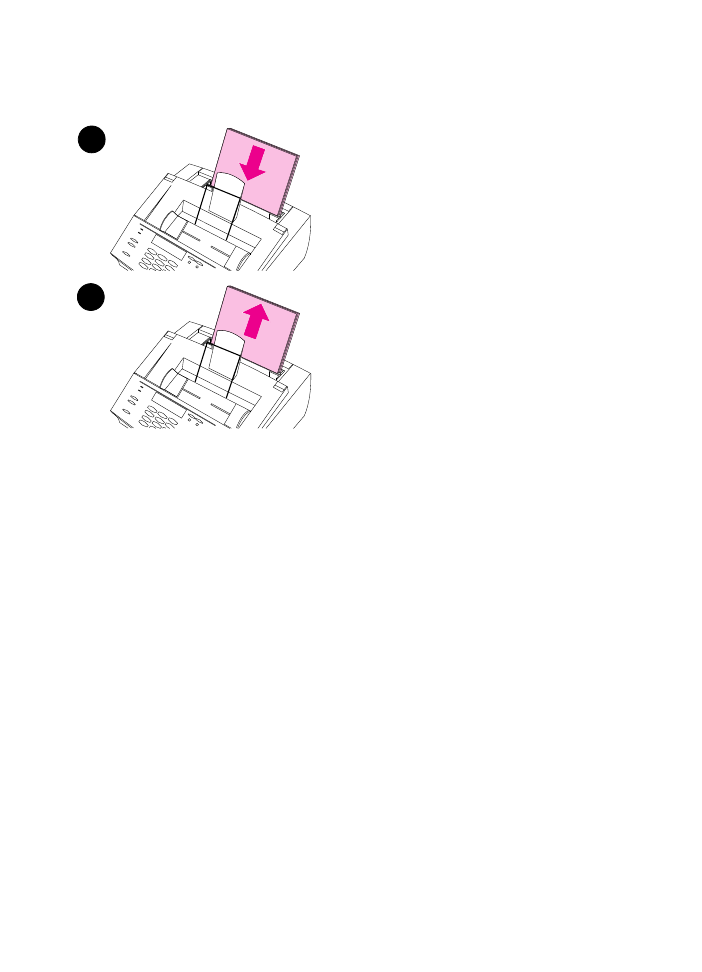
232 9 Troubleshooting and Maintenance
EN