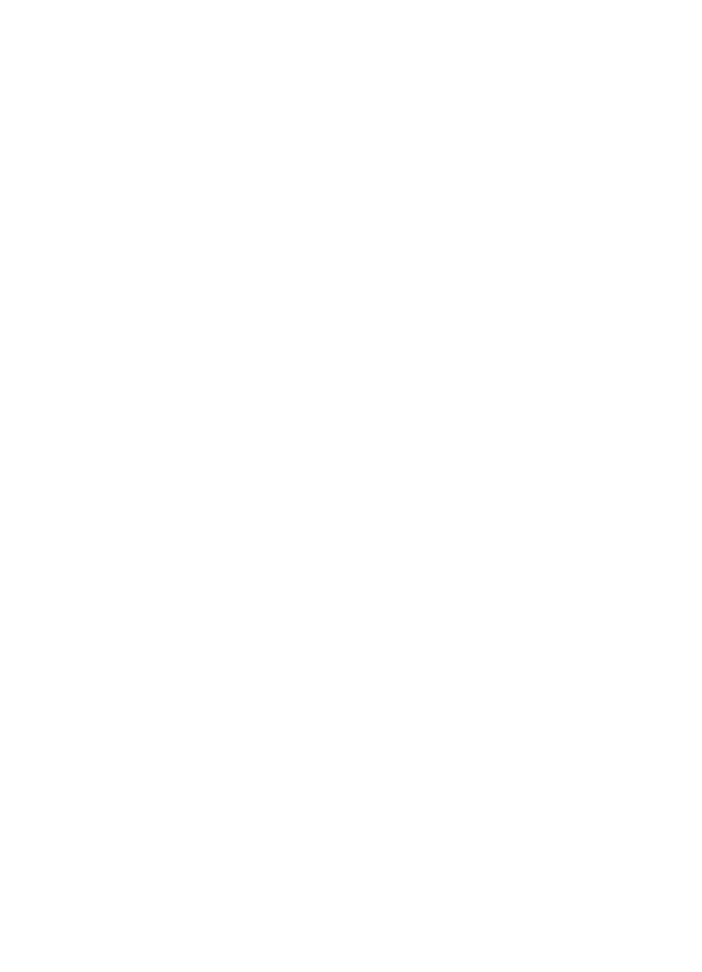
Clearing jams from paper path areas
Occasionally, paper can become jammed in the paper input bin,
single-sheet input slot, paper output bin, or front paper output slot.
The following list shows some possible causes:
●
The paper was loaded improperly.
●
The paper input bin was overfilled.
●
The guides weren’t adjusted to the correct position.
●
More paper was added without unloading the bin and
straightening all media first.
●
The paper output bin was too full.
●
The paper path lever was adjusted while a job was printing.
●
The printer door was opened while a job was printing.
●
The paper being used does not meet HP’s specifications.
●
The paper being used was smaller than 3 by 5 inches
(76.2 by 127 mm).
●
The power was interrupted while a job was printing.
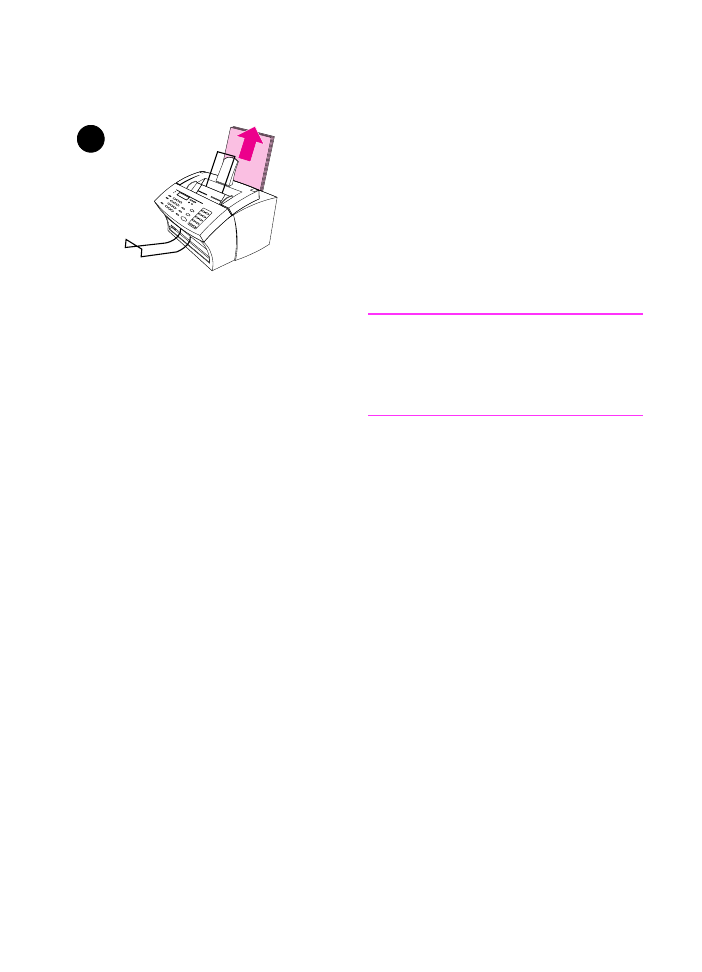
EN
9 Troubleshooting and Maintenance 181
To clear feed jams in the input
areas
1
If most of the jammed sheet of
paper is visible from the paper input
bin or single-sheet-input slot,
carefully pull the jammed paper
straight up and out using both
hands. Realign the media, and
reload it.
Note
Be sure to center print media with the
paper guides. Also, verify that the paper
guides are adjusted snugly without
crinkling or bending the media.
The HP LaserJet 3100 product, in most
cases, reprints the jammed page and
finishes the rest of the job. Once your job
has finished printing, check it to make
sure all pages printed.
1
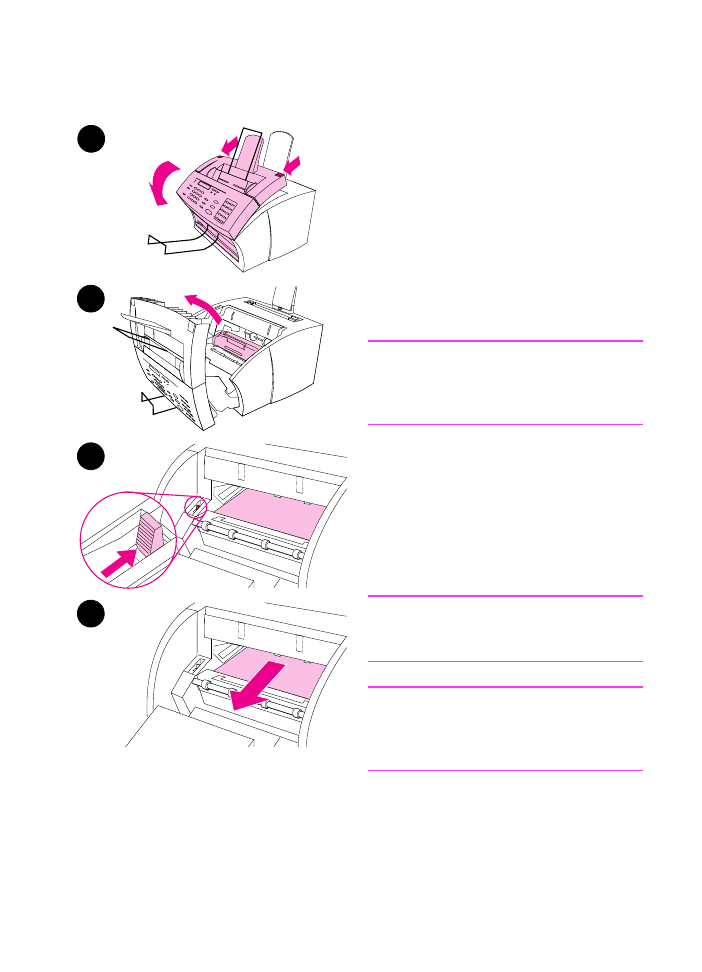
182 9 Troubleshooting and Maintenance
EN
To clear a jam from the interior
area
1
If the jam is not visible in the input
area, use the two printer door
release latches to pull open the
printer door.
2
Remove the toner cartridge. Be
sure to protect it from light while it is
outside the HP LaserJet 3100
product.
CAUTION
Avoid touching the long, black, sponge
roller inside the product. Touching it may
reduce output quality.
3
Push the green paper release lever
toward the back.
4
If the paper jam is in the toner
cartridge area but has not reached
the fuser and roller area, reach
inside and carefully pull the sheet
straight forward and out.
CAUTION
Do not pull the sheet straight up. This
can damage the printer.
CAUTION
Only use your hands to remove jammed
paper. Using other objects can damage
internal parts.
2
3
1
4
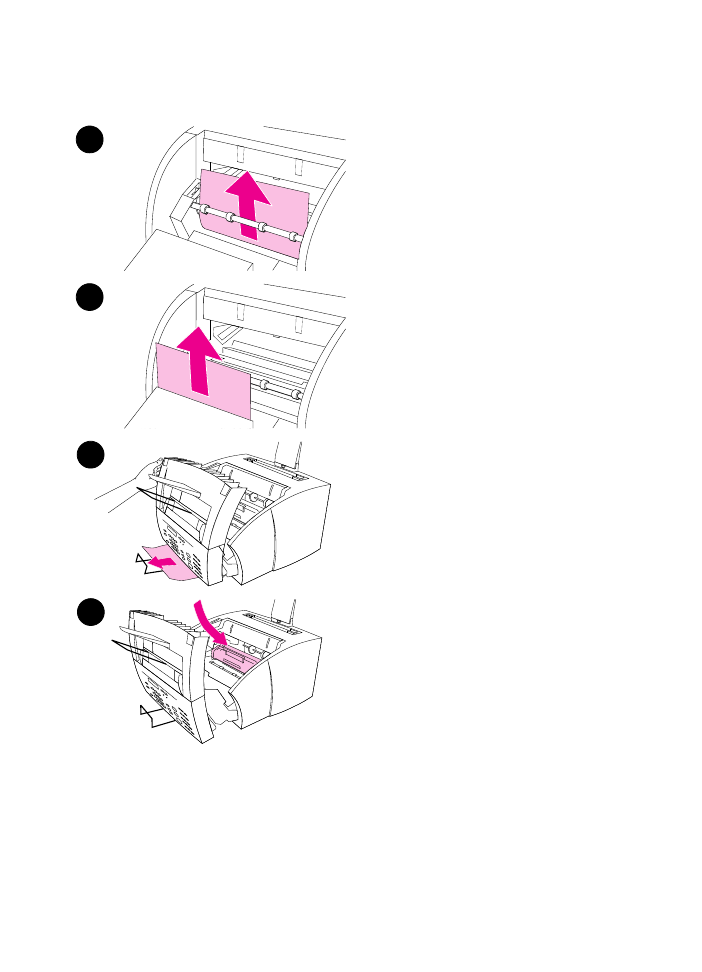
EN
9 Troubleshooting and Maintenance 183
5
If the paper jam is between the
rollers, grasp the sheet with both
hands and slowly pull it straight up
and out.
6
If the jam has entered the front
output slot, grasp the sheet and
carefully pull it straight up and out.
7
If the jam is only visible from the
front of the front output slot, raise
the front cover part way with one
hand. With the other hand, grasp
the sheet and pull it toward you.
8
After removing all sheets and
fragments of paper, replace the
toner cartridge and close the printer
door.
The HP LaserJet 3100 product, in most
cases, reprints the jammed page and
finishes the rest of the job. Once your job
has finished printing, check to make sure
all pages printed.
8
5
6
7
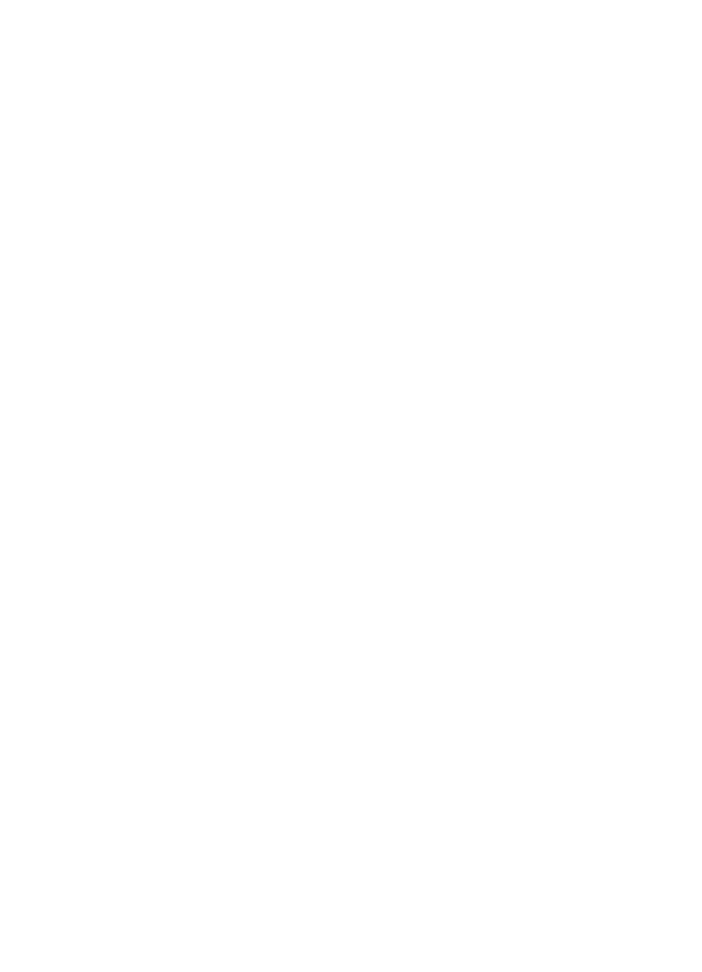
184 9 Troubleshooting and Maintenance
EN