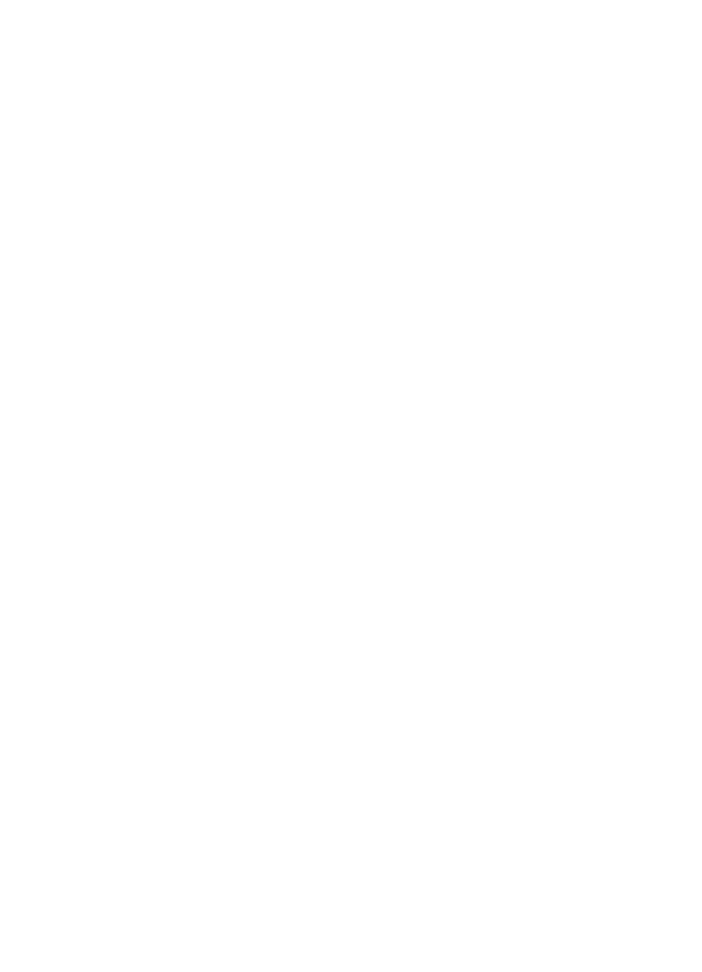
Clearing jams from the scanner area
The following is a list of possible causes for jams in the scanning
mechanism:
●
Too many pages were loaded into the document feeder tray.
●
A special media item was loaded but the special media lever was
to the left.
●
Multiple sheets of a document were loaded but the special media
lever was to the right.
●
The item loaded contained tears, frayed edges, etc. or didn’t
meet the guidelines for documents (see “Selecting items for
faxing, copying, or scanning” in chapter 3).
●
The item was not loaded correctly.
●
The item was smaller than 2 by 3.5 inches (51 by 89 mm) (the
size of a business card).
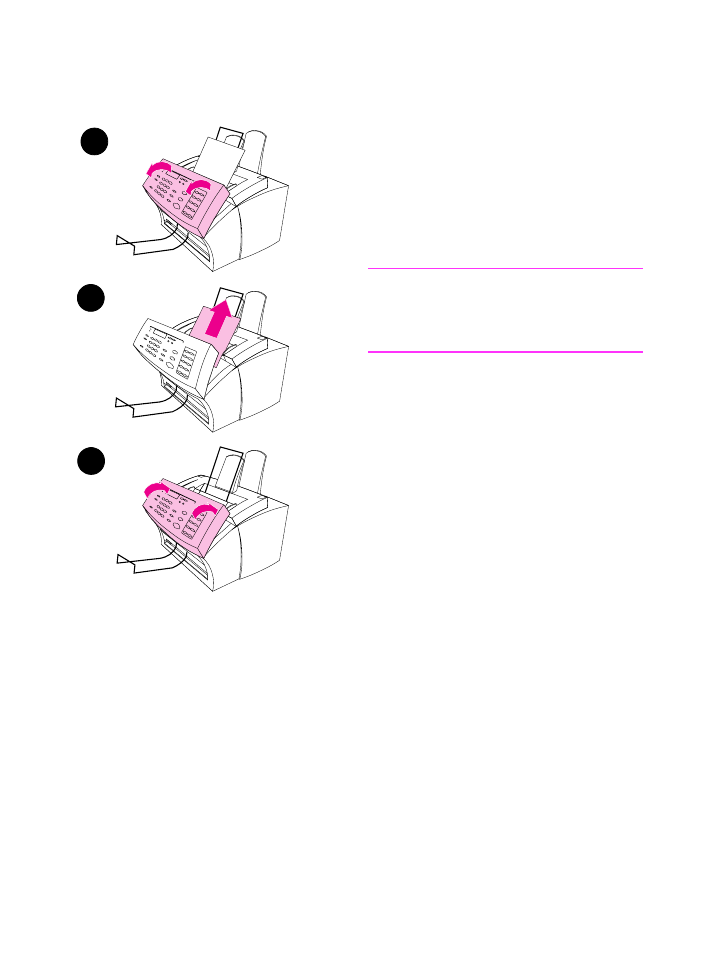
EN
9 Troubleshooting and Maintenance 179
To clear jams from the scanner
area
1
Using both hands, pull the
document release door (control
panel) toward you.
2
Remove any jammed media.
CAUTION
Only use your hands to remove jammed
paper. Using other objects can damage
internal parts.
3
Make sure all pieces of media are
removed and then close the door.
4
To prevent future jams, make sure
the special media lever is in the
correct position for the document
you are loading. See the loading
instructions at the beginning of the
fax, copy, or scan chapters for more
information.
1
2
3
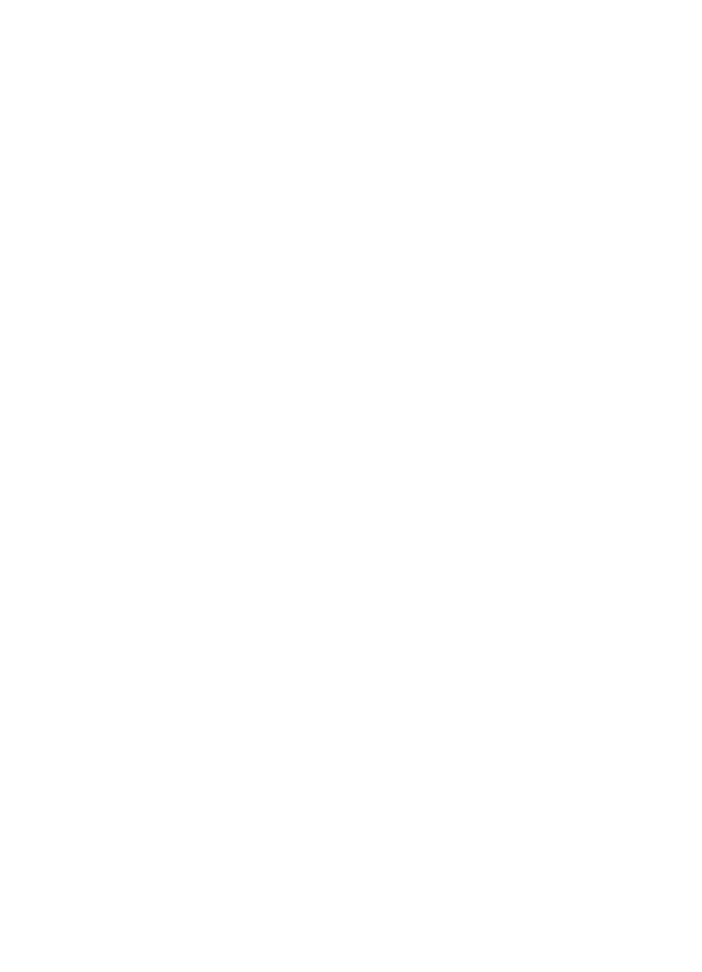
180 9 Troubleshooting and Maintenance
EN