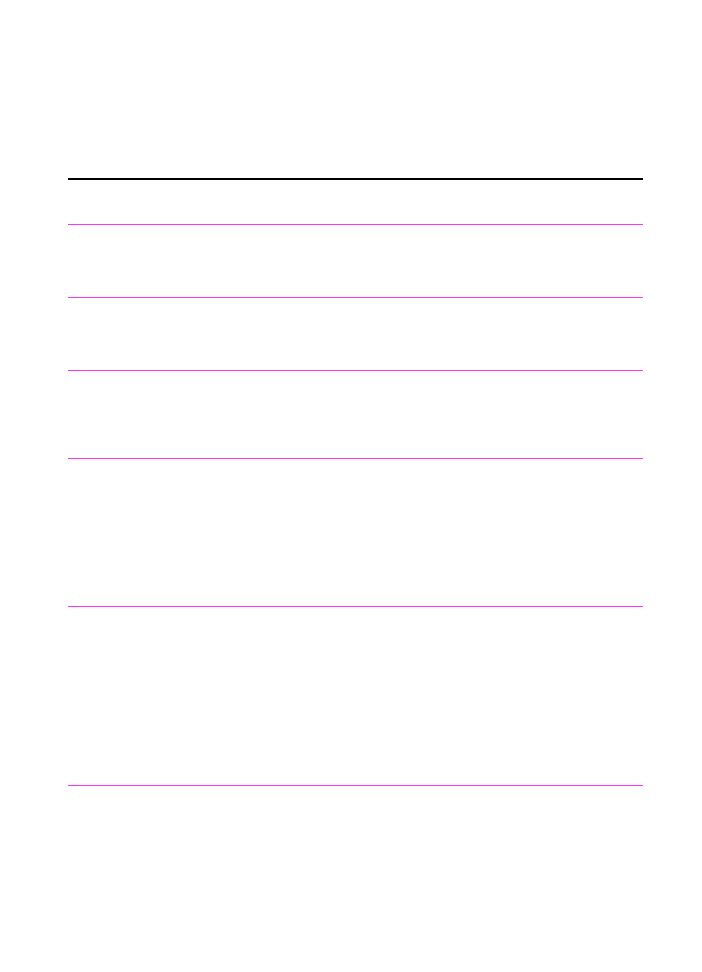
Resolving control panel error messages
These control panel error messages are listed alphabetically.
Messages are accompanied by cause for the message and steps to
take to resolve the problem.
Message
Cause
Solution
(number) is a Group
Group not Allowed
The group-dial code you entered is
assigned to a group, but a group cannot
be dialed at this point.
Enter a different one-touch key or
speed-dial code that is not assigned.
Already in Group
While programming a group-dial code,
you have tried to add a fax number that is
already in the group.
Continue by adding the next fax number
you want to the group.
Busy
While sending a fax, receiving fax line was
busy for all re-dial attempts.
Check the fax number and try resending
the fax. If the message appears again,
try sending to another fax machine or try
again later.
Cancel Group Edit
ENTER to Confirm
You pressed Back Space while in a
group-dial code in the Group Dial Setup
Menu level.
Press
S
TART
to return to the group-dial
code and continue editing.
Press
E
NTER
/M
ENU
to go to the Group
Dial Setup level of the Menu. (Press
E
NTER
/M
ENU
again to choose a different
group-dial code.)
Press
S
TOP
/C
LEAR
to exit the Menu
settings.
Clear Document
From Scanner
Your document jammed while being fed
through the document feeder tray, the HP
LaserJet 3100 product loaded multiple
sheets of the document.
The special media lever was in the wrong
position for the document you sent.
Pull the document release door open,
remove the jammed item, and close the
door.
Remove the jammed item as detailed
above. Then, check the special media
lever. It should be to the left for regular
weight items or to the right for thick
items, which must be fed one at a time.
Communication Error
An error occurred while trying to transmit
a fax.
Try resending the fax.
If the call fails again, check that the
telephone cord is securely connected.
Then, check for a dial tone on the phone
line by pressing
M
ANUAL
D
IAL
.
Wait and try resending the fax later.
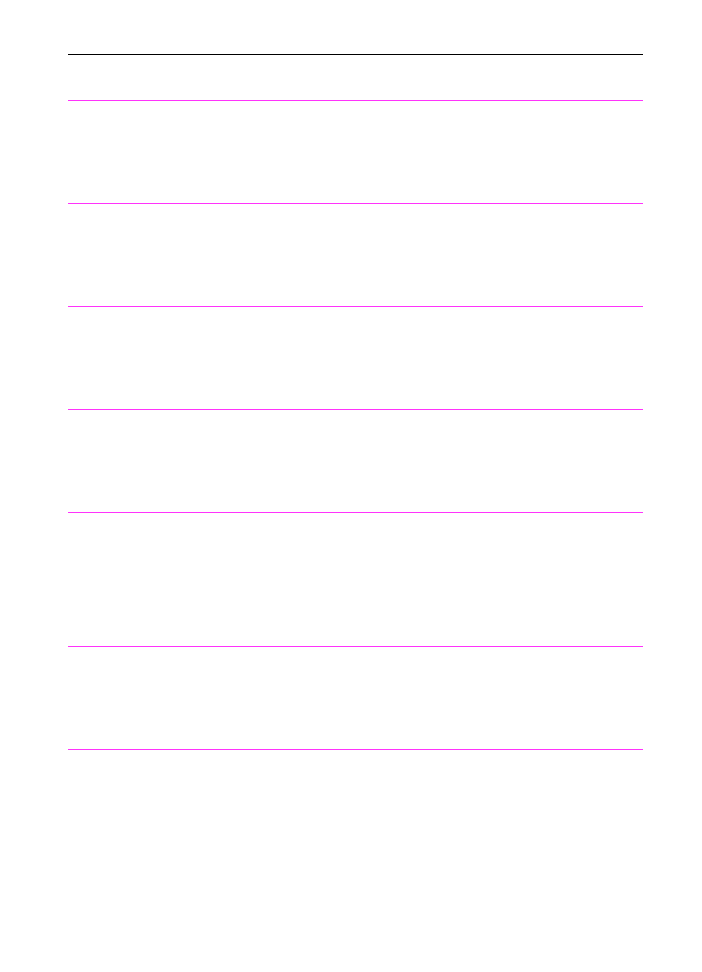
186 9 Troubleshooting and Maintenance
EN
Configuration
Err # (number 1-4)
An error was detected in the SRAM.
Unplug the power cord from the power
source, wait 10 seconds, and replug in
the power cord. If the error persists,
service may be required. See the front
of this manual for support information.
Config. Stuck Addr
In Service Mode only, SRAM stuck
address test.
Unplug the power cord from the power
source, wait 10 seconds, and replug in
the power cord. If the error persists,
service may be required. See the front
of this manual for support information.
Config. Tied Addr.
In Service Mode only, SRAM tied address
test.
Unplug the power cord from the power
source, wait 10 seconds, and replug in
the power cord. If the error persists,
service may be required. See the front
of this manual for support information.
Decoding Error
#(number 1-3)
There was an error in decoding with the
image processing chip.
Unplug the power cord from the power
source, wait 10 seconds, and replug in
the power cord. If the error persists,
service may be required. See the front
of this manual for support information.
Documents Were
Lost START to
Continue
Power to the HP LaserJet 3100 product
was interrupted, and documents in
memory were lost.
Press
S
TART
. The HP LaserJet 3100
product prints a report. Check the Status
column for the “Fax Document was
Lost” message. The associated
outgoing faxes need to be resent, and
you need to ask the sender to resend
the incoming ones.
Encoding Error
There was an error in encoding with the
image processing chip.
Unplug the power cord from the power
source, wait 10 seconds, and replug in
the power cord. If the error persists,
service may be required. See the front
of this manual for support information.
Errors Likely in
Pages: (page range)
The fax transmission was completed, but
there are likely to be errors in the pages
specified.
Try resending the fax or asking the
sender to resend the fax to you.
Message
Cause
Solution
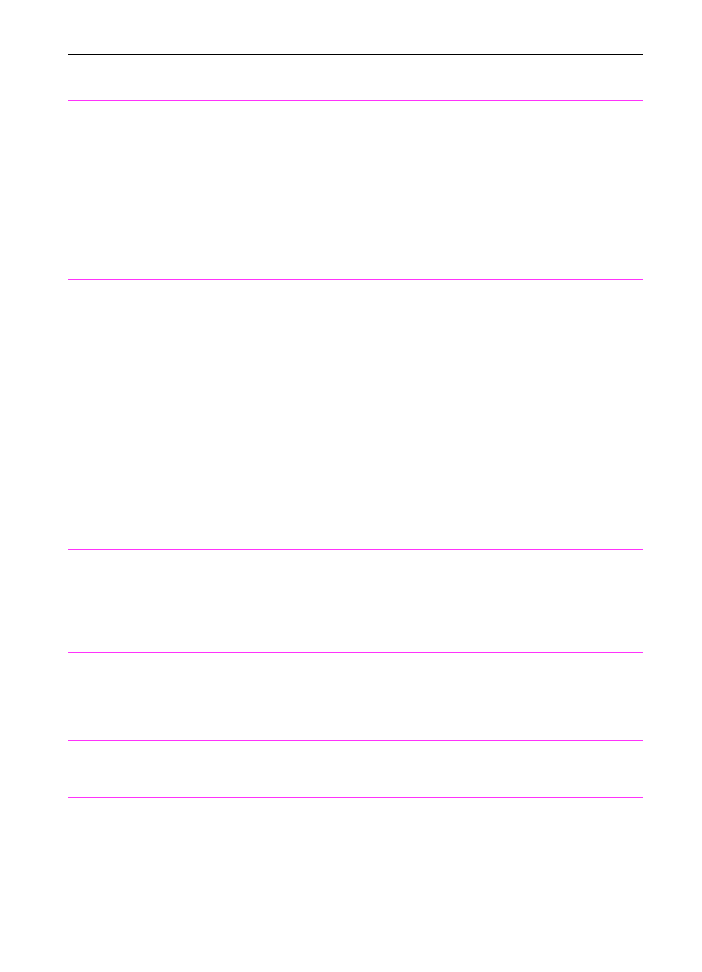
EN
9 Troubleshooting and Maintenance 187
Fax Document was
Lost
Faxes in memory were lost due to a power
failure.
If you set up faxes to be sent at a future
time or to be polled, print a fax log
(chapter 8) to identify which faxes were
lost. Then, re-enter the faxes.
If the HP LaserJet 3100 product was set
to receive faxes to memory (instead of
printing), any documents received to
memory also has been lost. If you were
expecting a fax, check with the sender
and request that the fax be resent.
Fax Memory Error
#(number 1-5)
An error was detected in DRAM.
Unplug the power cord from the power
source, wait 10 seconds, and replug in
the power cord. If the error persists,
service may be required. See the front
of this manual for support information.
If you set up faxes to be sent at a future
time or to be polled, print a fax log
(chapter 8) to identify which faxes may
have been lost. Then, re-enter the
faxes. If the HP LaserJet 3100 product
was set to receive faxes to memory
(instead of printing), any documents
received to memory also may have
been lost. If you were expecting a fax,
check with the sender and request that
the fax be resent.
Group is Empty, Use
ONE-TOUCH/
SPEED DIAL
Appears when you are creating a group-
dial code.
Begin adding fax numbers to the group-
dial code by pressing each number’s
one-touch key or pressing
S
PEED
D
IAL
,
entering the fax number’s speed-dial
code, and pressing
E
NTER
/M
ENU
.
Input Limit Reached
Too many fax numbers were dialed when
trying to send to an ad-hoc group.
The most fax numbers that can be
added to an ad-hoc group is 100.
Resend the fax, but only to 100 fax
numbers or fewer.
Invalid Date or Time
An invalid time or date was entered, such
as 25:99 PM or June 35
Re-enter the date and time.
Keypad Test Failed
In Service Mode only, the keypad test
failed.
Try running the keypad test again.
Message
Cause
Solution
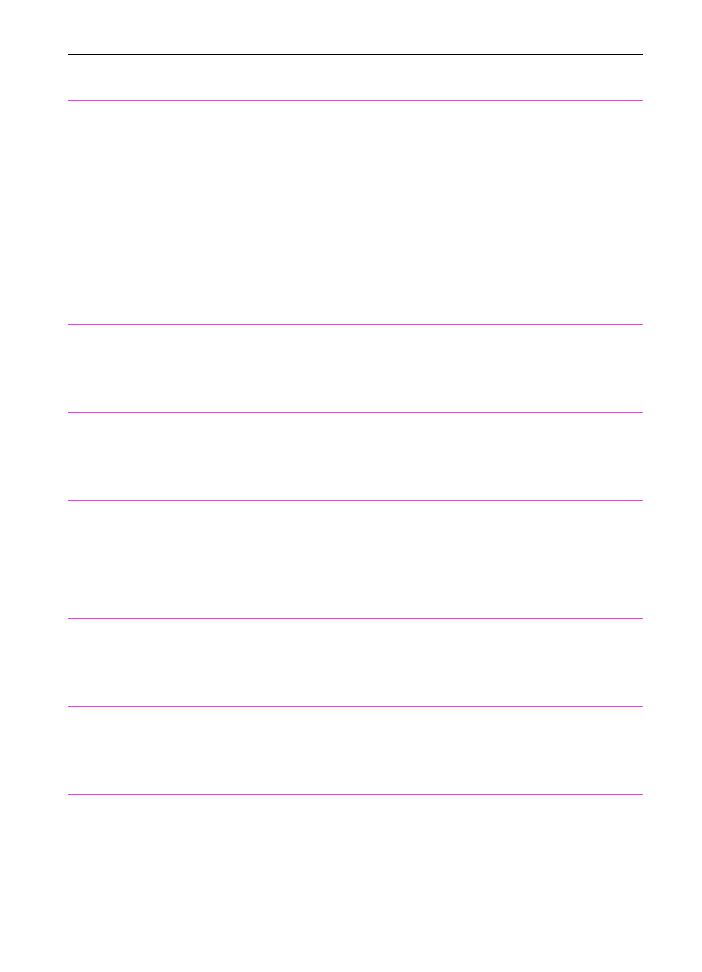
188 9 Troubleshooting and Maintenance
EN
Long Page?
START to Continue
The HP LaserJet 3100 product senses a
document over 39 inches (991 mm), such
as a banner, may be feeding through the
document feeder tray or that a paper jam
has occured.
Quickly press
S
TART
to continue
scanning the page. If
S
TART
is not
pressed within a few moments, the HP
LaserJet 3100 product assumes a page
has jammed and cancels the job. You
have to remove the jammed item and
begin again. If you are sending a fax
longer than 39 in (991 mm), you can
also use the “Sending long pages”
procedure (chapter 3). That procedure
ensures that long pages go without
having to monitor the task and press
Start before the scanner shuts off.
Memory Full - Send
Unscanned Pages
During the fax job the memory filled. All
pages of the fax have to be in memory for
a fax job to work correctly. Only the pages
that fit into memory were sent.
Reload the unscanned pages and
re-send them to finish the fax job.
Memory is Full
The HP LaserJet 3100 product’s memory
has been completely filled during a copy
or a scan.
This message should clear
automatically when the next task starts
(for example when you start a copy or
receive a fax).
Modem Error #
(number 1-3)
An error was detected with the modem.
Check that the telephone cord is
securely connected between the HP
LaserJet 3100 product and the wall. If
the problem persists, service may be
required. See the front of this manual for
support information.
No Answer
You tried to send a fax, but the receiving
fax line did not answer on any redial
attempts.
Check the fax number and try resending
the fax. If the message appears again,
try sending to another fax machine or try
again later.
No Dial Tone
You tried to send a fax, but your phone
line is not operational.
Check the connection of the telephone
cord between the HP LaserJet 3100
product and the wall.
Check for a dial tone.
No Fax in (number)
Tries
The HP LaserJet 3100 product failed to
connect to the receiving fax machine in
the number of redials specified.
Check the fax number and try resending
the fax. If the message appears again,
try sending to another fax machine or try
again later.
Message
Cause
Solution
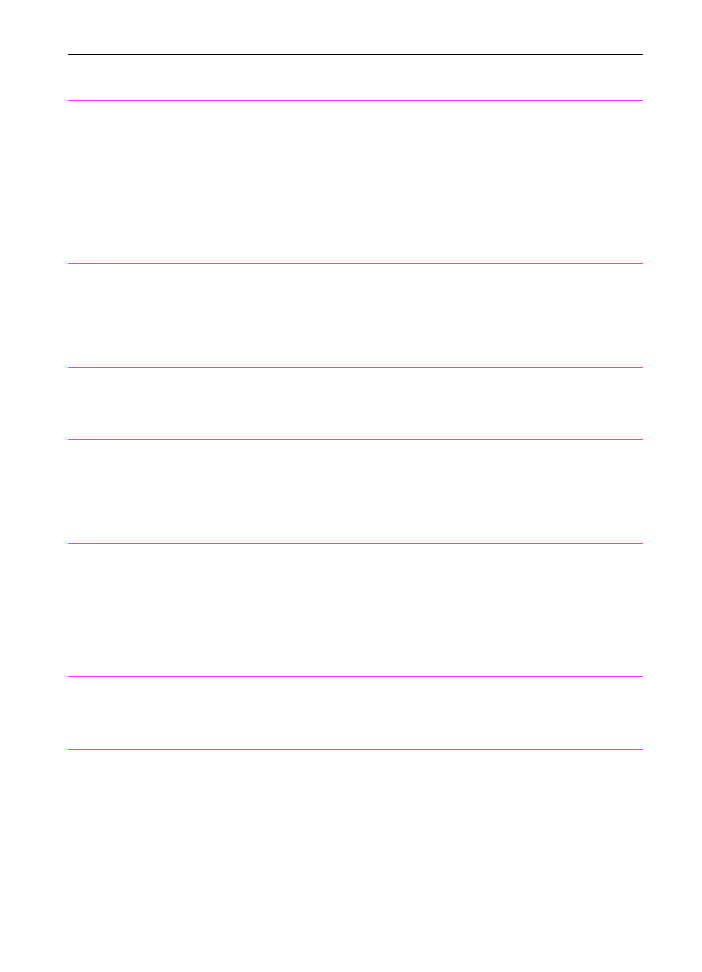
EN
9 Troubleshooting and Maintenance 189
No Memory for
Report
Erase/Print
Document
Memory needed to print a report may be
being used to store faxes that have been
received to memory.
Needed memory may be being used to
store faxes set up to be sent at a future
time or to be polled.
Print faxes that have been received to
memory (see “Printing faxes received to
memory” in chapter 3).
If you have several faxes set up to be
sent at a future time or to be polled, try
clearing these faxes using Job Status
(see “Canceling a fax job using Job
Status” in chapter 3).
No Modem Installed
There is a problem with the LIU.
Unplug the power cord from the power
source, wait 10 seconds, and replug in
the power cord. If the error persists,
service may be required. See the front
of this manual for support information.
No Room in Fax Log
The fax log was unable to print due to an
error, such as out of paper.
Load paper in the paper input bin so the
HP LaserJet 3100 product can print the
log.
Not Enough Memory
There is not enough memory to complete
the job indicated.
Try resending the job. If the error
persists, try reducing the amount of
activity on the HP LaserJet 3100
product and cancel jobs in memory
before resending the job.
Not Enough Memory
to Duplicate for
COPY
The HP LaserJet 3100 product does not
have enough memory to complete the
copy job.
Divide the copy job into smaller sections
and then try copying again.
If you are collating the job, turn off the
collation feature (chapter 8), only make
one copy of the document at a time, or
use the Document Assistant to make the
copies.
No Fax Pages in
Memory to Reprint
The HP LaserJet 3100 product attempted
to execute “Reprint Last Fax” when
nothing was in memory.
Wait for a fax, then as soon as a fax is in
the memory, the HP LaserJet 3100
product will reprint the fax.
Nov-22-93 06:30 PM
(An incorrect date
appears.)
The battery inside the HP LaserJet 3100
product has failed, causing all Menu
features to revert to the factory settings.
Settings that contained alphabetic and
numeric characters you entered, such as
header information and speed-dial names
and numbers, have been erased.
You can continue to use the HP
LaserJet 3100 product without the
battery, but if you re-enter the Menu
settings and then turn off the power, the
settings are erased again.
To obtain service, you must contact
HP’s customer support center. See the
front of this manual for support
information.
Message
Cause
Solution
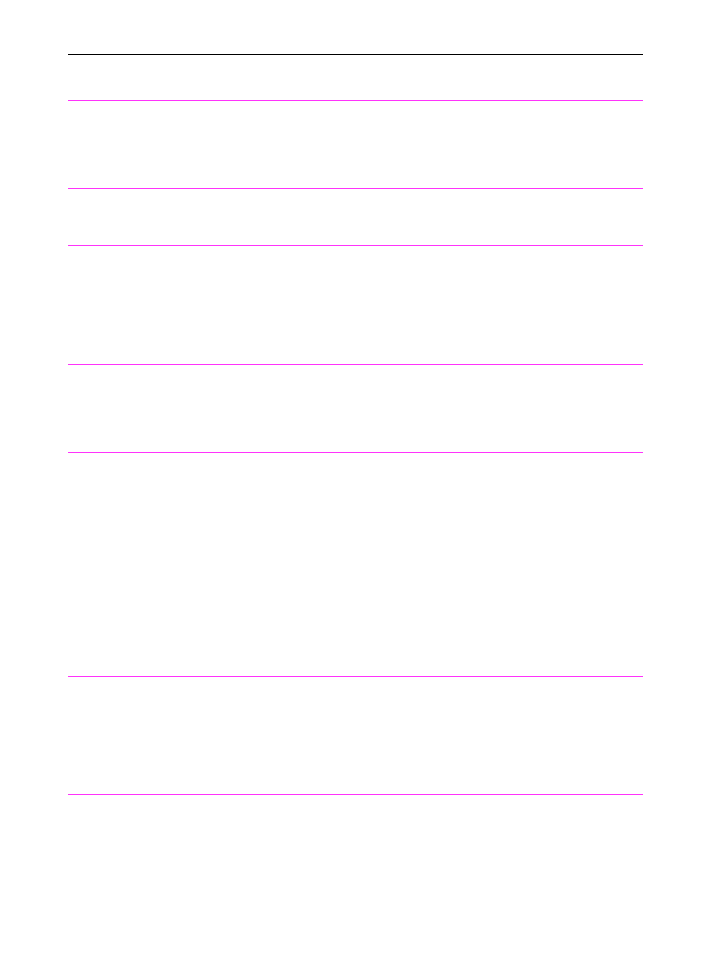
190 9 Troubleshooting and Maintenance
EN
Paper Bin is Empty
Please Add Paper
The paper input bin is empty.
Load paper. If paper is already loaded,
remove it. Check for and remove any
jammed sheets and discard them. Then,
reload the paper.
Password must be 4
Digits
Attempt was made to enter a password
that was not 4 digits.
Re-enter 4-digit password.
Paused (Memory
Full)
The HP LaserJet 3100 product’s memory
is full, and the current job in the document
feeder tray is paused to wait for memory
to become available.
Reduce activity on the HP LaserJet
3100 product, or wait for other jobs to
finish so memory will be freed.
If there are faxes set up to be polled or
sent at a future time, you may want to
cancel these jobs to free memory.
PC Print Timed Out
The print job took too long to print, and the
HP LaserJet 3100 product timed out.
Let the “print jobs retry” continue for five
minutes. If the HP LaserJet 3100
product still does not print, resend the
print job.
Phone Number Error
Too many characters were entered when
dialing a phone number.
The maximum number of characters
that can be entered is 40. If you have a
number longer than 40 characters,
break the number into smaller chunks.
Enter the first part of the number, and
press
R
EDIAL
/P
AUSE
as the last
character in the first number. Then,
enter the second part of the number as if
it were a second number going to a
group. When the product dials, it will
treat both numbers as if they are one.
See “Sending faxes to multiple
recipients” in chapter 3.
Polling-In Error
The HP LaserJet 3100 product tried to poll
another fax machine. The poll failed
because either there was no answer, the
line was busy, or the other fax machine
was not ready to be polled.
Check with the sender to make sure
their fax machine is ready to be polled
and check the fax number. Then, set up
to poll again. See “Requesting a fax
from another fax machine (polling)” in
chapter 3.
Printer Fixing Error
Replace Fixing Unit
There is an error with the print engine.
Service is required. See the front of this
manual for support information.
Message
Cause
Solution
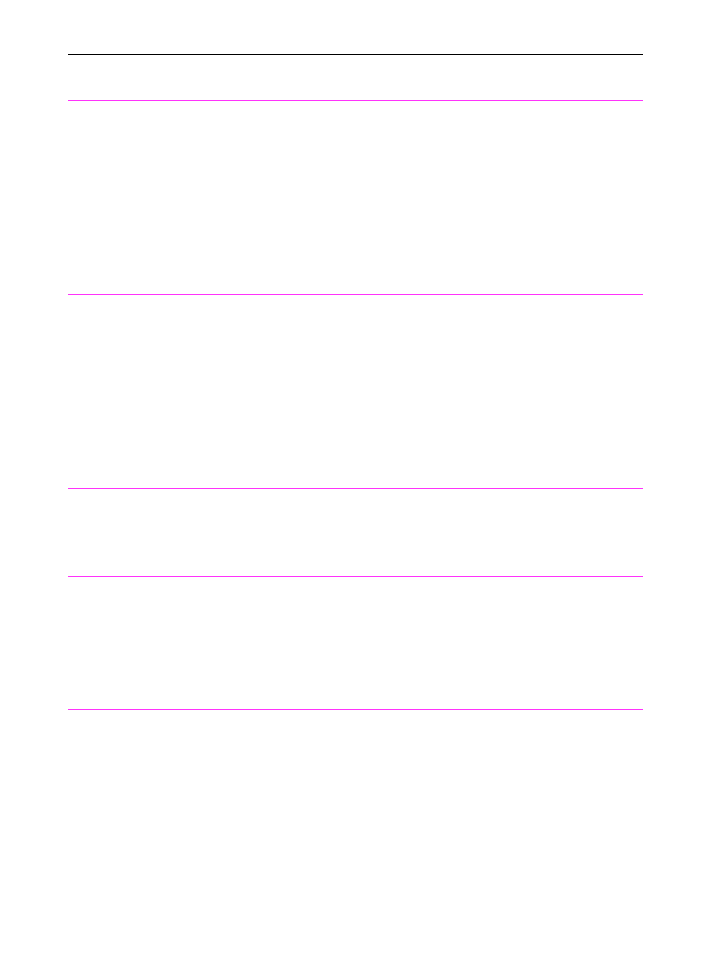
EN
9 Troubleshooting and Maintenance 191
Printer Comm Error
There was an error in communicating with
the HP LaserJet 3100 product.
Check that the parallel cable is securely
connected between the HP LaserJet
3100 product and the computer.
If the problem persists, unplug the HP
LaserJet 3100 product’s power cord
from the power source for 10 seconds,
and then replug it in.
If neither of these solutions works,
service may be required. Contact the
Customer Service Center. See the front
of this manual for support information.
Printer Comm Error
^1
In Service Mode only. There was an error
in communicating with the HP LaserJet
3100 product.
Check that the parallel cable is securely
connected between the HP LaserJet
3100 product and the computer.
If the problem persists, unplug the HP
LaserJet 3100 product’s power cord
from the power source for 10 seconds,
and then replug it in.
If neither of these solutions works,
service may be required. Contact the
Customer Service Center. See the front
of this manual for support information.
Printer Cover Open
or No Cartridge
The printer door is open or the toner
cartridge is not installed properly.
Make sure the printer door is closed.
Check the toner cartridge for proper
installation. See “Installing the toner
cartridge” in chapter 1 for instructions.
Printer is Busy
The HP LaserJet 3100 product is
temporarily unavailable for other types of
printing (such as printing faxes or copies).
No action is needed. If you already
started another job, such as you sent a
copy job through the document feeder
tray and it was scanned in or you
requested a report to print, the job will
be completed when the HP LaserJet
3100 product becomes available.
Printer Laser Error
Call for Service
A problem has occurred with the print
engine.
Unplug the power cord from the power
source, wait 10 seconds, and replug in
the power cord. If the error persists,
service may be required. See the front
of this manual for support information.
Message
Cause
Solution
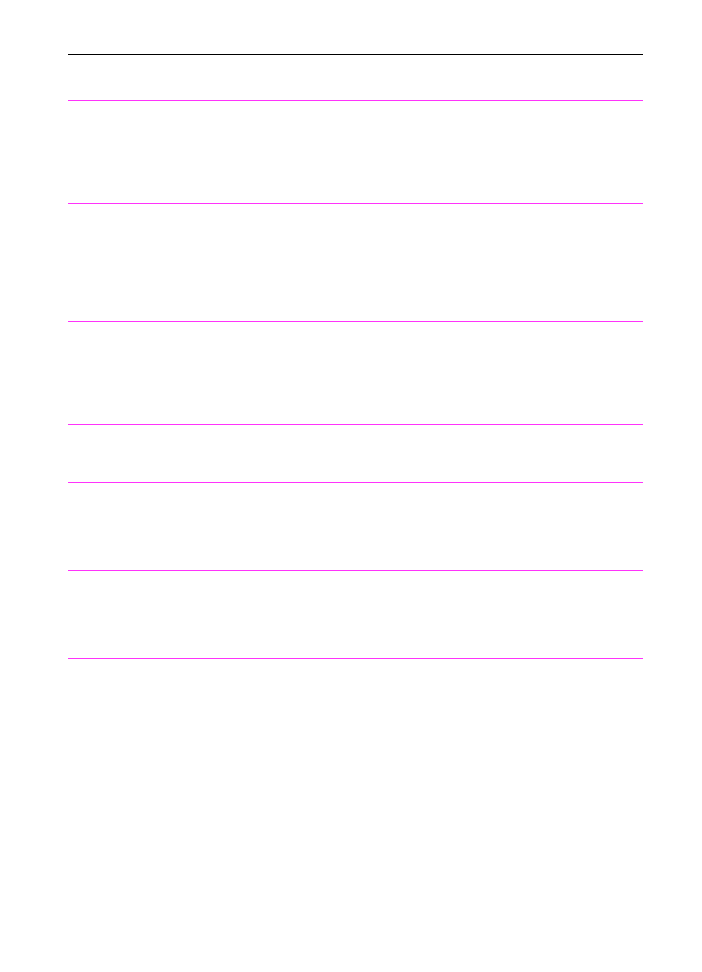
192 9 Troubleshooting and Maintenance
EN
Printer Motor Error
Call for Service
A problem has occured with the print
engine.
Unplug the power cord from the power
source, wait 10 seconds, and replug in
the power cord. If the error persists,
service may be required. See the front
of this manual for support information.
Printer Paper Jam
Check Paper Path
A paper jam has occurred.
Check the input areas, the output areas,
and the interior for the jam and then
clear the jam (see “Clearing jams from
paper path areas” in this chapter). The
job should continue to print. If it doesn’t,
try reprinting the job.
Printer Signal Error
There was an error in the HP LaserJet
3100 product print unit.
Unplug the power cord from the power
source, wait 10 seconds, and replug in
the power cord. If the error persists,
service may be required. See the front
of this manual for support information.
Receive Error
An error occurred while the HP LaserJet
3100 product was receiving a fax.
Call the sender and ask him or her to
resend the fax.
Redial Failed
Attempts to redial a fax number failed.
Try resending the fax. If the fax still fails
to transmit, call the recipient to check
that his or her fax machine is on and
working and to verify the fax number.
Remote Fax was
Busy
The fax number dialed was busy.
Try resending the fax. If the fax still fails
to transmit, call the recipient to check
that his or her fax machine is on and
working and to verify the fax number.
Scan Reference
Error
There was an error detected in the HP
LaserJet 3100 product.
Recalibrate the scanner. See
“Recalibrating the scanner” in this
chapter.
Message
Cause
Solution
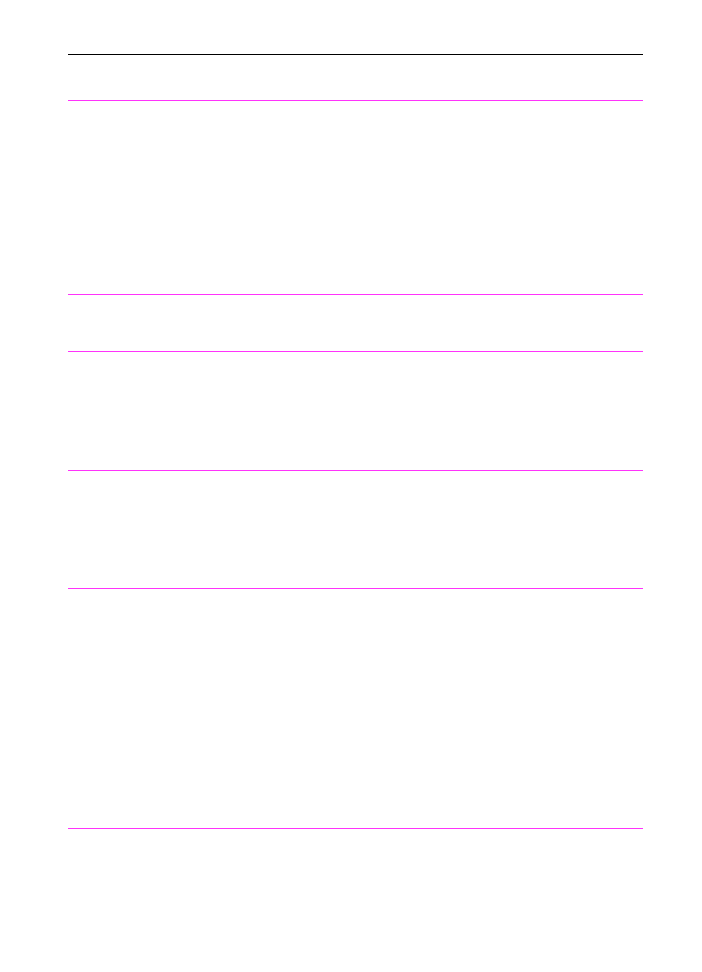
EN
9 Troubleshooting and Maintenance 193
Scanner Error #1
An error has occurred in the SRAM.
Press and hold down the
S
TOP
/C
LEAR
key for 7 seconds. This resets the HP
LaserJet 3100 product.
If the error persists, unplug the power
cord from its power source for 10
seconds, and then replug it in.
If neither of these methods clears the
error, there may be a problem with the
HP LaserJet 3100 product. Contact the
Customer Service Center. See the front
of this manual for support numbers.
Scanner isn’t
Available
The scanner mechanism is in use.
Wait until the scanner has finished the
current job before sending the next job.
Scanner Jam -
Reload
A document has jammed in the scanner
area.
Pull open the document release door
and then remove the jammed
document. See “Selecting items for
faxing, copying, and scanning” in
chapter 3 for more information about
preparing documents.
Speed Dial (number)
is not Assigned
You tried to dial a speed-dial code that
doesn’t have a fax number stored in it or
assigned a non-defined one-touch key to
a group.
Choose a speed-dial code to which you
have already assigned a fax number. To
check which speed-dial codes are
assigned, see “Printing a one-touch,
speed-dial, and group-dial report” in
chapter 8.
System Error
An error has occurred that may require
servicing. In some cases, the error can be
cleared by turning off the power, then
turning it on again.
Unplug the HP LaserJet 3100 product’s
power cord from the power strip or outlet
and wait for 10 seconds. Then, reinsert
the cord. If the message is no longer
displayed, the problem has been solved
and you can continue to use the HP
LaserJet 3100 product normally.
If the message is still displayed, there’s
an internal problem that requires
servicing. Record the 3-digit error
number in the message, then contact
HP’s Customer Support Center. See the
front of this manual for contact
information.
There are No
Documents in
Memory
HP LaserJet 3100 product tried to print
faxes from memory when no faxes had
been received to memory.
No action is required. There are no
faxes to retrieve.
Message
Cause
Solution
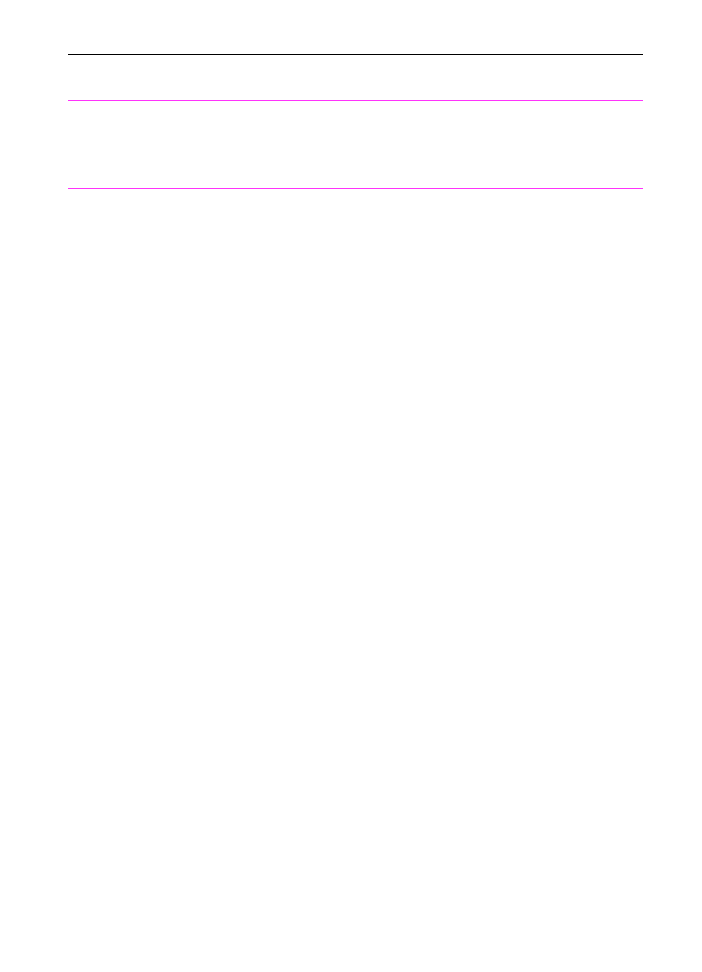
194 9 Troubleshooting and Maintenance
EN
Unrecognized
Format
When printing, the incorrect printer driver
was selected or an error occured on the
parallel interface.
After selecting the Print command in the
program from which you are printing,
select the HP LaserJet 3100 as the
printer. Reprint the job.
Unsuccessful Call
The fax number entered could not be
reached.
Check the fax number and try resending
the fax. If the message appears again,
try sending to another fax machine or try
again later.
Message
Cause
Solution
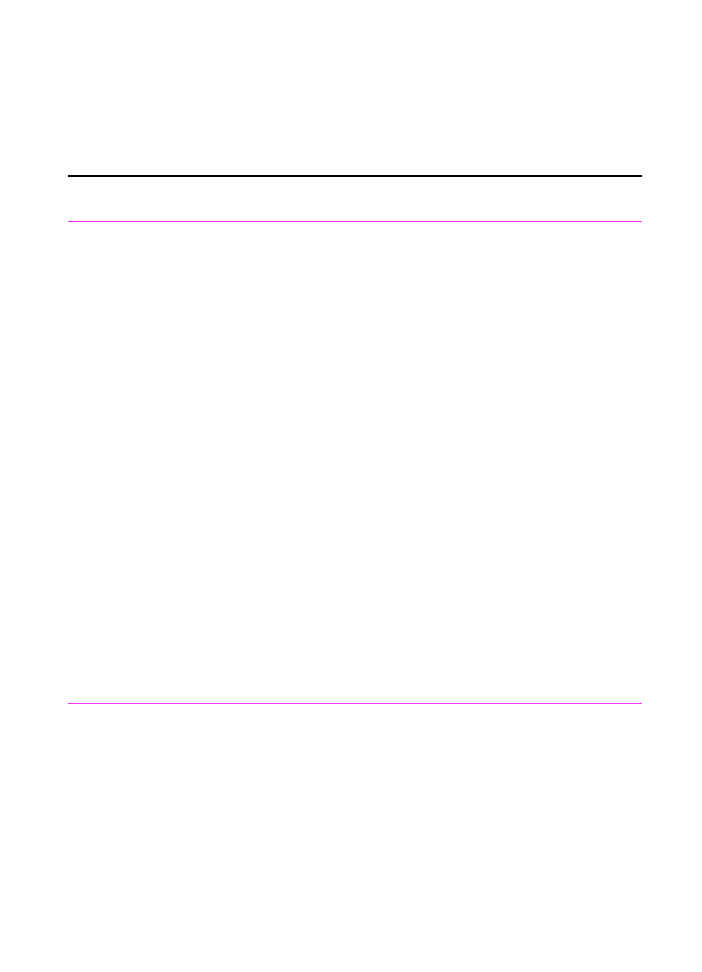
EN
9 Troubleshooting and Maintenance 195