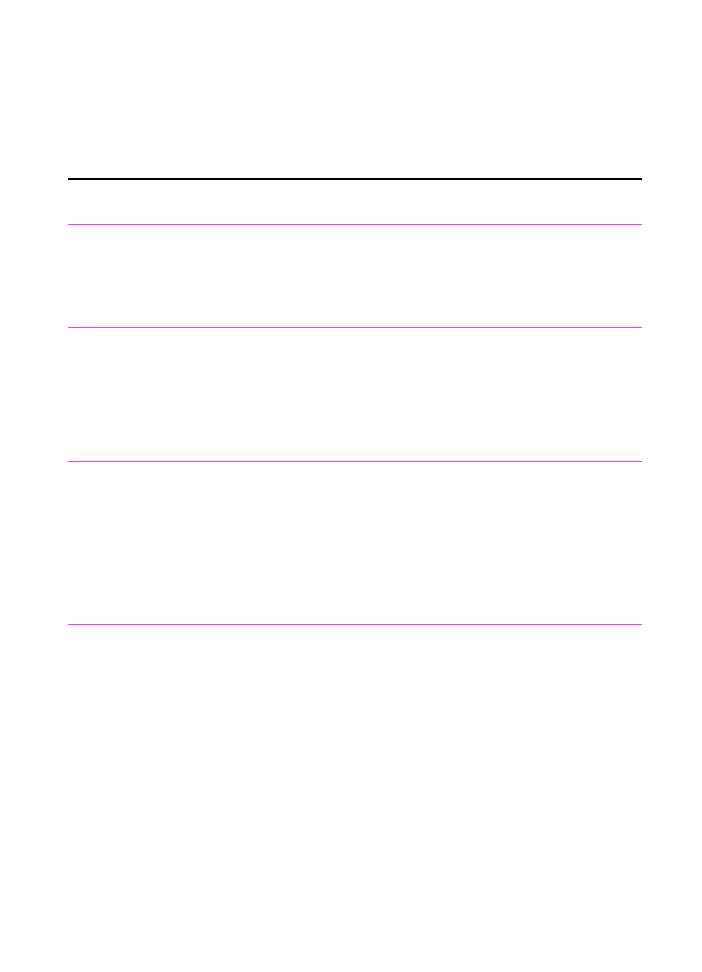
Solving printing problems
Use this section to solve common printing problems. See also
“Solving image quality problems” and “Solving paper feed problems”
in this chapter.
Problem
Cause
Solution
No parallel port is
available or the
parallel port is
being shared by
another device.
The HP LaserJet 3100 product must be
directly connected to the computer’s
parallel port. It cannot share the parallel
port with another device.
If you have a device such as an external
disk drive or switch box connected to the
parallel port and want to continue using it,
you must get two parallel ports on your
computer.
Garbled text or
unwanted
characters are
printing.
The parallel cable may not be securely
connected or may be faulty.
Make sure the parallel cable is securely
connected between the HP LaserJet 3100
product and the computer.
Try plugging in another size C parallel
cable if you have one.
If you have another parallel port on the
computer, try connecting the cable to it.
The Document
Assistant blinks on
and off on the
computer screen
even when no
document is
loaded in the
document feeder
tray.
The HP LaserJet 3100 product is
connected to a parallel port being shared
with another device.
The HP LaserJet 3100 product cannot be
connected to the same parallel port on the
computer as another device. You must
buy an additional parallel port or
disconnect one of the two.
Printed pages are
coming out in the
incorrect order.
The incorrect output source may be
selected, or the incorrect output setting
has been chosen in the program from
which you are printing.
Pages sent to the paper output bin print in
correct order. Pages sent to the front
paper output slot print in reverse order.
Use the front paper output slot by pushing
the paper path lever to the lower position.
See “Selecting the output path” in chapter
4.
If you need to print pages to the front
paper output slot in correct order, select
the reverse order output option in the
program from which you are printing. See
the program’s documentation for more
information.
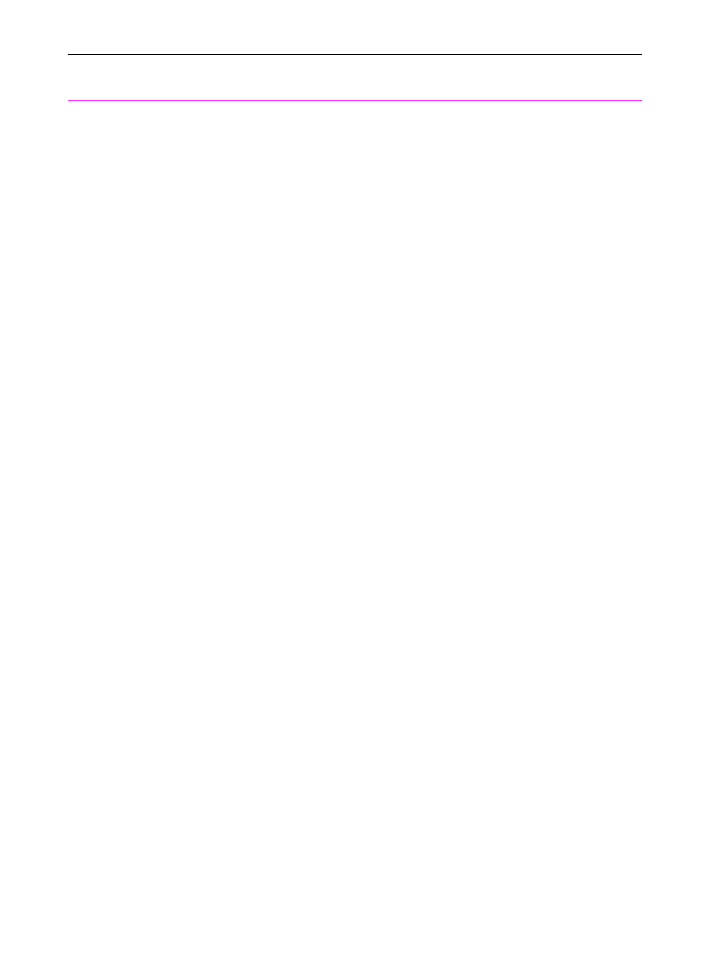
204 9 Troubleshooting and Maintenance
EN
The HP LaserJet
3100 product isn’t
responding after
“Print” is selected
in the software.
The printer may be printing a complex
image.
The printer may be paused.
The parallel cable between the HP
LaserJet 3100 product and the computer
may not be connected properly.
The parallel cable is defective.
The wrong printer was selected in your
software.
The software for your HP LaserJet 3100
product is not configured for the correct
port.
The power cord is not connected to the
HP LaserJet 3100 product or the power
source is not active.
The HP LaserJet 3100 product is
connected to a switchbox or external hard
disk.
The HP LaserJet 3100 product is
malfunctioning.
Allow extra time for the computer to send
the image.
Resume printing from the status window
or Print Manager.
Disconnect and reconnect the parallel
cable between the HP LaserJet 3100
product and the computer.
If possible, attach your cable to another
system and print a job that you know
works. You may also try using a different
parallel cable (IEEE-1284, type “C”
connector).
Check your software’s printer selection
menu to see if you selected the HP
LaserJet 3100.
Check your software’s printer selection
menu to make sure it is accessing the
correct port. If your computer has more
than one parallel port, make sure the
parallel cable is connected to the correct
one.
Check the power cord connection and the
power source. Try a different outlet.
You cannot have a switchbox or external
hard disk connected between the
computer and the HP LaserJet 3100
product. You must have two parallel ports
to use both.
Try printing a self-test report (see “Printing
a self-test report” in chapter 8) or try
printing from the MS-DOS prompt (see the
online help) to make sure the HP LaserJet
3100 product is printing. Also, try printing
from another program, such as Notepad
or WordPad (see the online help). If you
can’t print, check the cables and parallel
port. If all of these fail, see the customer
service information at the front of this
manual for help.
Problem
Cause
Solution
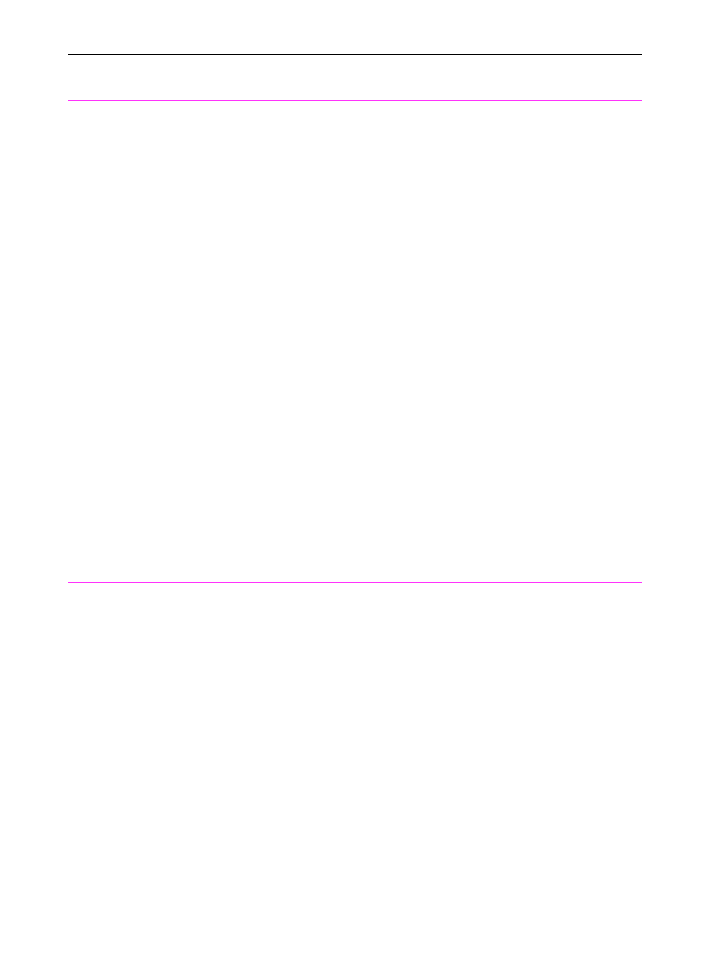
EN
9 Troubleshooting and Maintenance 205
You received a
message on the
computer screen
that there was an
error printing to
one of the COM
ports.
You may have the wrong type of parallel
port, or it may not be properly connected
to the computer.
Another device is conflicting with the
parallel port.
Be sure that you have connected the
parallel cable that came in your package
to the correct parallel port on the back of
your computer. If you have another
parallel port, try attaching the parallel
cable to the other port. Make sure you
have an SPP- (bi-directional) or ECP-
compliant parallel port on your computer.
An SPP parallel port is the minimum; an
ECP parallel port is strongly
recommended. For more information on
your parallel port, please see appendix C
and your computer’s documentation.
The HP LaserJet 3100 product cannot
share a parallel port. If you have a sound
card, external hard drive, or network
switchbox connected to the same parallel
port as the HP LaserJet 3100 product, the
other device may be interfering. You must
unhook the other device to connect and
use the HP LaserJet 3100 product, or you
must use two parallel ports on the
computer. You may need to add another
parallel interface card. An ECP parallel
interface card is strongly recommended.
Please see appendix C or your
computer’s documentation for information
on installing an additional parallel
interface card or resolving conflicts.
The image or
words on printed
pages is the
wrong size.
The N Up feature is selected in the
program you are using (if it has this
feature), or the reduction/enlargement
setting is incorrect in the program or
printer driver.
Check the settings in the program you are
using or in the printer driver. See the
online help for printer driver issues.
Problem
Cause
Solution
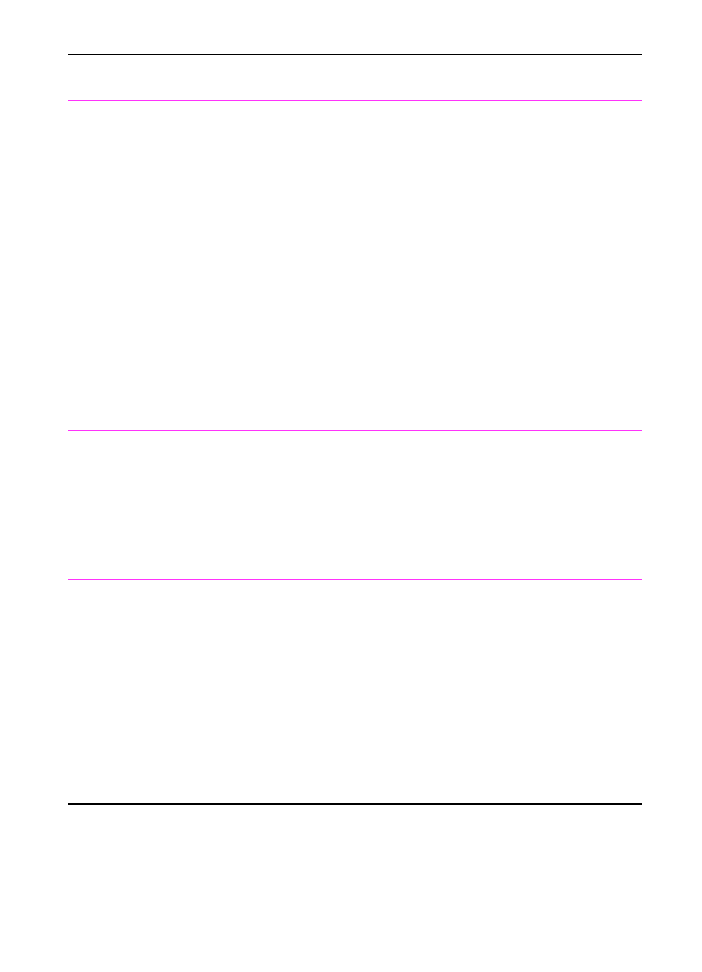
206 9 Troubleshooting and Maintenance
EN
The HP LaserJet
3100 product isn’t
working.
The HP LaserJet 3100 product may not
be receiving power.
The computer’s processor is too busy.
The hard drive on the computer may be
very full or is fragmented.
Check that all cords are plugged in at the
HP LaserJet 3100 product and the
computer and that they are plugged into a
live power outlet or power strip.
Also, try removing the power cord from
the back of the HP LaserJet 3100 product
and then reinserting it. If the Ready
message is displayed on the control
panel, the HP LaserJet 3100 product is
receiving power.
Try running fewer programs at the same
time on the computer. Do not perform I/O
or processor-intensive tasks (such as
sending a fax or playing a video game) on
the computer while printing.
Free disk space or defragment the hard
drive. See the computer’s documentation
for help.
When printing
from a DOS
program, the print
job won’t print until
the program is
closed.
When printing from a DOS program such
as WordPerfect 5.1, the print job cannot
spool until the program closes.
Run the DOS program from a DOS
window in Windows instead of pure DOS.
Or, edit the PIF file for the program. To do
so, start the PIFedit.exe in the Windows
directory. Open the PIF file for the DOS
program. (It should be in the directory for
the program.) Under Execution, clear the
Exclusive check box.
When printing
from a DOS
program running
in Windows, this
message appears:
“There was an
error writing to
LPT1: for the
printer (name of a
printer, unknown,
or it is blank):
Cannot access a
port...”
The Spool MS-DOS Print Jobs check
box may be selected for other printer
drivers on your computer.
On the Windows 95 desktop, click the My
Computer icon, and then double-click the
Printers icon. Double-click the icon for the
first printer and then click the Details tab.
If there is a Port Settings button, click it.
In the dialog that opens, clear the Spool
MS-DOS Print Jobs check box. If there is
no Port Settings button or clicking it did
not open a dialog box, then that printer is
not interfering. Repeat the procedure for
all other printers on the computer except
for the HP LaserJet 3100 product.
Problem
Cause
Solution
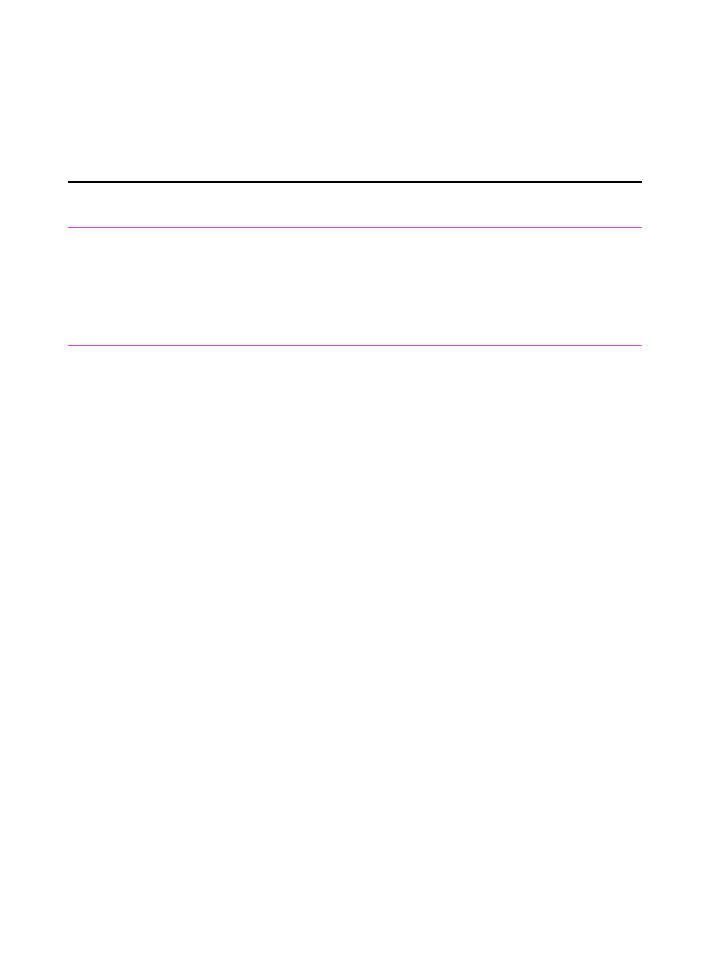
EN
9 Troubleshooting and Maintenance 207