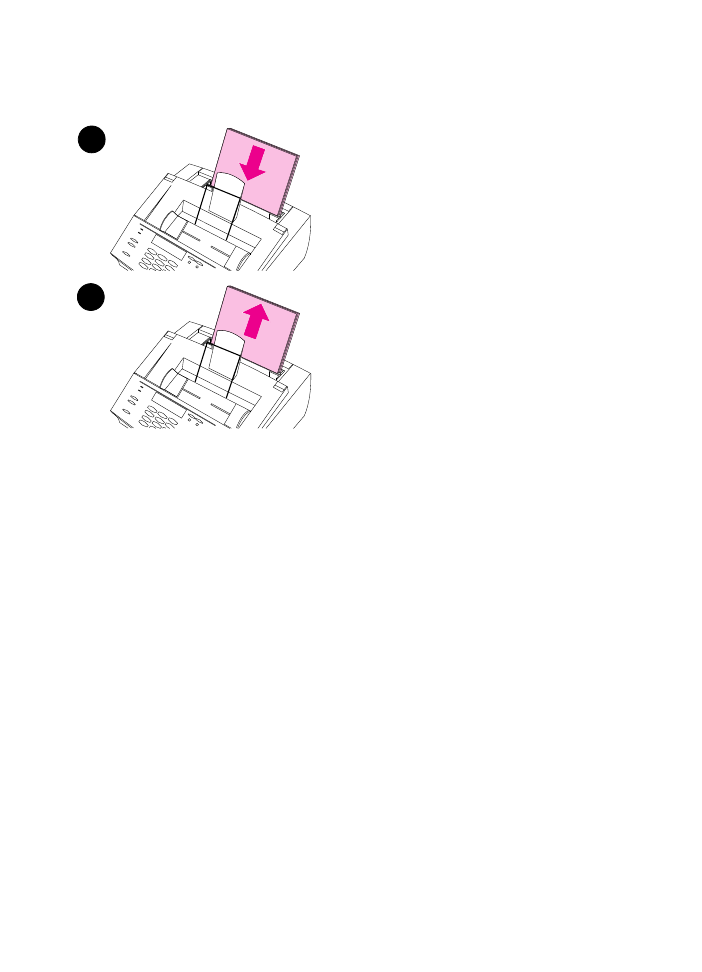
Using a cleaning page
After you have cleaned the printer parts,
use this procedure to print and use a
cleaning page. This cleaning page may
help remove toner specks on your
printed pages.
To use a cleaning page
1
Place a stack of regular paper into
the paper input bin. (Do not use
bond or rough paper.)
2
For Windows 95/NT 4.0, open
Windows Explorer.
- Or -
For Windows 3.1
x, open File
Manager.
3
Open the JetSuite folder. If you
allowed the JetSuite Pro software to
be installed to the default location,
the path is “C:\JetSuite.”
4
Double-click CleanPg.jsd to open
it.
5
When the document opens in the
JetSuite Pro software, click Print in
the link icon bar at the bottom of the
dialog.
6
After the cleaning page has printed,
remove the stack of paper from the
paper input bin.
1
6
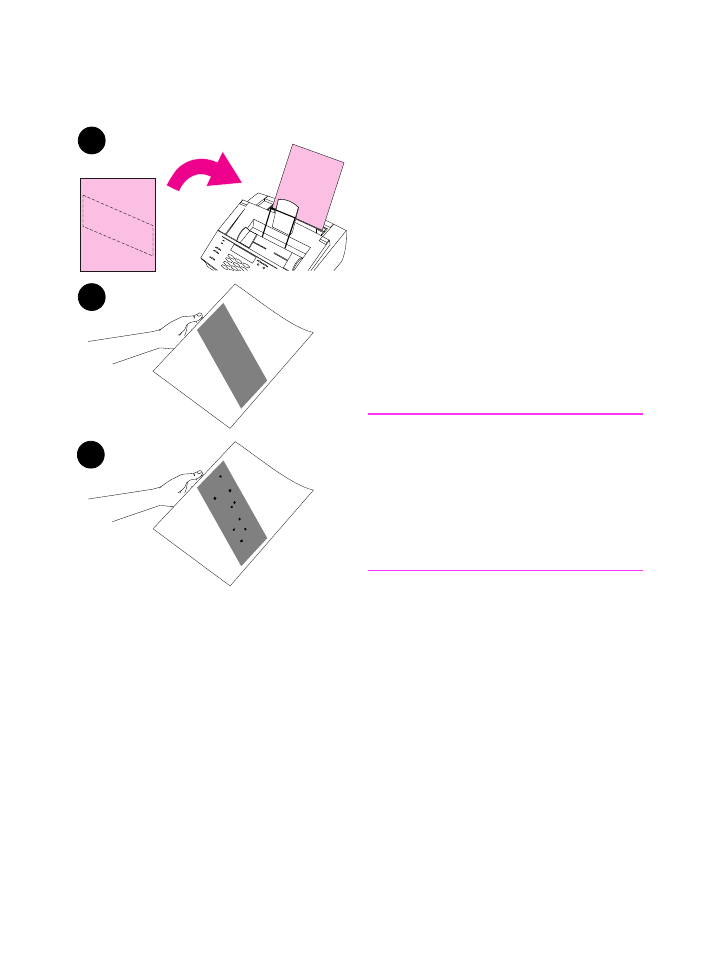
EN
9 Troubleshooting and Maintenance 233
7
Place the cleaning page into the
paper input bin, top first, face down.
8
Print a different file.
9
Inspect the page. If there are no
shiny, black spots on the page’s
black strip, the print path is clean.
Discard the page, and the
procedure has been completed.
10
If there are shiny, black spots on
the page’s black strip, toner has
been cleaned from the print path.
Discard the page. You may need to
repeat steps 1-9 to clean the print
path completely.
Note
If toner specks appear often and there is
a frequent need to clean the print path,
try using a different type of paper, and
make sure the paper meets HP paper
specifications. To order the HP paper
specification guide, see “Ordering Parts”
in this chapter.
7
9
10
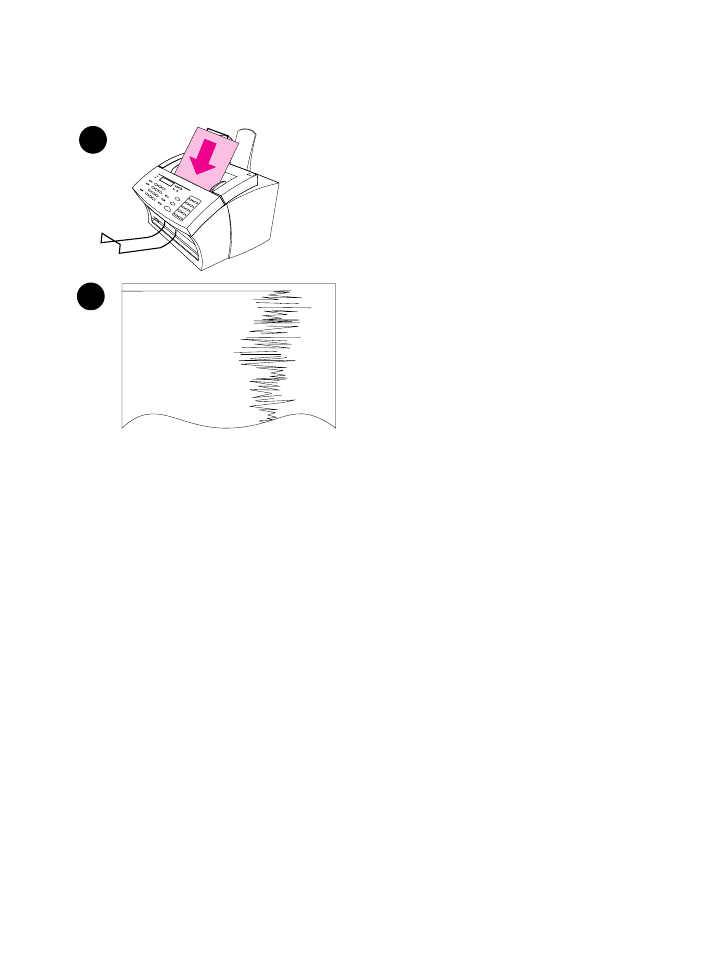
234 9 Troubleshooting and Maintenance
EN